Gmail can be a marketing maverick, but send too many messages and you’ll slam into its daily limits. Exceed the magic number and your emails may get banished to spam purgatory. But with the right preparation and practices, you can rev up your email engine and cruise past 500 without crashing. This comprehensive guide shares insider techniques for sending bulk mail via Gmail without hiccups. You’ll discover Gmail’s sending limits, how to monitor your volume, best practices for deliverability, and top tools to upgrade your email arsenal. Plus pro tips for staying in the inbox and off the blacklist. Get ready to become a power sender and shift your Gmail into overdrive.
Understanding Gmail’s Limits on Sending Emails
Gmail is one of the most popular email platforms, making it an attractive option for sending marketing and transactional emails. However, Gmail does impose limits on how many emails a single account can send per day to prevent abuse. Exceeding these limits can disrupt your email campaigns, so it’s important to understand Gmail’s sending restrictions.
How many emails can be sent at once in Gmail?
The number of emails you can send per batch depends on your account status:
- Standard Gmail accounts: 500 recipients per email
- G Suite accounts: 2,000 recipients per email
So if you have a regular Gmail account and attempt to send an email to 600 people, it will get blocked. G Suite accounts have more leeway thanks to increased sending allowances.
There are also per-day sending quotas:
- Gmail: 500 emails per day
- G Suite Basic: 1,500 emails per day
- G Suite Business/Enterprise: No daily limit
The daily limits reset at midnight Pacific Time. Any emails sent through third-party apps that connect to your Gmail account also count toward these quotas.
How many emails should I send per day to avoid limits?
To ensure your emails reliably reach the inbox, it’s recommended to stay well below Gmail’s maximums. Here are conservative sending guidelines:
- Gmail: 100 emails per day
- G Suite Basic: 250 emails per day
- G Suite Business: 500 emails per day
Sending up to these amounts daily allows plenty of cushion before hitting any throttling. The lower volume also reduces the chances of getting flagged as spam.
Occasional spikes slightly above these numbers should be fine, especially if you properly warm up new email addresses first (more on warming later). But in general, try to keep daily volumes in this range for optimal deliverability.
What happens if you reach Gmail’s sending limit?
If you go over the per-batch or daily email quotas, Gmail will start blocking your messages and return errors like:
- “Message rejected: Sender sending limits exceeded”
- “Daily sending quota exceeded”
- “5.2.3 Daily sending quota exceeded”
You may also get caught by spam filters even if the hard limits aren’t reached, as suddenly ramping up volume is seen as suspicious behavior. Signs of this include emails being delayed, marked as spam, or sent to recipients’ Promotions tabs.
Once you hit a sending restriction, you’ll have to wait until the next day when your quota resets. Gmail does not currently offer a way to increase daily send limits for regular accounts.
To minimize disruptions:
- Track your volume using Gmail’s activity dashboard or a third-party app.
- Stay under the recommended limits per day and per email.
- Warm up new addresses by sending a couple of test emails before using at scale.
- Use dedicated services like SendGrid or Mailgun once you outgrow Gmail’s limits.
Here are some example scenarios showing what happens when you exceed quotas:
Scenario 1: Bursting past the 500 daily email cap
Michelle has a standard Gmail account she uses to send e-newsletters to her jewelry business’s customers. She normally sends about 250 emails each Tuesday telling subscribers about that week’s new products and sales.
One week Michelle gets excited and decides to also send a promo email to her list on Thursday. So Tuesday she sends 250 emails like normal. But then on Thursday she sends another 350 emails, bringing her total for the 48-hour period to 600 emails.
The next day when she checks her account, Michelle notices none of the emails she sent Thursday went through. She’s now getting errors saying “Daily sending quota exceeded – action rejected.”
Because her total emails for the 2-day window crossed the 500 limit, Gmail blocked the entire second batch. Now Michelle will have to wait until after midnight Friday before sending again.
Scenario 2: Getting domain blocked for too many recipients
Jordan works at a startup that uses G Suite Basic for its company email. He’s in charge of sending weekly product updates and announcements to their customer list of 5,000 contacts.
Wanting to share an important new feature, Jordan composes an email in Gmail and adds all 5,000 recipients to the BCC line, well over the 2,000 recipient cap. As soon as he hits send, he receives a warning that the message was blocked for having too many recipients.
Frustrated, Jordan breaks the list into batches of 1,900 contacts each and attempts to send again. However, Gmail now throws errors for every single batch!
It turns out Gmail detected Jordan’s domain was violating the recipient limit and preemptively blocked all mass emails from their company IP, no matter how many recipients. Now the entire company’s email capability is disabled until Gmail resets the restrictions the next day.
Scenario 3: Account gets flagged for sending spikes
Will manages social media for a non-profit organization. He uses his personal Gmail to send updates and newsletters to their followers a few times per week, averaging around 150 emails daily.
One day, Will’s boss asks him to organize an emergency fundraising campaign over the weekend for a response to a natural disaster. In his rush, Will composes a mass email late Friday afternoon and blasts it out to over 5,000 donors and volunteers.
Although this is below the theoretical limit of 500, the sudden 20x spike in volume triggers Gmail’s spam detection. As a result, over half the recipients never receive the email. Many report it was delayed over 12 hours or routed to their Spam folders.
From then on, Will notices that all his subsequent emails get delayed and subject to extra scrutiny, even though he returns to his usual volume. He decides to switch to a dedicated email service to avoid further issues.
Key Takeaways
- Pay attention to both per-batch and daily sending quotas based on your account type
- Try to keep volumes moderately below Gmail’s limits for reliable deliverability
- Don’t dramatically spike your emailing without warming up addresses first
- Getting blocked can disable accounts short term or even damage long-term reputation
By understanding Gmail’s sending limits and how exceeding them causes issues, you can avoid disruptions to your email campaigns. Slow and steady does win the race when it comes to optimal deliverability. Next we’ll look at how checking your existing email volume can help avoid surprises.

Checking Your Current Gmail Email Volume
Before launching any bulk email campaigns with Gmail, it’s crucial to understand your starting email volume so you can plan accordingly. Exceeding Gmail’s sending limits can torpedo deliverability, so knowing your existing activity helps avoid issues.
There are a couple straightforward ways to check your total email count in Gmail.
How do I find out how many emails I have in Gmail?
Gmail provides an activity dashboard showing your overall email volume and trends over time.
To view your email count:
- Open Gmail and click the arrow icon to expand the left sidebar.
- Scroll down the sidebar and click See all activity under the More from Google section.
- This opens your activity dashboard. Click the Emails tab.
- Here you’ll see graphs summarizing your email volume over the past month, including:
- Total emails sent
- Average emails sent per day
- Busiest sending days
- You can toggle between views for All Time, Last 30 Days, Last 7 Days, or segmented by each app connected to your Gmail.
- Hover over any data point on the graphs to see exact numbers for that day or time period.
This dashboard gives you a comprehensive look at your overall email activity and patterns. You can return anytime to quickly monitor your volume.
Some key things to watch:
- Sudden spikes in sending that could trigger spam filters
- Days approaching or exceeding Gmail’s limits
- Volume from each connected app to understand your own usage vs. third parties
- Trends toward higher volumes that may require upgrading your account
How to see your total email count in Gmail
If you just need your lifetime total number of emails sent from a Gmail account, you can view it directly through Gmail settings:
- Open Gmail and click the Settings cog icon.
- Go to the See all settings option.
- Scroll down and open the Email activity section.
- Here you’ll see a summary card with your Total emails sent for the lifetime of your account.
Between the activity dashboard and settings overview, you have an easy way to monitor your total Gmail volume at a glance.
Some other tips for gauging email count:
- Use the Gmail search bar to see results for
in:sent, giving an estimate based on your found sent messages. - Try the Google Takeout feature to download an archive of all your sent mail.
- Check connected email apps’ dashboards for volumes from non-Gmail sources.
- Consider a third party email tracking or analytics tool for more detailed segmentation and reporting.
Why regular volume checks are important
Here are some key reasons it pays to regularly keep tabs on your Gmail email count:
- Avoid sending limits – By knowing your volume patterns and headroom, you can plan your email campaigns accordingly and prevent exceeding quotas.
- Improve deliverability– Proactively adjusting volume based on trends helps ensure reliable inbox delivery.
- Identify spikes – Unusual volume surges can negatively impact sender reputation, so monitoring helps catch issues early.
- Plan upgrades – If volumes are exceeding single account capacity, you’ll know it’s time to upgrade to G Suite.
- Troubleshoot issues – Volume data can help diagnose situations like being blocked or flagged for spam.
- Bolster security – High overall volume may indicate a compromised account sending malicious mail.
Regularly checking your lifetime Gmail totals and trends ensures you have visibility into your email activity and can head off potential issues.
Now that you know how to monitor sending volume, let’s look at some best practices for staying in Gmail’s good graces when conducting bulk email campaigns.

Best Practices for Sending Bulk Emails from Gmail
Gmail can be a great platform for sending marketing emails and newsletters. But bulk emailing brings added challenges, as overly aggressive volume can harm your sending reputation or trigger spam filtering.
Here are some tips and best practices for sending large volumes successfully using Gmail.
How many emails should I send per day to avoid spam filters?
As covered earlier, Gmail enforces daily sending limits of 100-500 emails per day depending on account type. But even below these caps, sending too much too quickly can be perceived as spammy behavior.
To avoid having your emails flagged or sent to Spam, a good rule of thumb is:
- Gmail: Keep daily volume under 50 emails when getting started
- G Suite Basic: Max of 100 emails per day
- G Suite Business: Aim for 500 or less per day
Additional best practices:
- Warm up new IP addresses by slowly increasing volume week-over-week when starting a new account. This builds positive reputation.
- Closely monitor spam complaints and tuning your content if needed. Complaints directly hurt sender score.
- Ensure you have opt-in consent from all recipients to send commercial mail. Proper permission helps reassure filters.
- Use double opt-in like requiring recipients to confirm subscriptions via email or SMS. Further indicates legitimate interest.
- Send only relevant, personalized content. Avoid spammy templates, over-promotion, or cold emailing en masse.
- Make unsubscribing easy via one-click links in each email footer. Lower unsubscribe rates signal engaged recipients.
The reputation you build during initial lower volumes will enable gradually increasing emails while maintaining inbox deliverability.
Tips for sending 10,000+ emails per day from Gmail
Once you have strong deliverability established, Gmail accounts can reliably handle up to 10,000 emails per day either natively or via services like SendGrid.
If scaling past 1,000+ daily emails, keep these guidelines in mind:
- Upgrade to G Suite Enterprise, which has no daily send limits at all.
- Segment your list into smaller batches of 500-1,000 recipients and send on staggered schedules throughout day.
- Limit new recipients to 100 per batch the first time mailing them, then building up.
- Send from multiple warmed up IP addresses in rotation to distribute volume.
- Add new sending IPs slowly and progressively over several weeks, rather than all at once.
- Closely monitor metrics like spam complaints, bounces, and engagement at every stage to catch potential issues.
- Use dedicated IP addresses exclusively for your own mail rather than shared ones.
- Consider using third-party senders like SendGrid, Mailgun, or Mailjet integrated with Gmail.
With proper list segmentation, volume distribution, reputation building, and monitoring, you can achieve great deliverability at scale.
How to send unlimited emails per day without triggering spam
Once your volumes exceed 10,000+ emails daily, Gmail itself is no longer adequate. You’ll need to graduate to more heavy-duty email infrastructure.
Here are some solutions that enable practically unlimited sends:
- Transactional email services like SendGrid, Mailgun, Mailjet. These are designed specifically for high volumes.
- SMTP relay services like MailChannels, Pepipost, or Elastic Email that integrate with Gmail.
- Email service providers like Mailchimp can handle millions of emails per month.
- Dedicated IP addresses give maximum volume capacity.
- Domain authentication using SPF, DKIM, and DMARC builds legitimacy with major ISPs.
- Double (or triple) opt-in subscription flows confirm genuine interest.
- Carefully warming up each new IP address with moderate volumes first.
- Always send relevant, expected content rather than blanket spraying.
With the right tools and practices, you can achieve inbox placement and engage recipients no matter how large your list grows. The key is taking the time to build a solid foundation first before attempting to send millions per day. Patience and moderation are truly virtues when it comes to bulk emailing.

Warming Up Email Addresses to Improve Deliverability
Before sending bulk emails using new Gmail addresses, it’s highly recommended to “warm up” the accounts by sending smaller volumes first. This builds positive reputation and improves deliverability when you eventually scale up.
Why you should warm up new email addresses
Warming up refers to slowly ramping up usage of new email addresses, domains, and IP addresses by sending progressively higher volumes over time.
This serves several purposes:
- Establishes legitimacy – Sending a few messages initially signals normal real-world usage rather than spammy behavior.
- Builds sender reputation – Good engagement early on (opens, clicks) improves your sender score recognized by major ISPs.
- Gauges spam thresholds – You can find the volume limits before negative impacts occur.
- Confirms reliability – Test that messages consistently reach the inbox at lower levels first.
- Prevents blocking – Sudden high-volume bursts often trigger spam filters and blacklisting.
- Maximizes engagement – Recipients develop familiarity with your address, improving open rates.
Just like warming up your muscles before exercise prevents injury, warming up email activity avoids damaging your domain’s standing.
How to warm up email addresses properly before sending bulk emails
Here is a proven process for warming up new Gmail addresses or domains:
- Week 1 – Send just a few test emails (5-10) to confirm inbox delivery. Check for bounces, spam reports, etc.
- Week 2 – Increase to ~25 emails per day if all messages are being delivered reliably.
- Week 3 – Ramp up to 50-100 emails per day if still reaching inboxes and engaged.
- Week 4+ – Build up to several hundred emails per day. Monitor deliverability at each stage.
- Ongoing – Occasionally mix in new IP addresses using the same gradual process.
Other tips:
- Warm up individual addresses by also having a few back-and-forth email exchanges with real people.
- Avoid sudden spikes in volume, which may appear like a switch from real usage to spam blasts. Build up incrementally.
- Use dedicated IP addresses for maximum control over your warm up. Shared IPs have outside usage you can’t control.
Take the time to properly condition new addresses and domains for success at higher volumes. Rushing the process risks doing more harm than good.
Services to assist with warming up emails & managing deliverability (e.g. Mystrika)
Manually warming up email accounts and IP addresses can be tedious and time consuming. Luckily, services exist to automate the process.
Mystrika is an excellent option specifically focused on maximizing email deliverability. Features include:
- Automated IP and domain warm up capabilities using industry best practices.
- Detailed deliverability metrics and analytics to optimize your sending.
- Bounce tracking and management for maximizing inbox placement.
- Unified inbox to manage high volumes from one place.
- Warm up unlimited sender profiles to support advanced segmentation.
- Dedicated IP addresses available to build custom reputations.
- Permanent error monitoring to protect sender score.
By leveraging a service like Mystrika to assist with warming up and send management, you can achieve great results safely sending large volumes from Gmail accounts. The time investment is low but benefits are huge.

Monitoring and Maintaining Your Sending Reputation
Carefully tracking email metrics and proactively optimizing based on the data is crucial for reputable bulk sending. Here are some tips for monitoring and protecting your sender reputation when blasting emails via Gmail.
How to check if your IP address is on a blacklist
One of the biggest threats to email deliverability is having your IP address added to blacklists by ISPs or anti-spam services. Once blacklisted, most of your mail will start going to spam or getting bounced.
To check if a Gmail IP is blacklisted:
- Use a blacklist monitoring tool like MXToolbox or IPQualityScore.
- Enter your sending IP address and it will scan major blacklists to identify any issues.
- Some common blacklists are Spamhaus, Spamcop, Barracuda Reputation Block List, and SORBS.
- You can also search the specific blacklist sites, but monitoring tools check most databases automatically.
If your IP does end up on a blacklist, you’ll need to request removal by contacting the list owner and ensuring all spam issues have been addressed. This can be a lengthy process.
Preventing blacklisting in the first place should be the priority by sending quality mail and monitoring reputation.
Ways to keep your sending reputation in good standing
Here are some best practices for maintaining positive sender reputation with Gmail:
- Honor opt-out requests immediately and maintain suppression lists. Ignoring unsubscribes leads to spam complaints.
- Keep content relevant and expected. Avoid inappropriate or deceptive messaging.
- Ensure compliant unsubscribe links in each email using list-unsubscribe headers.
- Conform to email data laws like CAN-SPAM, GDPR, and PECR when collecting addresses.
- Warm up IP addresses gradually to signal typical usage patterns.
- Monitor feedback loops through services like SparkPost to identify spam traps you may have hit.
- Review Gmail’s Bulk Sender Guidelines and stay compliant.
- Use authentication methods like SPF, DKIM, and DMARC to confirm domain legitimacy.
- Maintain professional branding such as using proper unsubscribe links, display name, and “from” addresses.
Most importantly – listen to your data. Closely monitor key metrics for signs of deliverability issues:
- Complaint rates
- Bounce rates
- Spam folder rates
- Unsubscribe and opt-out rates
Any sudden spikes in these may indicate problems. Analyze the data frequently and make adjustments to protect your reputation.
Managing bounces and preventing being marked as spam
Another critical piece is properly handling bounces – which occur when an email hard fails to reach the recipient’s inbox. Some key points:
- Monitor bounce rates overall and investigate spikes, which signal deliverability issues.
- Remove or suppress bouncing addresses to avoid continued futile sends. Filling up ISP queues with doomed emails harms your score.
- Classify between soft vs hard bounces. Soft ones are temporary and retry may still deliver. But hard bounces won’t resolve without address fixes.
- Check that retry schedules conform to ISP policies – usually waiting between an hour and 3 days between retries.
- Avoid “phantom bounces” caused by bad delivers-to data and not actual failures. Verify bounces before suppressing addresses.
- Use feedback loops to identify and handle spam complaints causing bounces.
- Leverage dedicated bounce IPs to isolate bounce traffic from impacting your main IPs.
Properly managing bounces keeps your mail queue clean and optimizes deliverability. Failing to do so can tank your sender score.
Final Tips for Sending Bulk Email Successfully from Gmail
Finally, a few closing tips for maintaining great deliverability when blasting emails from your Gmail account:
- Closely monitor volume and trends to catch potential issues early using tools like Gmail Meter.
- Have a next step plan for upgrading accounts or transitioning providers once exceeding Gmail’s capacity.
- Develop your process gradually – building up volume, reputation, and sophistication over time.
- Check blacklist statuses regularly to avoid unexpected blocks.
- Confirm your practices align with Gmail and ISP guidelines for bulk senders.
- Consider warm up services like Mystrika to automate reputation building.
- Study and optimize based on data, making incremental improvements over time.
With the proper diligence and precautions, you can achieve great results sending marketing and transactional email in bulk quantities via Gmail. Just be sure to walk before running when it comes to scaling up volume.
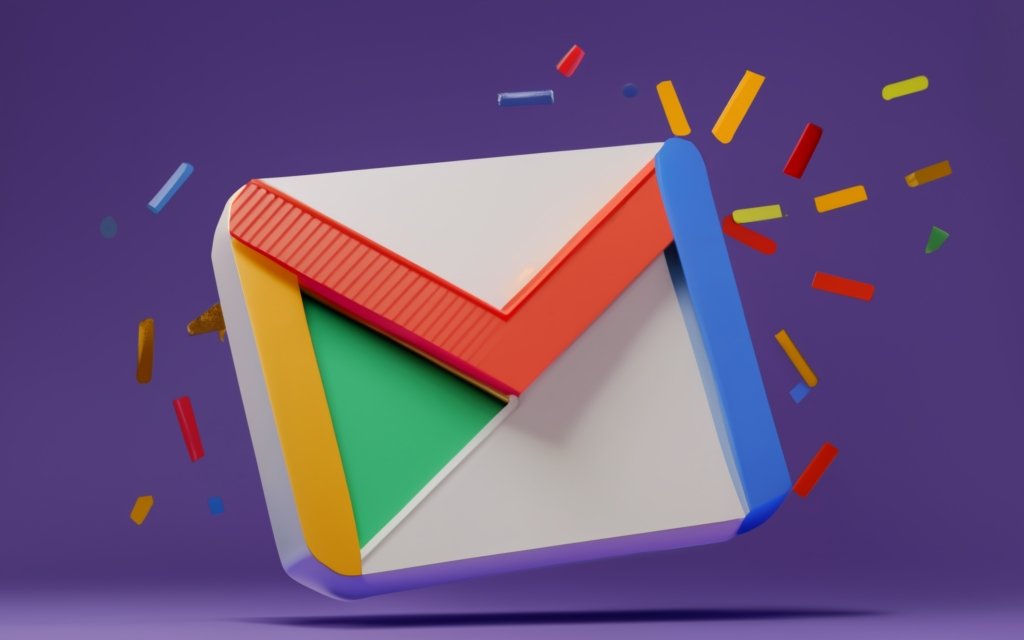
Key Takeaways for Sending Bulk Emails from Gmail Successfully
If you plan to send large volumes of email using Gmail, keep these core recommendations in mind:
- Understand Gmail’s sending limits per message and per day based on your account type to avoid exceeding quotas.
- Monitor your overall email volume regularly via the activity dashboard. Watch for unusual spikes that could indicate issues.
- Warm up any new IP addresses gradually over weeks before using at higher volumes. This helps build deliverability and avoid spam triggers.
- Keep daily send rates moderately below Gmail’s maximums to maintain stellar inbox placement, especially when starting out.
- Segment larger recipient lists into smaller batches of under 1,000 when sending 10,000+ emails daily.
- Use dedicated services like SendGrid or Mailgun once exceeding Gmail’s inherent capacity limits.
- Closely track key metrics like bounce rates, spam complaints, and engagement for signs of deliverability problems.
- Proactively optimize your sending practices based on data to maintain positive sender reputation with ISPs.
- Consider leveraging deliverability-focused services like Mystrika to automate IP warming and protect inbox placement.
The keys are understanding Gmail’s limitations, carefully managing volume, monitoring data, and continuous optimization. With the proper precautions, you can achieve great results sending marketing and transactional emails at scale.
Frequently Asked Questions
Q: What is the max number of emails you can send from a Gmail account per day?
A: The daily sending limit is 500 emails for regular Gmail and 1,500 for G Suite Basic. G Suite Business has no set limit.
Q: How many emails can you send at once from Gmail before hitting a sending limit?
A: Standard Gmail accounts can send 500 emails per batch. G Suite allows up to 2,000 per individual send.
Q: What should I do if Gmail stops sending my emails due to reaching a limit?
A: If you exceed a per-day or per-send limit, you’ll have to wait until the quota resets the next day. Make sure you’re staying under the recommended daily volumes.
Q: How do I see how many total emails I’ve sent from my Gmail account?
A: Check your “Total emails sent” in your Gmail settings or use the detailed activity dashboard.
Q: Is there a way to increase how many emails I can send per day from Gmail?
A: Unfortunately regular Gmail accounts cannot have their daily send limits raised. You would need to upgrade to G Suite.
Q: What’s the best way to send 100,000+ emails per month from Gmail?
A: Use a dedicated external email service like SendGrid or Mailgun integrated with Gmail via their SMTP options or addons.
Q: How do I avoid having emails blocked or sent to spam when sending bulk mail from Gmail?
A: Gradually warm up new IP addresses, closely monitor spam complaints and bounces, maintain sender reputation, and carefully segment large recipient lists.
Q: How do I check if my Gmail IP address is blacklisted?
A: Use a blacklist checking tool like MXToolbox or IPQualityScore and enter your sending IP address.

