Want your marketing and transactional emails to reliably land in inboxes instead of span folders? Achieving high email deliverability takes vigilance across factors like authentication, security, spam monitoring, and sender reputation.
This comprehensive guide explores core techniques for improving deliverability using SMTP, Gmail app passwords, Vaultwarden mail server setup, leveraging services like SendGrid, and more.
Discover how to fix bounces, warm up IPs, generate secure app passwords, configure PHPMailer for SMTP sending with Gmail, monitor blacklistings, and optimize engagement. Follow our best practices to earn your domains and IPs a trusted reputation resulting in smooth inbox placement.
Understanding Email Deliverability Challenges
Email deliverability refers to how consistently your outgoing emails reach the intended recipients’ inboxes. High deliverability means most of your messages get successfully delivered rather than blocked or filtered as spam. On the other hand, low deliverability results in frustrating bounces and lost emails.
So what causes deliverability issues that prevent your messages from getting through? Let’s explore some of the common culprits.
Main Causes of Poor Email Deliverability
Many factors can hinder your email deliverability and prevent your messages from reliably reaching recipients. Being aware of these potential pitfalls can help you diagnose and address deliverability problems proactively.
Incorrect Email Addresses
One of the most straightforward factors damaging deliverability is having inaccurate or invalid email addresses in your recipient lists. Even a small percentage of misspelled or outdated addresses can shoot up hard bounce rates. Carefully scrub and verify your lists to weed out invalid addresses.
For instance, say you purchased a list of 5,000 leads but never checked it. If just 5% or 250 records contain typos like “[email protected]” or are outdated, those will all bounce back immediately. Just those few hundred bad apples could tank your sender reputation.
Always double-check new lists, implement address verification tools, and promptly remove any bad addresses that bounce to keep your inbox placement intact.
Overactive Spam Filters
Spam filters on recipients’ email providers or organizations are one of the biggest barriers to inboxing. Filters like Gmail’s algorithms assess emails for “spamminess” and divert suspects straight to the spam folder.
Triggers ranging from your IP’s reputation to suspicious content like “free offer” can activate harsh filtering. Once in the spam box, your email hardly stands a chance of being read.
Optimizing your sending practices, addressing blacklistings, and warming up IPs are key to avoiding knee-jerk blocking.
Lack of Authentication
Another common issue is attempting to send mail without authenticating, usually by skipping required security protocols. For example, using a generic smtp-relay.gmail.com server without SSL/TLS encryption can draw suspicion.
Or worse, spammers may try relaying anonymously through open relays to mask their origin. But legitimate bulk sending requires proper SMTP authentication, such as basic auth or OAuth2, to verify the sender’s identity.
Following security best practices signals you’re not a spammer trying to hide, improving inbox placement as a trusted sender.
Poor Reputation Due to Spamming
Once you make it onto blacklistings like Spamhaus or get labeled a chronic spammer by ISPs, your deliverability will plummet overnight.
Painting yourself as an untrustworthy sender by blasting low-quality bulk emails is easy, but repairs are difficult. Unsubscribing won’t suffice when you’re tarred as a true spam operation.
Avoiding questionable email buying practices and easing into volume sending conservatively are vital. If you do get blacklisted, be prepared for a long road of sender score optimizations.
No Warmup of New Domains
Finally, a straightforward but overlooked issue is failing to properly warm up new sending domains and IP addresses before blasting at full volume. Just as you wouldn’t sprint after being bedridden, a “cold” domain needs to build trust gradually.
Starting to send 50,000 emails immediately from a new domain, IP, or infrastructure will often trip spam suspicions and lead to partial or complete blocking. Instead, warm up with smaller volume, high engagement, and stellar practices.
Taking the time to establish your new domains or dedicated IPs as reliable actors will pay off with smooth deliverability at scale.
Consequences of Low Email Deliverability
What happens when your email deliverability drops and your messages never quite reach the recipient as intended?
- Lower open and click-through rates: With more emails blocked or filtered as spam, fewer ever have a chance at being opened orclicked. Lower engagement directly decays your ROI from email campaigns.
- Less conversions and sales: Ultimately deliverability problems translate into lost business opportunities. Even if you’re sending targeted, high-converting offers, they’re useless if blocked from the get-go.
- Frustrated subscribers: Customers and leads won’t be happy if your emails consistently end up in spam or never show up at all. Subscriber trust erodes along with deliverability.
- Damage to brand reputation: Beyond subscriber frustration, consistently low inbox placement reflects poorly on a sender’s trustworthiness in general. Prospects may doubt your reliability.
- Higher costs: As deliverability drops, you may resort to more aggressive sending to hit targets, wasting resources. Or turnover may rise if subscribers leave due to missed messages.
The indirect costs of low email deliverability can be substantial in wasted resources and opportunity costs. That’s why monitoring and maintaining inbox placement should be an email program priority.
Common problems like inaccurate addresses, overly strict filters, and IP reputation are manageable with due diligence. Verify your lists, authenticate properly when sending via SMTP, ease into volume gradually, and keep your practices squeaky clean.
With attention to deliverability factors within your control, you can achieve strong inbox placement and make sure your emails get to recipients reliably. But neglecting these factors could relegate your messages to the depths of the spam folder. Be proactive by understanding the root causes and optimizing systematically.

Fixing Email Bounces and Non-Delivery Issues
Few things are more frustrating than spending time crafting emails only to have them bounce back or disappear into the void. But diligently handling bounces and verifying addresses can drastically increase deliverability.
Detecting and Handling Bounced Emails
Dealing with bounces promptly and properly is emailing 101. But not all bounces are created equal, so it pays to understand bounce types and optimal handling methods.
Soft vs Hard Bounces
Not all bounces are final. Soft bounces indicate a temporary issue, like a full inbox or inactive recipient server. Retrying later often delivers successfully.
Hard bounces signal a permanent problem like an invalid mailbox. They will fail every time, so remove the address.
Distinguishing bounce types avoids prematurely disabling fixable addresses while still scrubbing permanent duds. Configure your email services and clients to handle each accordingly.
Setting up Bounce Notifications
To manage bounces effectively, you need visibility. Set up real-time bounce notifications in your email system. These alerts inform you instantly of errors so you can diagnose and handle appropriately.
For instance, quickly deactivate any failing addresses generating hard delivery bounces. But retry soft bounces a few times first before giving up. Configure notifications to include as much context as possible too.
Automatically Disabling Bounced Addresses
Manually inspecting each bounce and removing bad addresses doesn’t scale. Luckily, many email services like Mailgun offer automated bounce processing.
After a hard bounce, these services automatically flag the address as invalid. Soft bounces may be retried a set number of times before disabling. This isolates bad addresses instantly while giving temporary issues a chance.
Automatic bounce handling provides deliverability hygiene at scale by keeping your list scrubbed 24/7. Just be sure to periodically review disabled addresses in case any were mislabeled.
Verifying Email Addresses Before Sending
Even better than reactively handling bounces is proactively confirming addresses are valid before sending. This prevents wasted sends and bounces in the first place.
Tools like ZeroBounce can integrate with your email platform to scan every recipient address against validity checks before permitting sending. Invalid addresses are flagged or exports cleaned before importing.
Verifying upfront is especially important when sending to purchased or scraped lists. Confirm each recipient is real to maximize deliverability from the first send.
Warming Up New Sender Domains and IPs
Another common-but-preventable deliverability mistake is failing to warm up fresh domains or dedicated IPs before sending. Gradual warmup acclimatizes spam filters to a new sender, priming for inbox placement.
Rather than blasting at full volume, send progressively higher volumes while maintaining great engagement. For example:
- Week 1: 250 emails per day
- Week 2: 500 emails per day
- Week 3: 750 emails per day
- Week 4: 1000 emails per day
Take time to establish positive sending reputation and feedback. Continue ramping volume in sustainable increments, not exceeding 50% more than the previous week.
Patience pays off. After an IP is warmed up over 4+ weeks, you can send high volumes confidently without triggering unfamiliar sender filters. Remember to warmup any new IPs or domains before deploying!

Understanding SMTP Servers for Outbound Email
Sending email may feel as straightforward as clicking “Send,” but behind the scenes, a series of complex exchanges between servers make email delivery possible. At the heart of this process lies the Simple Mail Transfer Protocol (SMTP). Understanding how SMTP servers function will shed light on managing your email campaigns.
What is SMTP?
SMTP is a network protocol that defines how email messages transit between servers on the internet. Here is a simplified overview:
- Your email client or application connects to your outbound SMTP server and submits the email for delivery.
- Your SMTP server relays the email through public networks to the recipient’s inbound SMTP server operated by their email provider.
- The recipient SMTP server accepts the incoming message and deposits it in the corresponding user mailbox.
So SMTP servers act as the mediators that negotiate the successful transfer of your messages to recipients. Choosing a high-quality SMTP service that ensures reliable delivery should be a priority.
Choosing an SMTP Service
You have several options when it comes to selecting an SMTP provider for sending transactional or marketing emails:
Using Your Email Provider’s SMTP
One straightforward option is using the SMTP server already provided with your email account.
For example, you can send through Gmail’s SMTP servers like smtp.gmail.com if your account is hosted on Google Workspace or a free Gmail. Office 365 and other email providers also supply SMTP access.
This convenient approach lets you quickly get up and running. However, lack of dedicated IP reputation and limited volume caps can hamper deliverability at scale.
Third-Party Services like SendGrid, Mailgun, etc.
Another option is choosing a third-party SMTP service designed for sending high volumes like SendGrid or Mailgun.
These services offer premium SMTP servers optimized for deliverability through factors like:
- Dedicated IP ranges with good sender reputation
- Strong authentication and security
- High monthly sending limits
- Excellent uptime and redundancy
The additional costs of such services pay off through higher inbox placement rates thanks to their deliverability expertise.
Self-Hosted SMTP Servers
Finally, you can operate your own SMTP server on infrastructure you control, either locally or hosted remotely. Options like Postfix, Sendmail, and Microsoft Exchange offer self-managed SMTP.
Control over your own servers provides flexibility in configuration. But you take on the added workload of server administration, deliverability maintenance, security patching, etc.
Self-hosting works best for high senders with the technical expertise to run SMTP infrastructure smoothly. For most, reputable third-party services tend to be the simpler approach.
SMTP Ports and Encryption Protocols
When integrating an SMTP service, you’ll need to use the appropriate ports and encryption protocols:
- Standard SMTP operates on port 25 for plain unencrypted connections. But this is increasingly blocked by providers due to security risks.
- Secure SMTP with TLS encryption uses port 587. TLS (or STARTTLS) is widely supported and provides better security.
- Legacy SSL encryption uses port 465, but this is outdated in favor of TLS.
Using dated practices like port 25 without encryption labels you as a spammer. Instead, leverage port 587 over TLS for modern authentication and security when sending through SMTP.
Integrating SMTP Services into Applications
Once you’ve chosen an SMTP provider, you need to integrate it into the platform sending your email. Here are two common scenarios:
SMTP Settings in Email Clients
When configuring SMTP in desktop mail clients like Outlook or Thunderbird, check the app settings for the server name, ports, and protocols.
For example, to connect Outlook 365 to SendGrid, you would enter settings like:
- Server name:
smtp.sendgrid.net - Port:
587 - Encryption:
TLS
Following any instructions from your SMTP provider to enable the integration.
Configuring SMTP in Code Libraries
If you are sending email programmatically from code, most languages have prebuilt libraries for SMTP:
- PHP: PHPMailer, SwiftMailer
- Python: smtplib
- Node.js: Nodemailer
- Java: JavaMail API
- C#: System.Net.Mail
You configure options like the server, port, auth, security, etc. in code based on your SMTP service’s guidance.
For instance, PHPMailer can log into SendGrid’s SMTP server using just a few lines of code with your credentials for quick integration.
Properly integrating your chosen SMTP provider is crucial to unlocking its deliverability perks like reputation and volume capabilities. With the right setup, you enable your emails to flow reliably through its optimized mail servers.

Gmail App Passwords and SMTP Setup
Gmail is one of the most widely used email platforms. Configuring Gmail’s SMTP servers to send messages from your own apps or services is a common need. This requires the use of special Gmail app passwords.
What are Gmail App Passwords?
Gmail app passwords are unique 16-character passcodes that provide secure access to Gmail SMTP servers from outside applications.
They work similarly to normal account passwords but are more limited in scope. While your main Gmail password can log into the web interface or Google Account system, app passwords may only access specifically whitelisted applications.
This added security restriction compartmentalizes third-party app access from your primary Google Account for better protection.
Enabling App Passwords on Your Gmail Account
To start using app passwords with your Gmail, you first need to generate them under your Google Account settings:
Logging in and Navigating to App Passwords
First, sign into your Gmail through accounts.google.com, not the main Gmail webpage. Under the security section, choose “App Passwords.”
You may need to enter your normal account password again for verification.
Generating an App Password
On the App Passwords page, you can create a new 16-digit passcode for the app needing access.
Enter a descriptive name for the app requiring the password. Then select the device type as the category.
For example, naming it “Marketing Email Client” under Other (custom name) device conveys the purpose.
Finally, click Generate and copy the displayed app password.
Note that app passwords are single-use – you must repeat this process to create different ones if needed.
Using App Passwords with Email Clients and Libraries
With the app password in hand, you can integrate it into email tools and applications needing SMTP access:
Entering Your App Password Credentials
In your email client, library, or other SMTP integration settings, enter your full Gmail address as the username. Then input your newly generated app password as the password.
Leave the SMTP server as the default smtp.gmail.com and enable TLS encryption. The default 587 port may also work, or try port 465.
Once configured with the app password, your integration should be able to send mail through Gmail’s servers just like your regular email client.
Popular Email Tools that Require App Passwords
Some common programs that can use Gmail app passwords include:
- Email clients like Microsoft Outlook or Mozilla Thunderbird
- Web frameworks like Django, Flask, and Laravel
- CRMs and sales tools like HubSpot, Close, and Outreach.io
- Email utilities like Mail Merge and Mailchimp’s transactional email
- Productivity apps like Zapier, IFTTT, and Integromat
Any service sending email through Gmail under your own account needs unique app passwords to authenticate securely.
Gmail app passwords open up Gmail’s trusted SMTP servers to your external applications needing email capabilities. With proper integration using app passwords instead of your primary login, you can maintain account security while enabling email sending.
Just be sure to give descriptive names and selectively whitelist only the truly necessary applications, revoking any obsolete app passwords. Following Gmail’s best practices keeps your account and emails protected.

Vaultwarden Mail Server Setup with GSMTP
For users running the open source password manager Vaultwarden, enabling email capabilities allows convenient features like password reset notifications. The GSMTP plugin can provide a simple SMTP mail server solution.
Overview of Self-Hosted Vaultwarden
Vaultwarden provides an on-premise alternative to cloud password managers like LastPass. Being self-hosted allows full control over data and security.
Once deployed on a Linux server or Docker, the Vaultwarden interface offers secure password management and sharing.
Adding SMTP email support through GSMTP enhances the experience with handy notifications.
Installing the GSMTP Plugin
GSMTP is a lightweight SMTP server plugin that integrates smoothly into Vaultwarden. Here is how to set it up:
Enabling the Plugin in Config Settings
First, edit the config.json file in your Vaultwarden installation’s data folder. Under plugins, add a new entry:
"gsmtp": {
"enable": true
}Save changes and exit.
Restarting Vaultwarden Server
With the plugin enabled in config settings, restart your Vaultwarden server instance to activate GSMTP.
For Docker deployments, run docker restart <container_name>. Otherwise restart the systemd service.
GSMTP will now start up alongside Vaultwarden, ready for configuration.
Configuring GSMTP and Sending Test Email
Once running, we can set up GSMTP and verify it is sending email:
Adding SMTP Settings and Credentials
Return to config.json and add your SMTP credentials under gsmtp:
"smtp": {
"server": "smtp.example.com",
"port": 465,
"security": "SSL/TLS",
"username": "[email protected]",
"password": "<password>"
}Use details from your email provider or a third-party SMTP service you want to send through.
Verifying Success and Troubleshooting Failures
Try sending a test email from Vaultwarden’s admin panel, which should now work.
If mails fail, check your data/gsmtp.log for troubleshooting tips like invalid credentials or faulty configurations.
With GSMTP running and configured, Vaultwarden can send password resets, invites, alerts, and more. Enjoy the expanded functionality through integrated email powered by GSMTP!
Overall, adding email capabilities via GSMTP is a straightforward way to level up your custom Vaultwarden instance. The officially supported plugin integrates tightly to enable sending notifications that make Vaultwarden more convenient and secure for all users.

Sending Emails Securely with PHPMailer and Gmail
Need to add email capabilities to a PHP app? Google Workspace provides reliable SMTP servers, but connecting securely requires jumping through some hoops. Let’s explore how to integrate SMTP-based sending through Gmail using the popular PHPMailer library.
Overview of PHPMailer Library
PHPMailer is a venerable open source PHP library for sending email securely. It takes care of complex SMTP transactions in the background, exposing a clean API for crafting messages.
With support for attachments, HTML, security, and more, PHPMailer simplifies sending mail from PHP while adhering to modern standards.
To integrate with Gmail specifically, we need to:
- Generate an app password in our Gmail account
- Pass our credentials into PHPMailer
- Customize the recipients, content, etc. and send!
First, let’s tackle app password creation.
Generating a Gmail App Password
Earlier, we covered how to generate app passwords under your Google Account settings for secure third-party app access.
Navigate there in your browser, choose “Other (custom name)” as the app requesting permission, and generate a new 16-character app password.
Be sure to copy it so we can provide it to PHPMailer next.
Adding SMTP Authentication Info in PHPMailer Code
With our app password in hand, we can now write a simple script to send mail.
First, install PHPMailer via Composer:
composer require phpmailer/phpmailer Then instantiate a mailer instance and configure Gmail authentication:
Specifying SMTP Server, Port, Encryption
$mail = new PHPMailer\PHPMailer\PHPMailer();
$mail->isSMTP();
$mail->Host = 'smtp.gmail.com';
$mail->SMTPAuth = true;
$mail->Port = 587;
$mail->SMTPSecure = 'tls';Here we set Gmail’s SMTP host and port 587 with required TLS encryption.
Setting Your Gmail Address and App Password
Next, provide your full Gmail address and the 16-character app password generated earlier:
“`php
$mail->Username = ‘[email protected]’;
$mail->Password = ”;
PHPMailer will now authenticate securely using your app password when connecting to Gmail SMTP.
Customizing Your Message and Sending
With SMTP configured, we can now customize the email content and recipients:
Configuring Senders, Recipients, Subject, Body
php
$mail->setFrom(‘[email protected]’, ‘My Name’);
$mail->addAddress(‘[email protected]’);
$mail->Subject = ‘PHPMailer test’;
$mail->Body = ‘This is a test of PHPMailer sending through Gmail.’;
Here we set the sender name and email, the recipient, subject line, and body text.
Connecting, Building, and Sending the Email
Finally, we connect to SMTP, build the message, and send it off:
php
$mail->isHTML(false); // Plain text vs. HTML
if($mail->connect() && $mail->send()) {
echo ‘Email sent successfully’;
} else {
echo ‘Email sending failed: ‘ . $mail->ErrorInfo;
}
On success, our test email will be securely delivered through Gmail’s SMTP servers! The full code should look like:
php
require ‘vendor/autoload.php’;
$mail = new PHPMailer\PHPMailer\PHPMailer();
$mail->isSMTP();
$mail->Host = ‘smtp.gmail.com’;
$mail->SMTPAuth = true;
$mail->Port = 587;
$mail->SMTPSecure = ‘tls’;
$mail->Username = ‘[email protected]’;
$mail->Password = ”;
$mail->setFrom(‘[email protected]’, ‘My Name’);
$mail->addAddress(‘[email protected]’);
$mail->Subject = ‘PHPMailer test’;
$mail->Body = ‘This is a test of PHPMailer sending through Gmail.’;
$mail->isHTML(false);
if($mail->connect() && $mail->send()) {
echo ‘Email sent successfully’;
} else {
echo ‘Email sending failed: ‘ . $mail->ErrorInfo;
}
And that’s it! PHPMailer combined with Gmail app passwords provides a quick way to add email capabilities to PHP applications. Some enhancements you can make:
– Make error handling more robust
– Support HTML formatted emails
– Add attachments
– Integrate templating to generate customized messages
The basics we’ve covered should give you a secure SMTP-based email solution using Google’s trusted infrastructure. PHPMailer dramatically simplifies the process so you can focus on your application logic rather than email nitty-gritty.
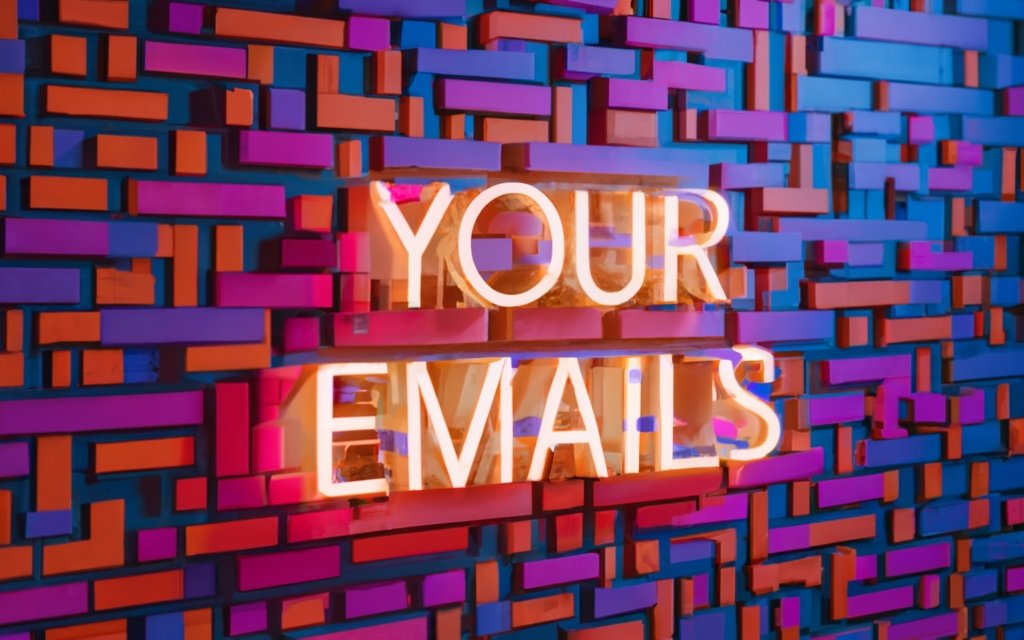
Improve Deliverability with Services like Mailgun and SendGrid
Once transactional or marketing email volume increases, leveraging dedicated services like Mailgun or SendGrid can take your deliverability to the next level. Their optimized infrastructure and extensive featuresets justify the costs.
Benefits of Using Dedicated Email Services
Here are some of the biggest advantages to using enterprise-grade delivery services:
Built-In Deliverability Features
Dedicated email providers invest heavily in deliverability, with entire teams devoted to inbox placement. Expect features like:
- Dedicated IP ranges with strong reputation
- Automatic blacklist monitoring and removals
- Sophisticated spam testing and score optimization
- Powerful inbox placement diagnostic tools
With their laser focus on deliverability, most emails sent through their platforms reliably reach the inbox.
Flexible SMTP Options
These services support all the common protocols and encryption standards via their SMTP servers. Typical options include:
- SMTP with startTLS support
- Legacy SSL/TLS encryption
- SMTP relays for higher volumes
- SMTP API for programmatic sending
Whatever your application’s SMTP needs, their infrastructure supports integrating smoothly.
Detailed Email Analytics
Robust tracking and analytics provide visibility into your campaigns’ engagement:
- Open, click, and bounce tracking
- ISP- and region-based stats
- Email activity timelines
- Consolidated campaign reporting
- Visualization tools like heat maps
Insight into email effectiveness enables continuous optimization.
Setting up SMTP Credentials in Applications
Once signed up with Mailgun or SendGrid, you need to integrate their SMTP credentials into your email clients and apps.
For example, in Postfix’s /etc/postfix/main.cf you would specify:
relayhost = [smtp.mailgun.org]:587
smtp_sasl_auth_enable = yes
smtp_sasl_password_maps = hash:/etc/postfix/sasl_passwd
smtp_sasl_security_options = noanonymous
smtp_tls_CAfile = /etc/ssl/certs/ca-bundle.crt
smtp_use_tls = yes
And reference the API key in `/etc/postfix/sasl_passwd`:
[smtp.mailgun.org]:587 yourdomain.mailgun.org:key-123abc
“`
The process varies by language and application but involves passing their SMTP server, port, and credentials during initialization. Their developer hubs offer code examples and documentation to simplify the integration process.
Best Practices for High Deliverability
Even when leveraging their optimized infrastructure, you should adhere to email best practices:
- Proper authentication including DKIM signatures
- Scrubbing invalid email addresses
- Warming up new IP addresses gradually
- Establishing and monitoring DMARC policies
- Ensuring reputation-friendly content
- Gaining explicit consent before adding subscribers
Avoiding spam triggers and keeping volume within reasonable limits will maximize deliverability.
Combined with the technical optimization of services like Mailgun and SendGrid, following email best practices will keep your sender reputation strong and inbox placement high.

Maintaining Your Reputation with ESPs and ISPs
Achieving strong deliverability requires maintaining a positive reputation among ISPs and ESPs. These receivers assess your sending patterns and trustworthiness to filter emails accordingly. Staying off blacklists, warming up cautiously, and monitoring sender score are key to reputation management.
Understanding Sender Reputation Systems
So how exactly do receivers judge your standing as an email sender?
- IP/domain reputation: Based on past traffic from your infrastructure.
- Volume thresholds: Sudden spikes may trigger blocking.
- Spam complaints: Feedback loops indicating abusive sending.
- Authentication records: Proper SPF, DKIM, and DMARC policies.
- Content triggers: Spammy words, formatting, imagery.
- Email security hygiene: Adhering to encryption, authentication, etc.
With enough negative signals, the major email receivers will begin applying filters and blocks to mitigate suspected spam.
Getting Off Blacklists Quickly
Once blacklisted by blocklists like Spamhaus or surpassing complaint thresholds, your emails will start dropping like flies.
If you find your IP ranges or domains flagged:
- Stop sending immediately to prevent further damage.
- Determine the source by checking aggregators like MXToolbox.
- Identify remediation steps outlined in the list’s guidelines.
- Make technical and process changes to resolve the root cause.
- Request delisting once resolved. Supply compliance evidence and contact info.
With luck and persistence, major ISPs will eventually remove your listing after following their stated process. But rebuilding damaged sender reputation is tricky, especially with consumer ISPs, so prevention is key.
Warming Up New Senders Slowly
When introducing new infrastructure, take the time to warm it up gradually before full use:
- Start with low volumes like hundreds of emails per day.
- Send highly relevant content to engaged subscribers who will open and click.
- Slowly scale up volume as reputation improves over weeks.
- Avoid risky content like spam trigger words during the learning period.
- Watch for complaints and unsubscribes as warning signs.
Patience is essential when warming up IP addresses and domains. Rushing the process may permanently damage that sender’s reputation.
Monitoring and Optimizing Your Sender Score
Continuously monitor email authentication and engagement metrics:
- Track rejections for issues like invalid SPF records.
- Review spam complaints via feedback loops.
- Analyze open, click, and unsubscribe rates for quality indications.
- Audit IP and domain reputations through multi-list aggregators.
- Repeat testing after making deliverability improvements.
Ideally build automation to feed this data into dashboards for easy visualization and anomaly detection.
Proactively optimizing based on measured reputation and engagement metrics will ensure senders stay in good standing, ultimately leading to high inbox placement rates. But neglecting reputation management risks triggering blocks and filtering that sabotage deliverability.

Ongoing Deliverability Best Practices
Achieving initial inbox placement is just the first step. You need to continually uphold your sender reputation through sound email practices:
Proactively Confirming Subscriptions
Double opt-in subscription forms are a must to confirm sign-ups. Avoid single opt-in, which invites abuse.
Send confirmation emails after sign-up to verify addresses are legitimate before adding subscribers. Document permission clearly.
Periodically re-confirm subscriptions to prune stale contacts and refresh consent. Segment by activity level and re-engage inactive subscribers.
Honoring unsubscribes instantly is also critical. Suppress unsubscribed addresses in real time to avoid further complaints.
Avoiding Spam Trigger Words
Stay up-to-date on evolving spam filters by avoiding problematic phrases associated with abuse:
- Blatant spam terms: “free”, “act now”, excessive repetitiveness
- Dangerous products: Cryptocurrency, pharmaceuticals, etc.
- Dubious claims: “Earn $5000 a day”, “miracle solution”, etc.
- Sexual/violent content
Test emails from new IP addresses with basic text to gauge sensitivity before introducing riskier content. Err on the side of playing it safe.
Segmenting and Personalizing Content
SEND_indifferent_bulk_emails_TO_ALL_subscribers is a thing of the past. Leverage segmentation and personalization to boost engagement:
- Separate active subscribers, engagement by prior email types, etc. into groups.
- Customize subject lines to match subscriber preferences based on past activity.
- Seed first names, locations, or other details into content.
- Recommend specific products/services based on past purchases.
The more relevant your emails feel, the higher the open and click rates. Let past behaviors guide customization.
Staying Up-To-Date with Standards
Regularly audit email security implementation against current standards:
- SPF/DKIM/DMARC: Tighten policies, eliminate issues flagged in authentication reports.
- TLS encryption: Require TLS connections for SMTP. Upgrade infrastructure as needed.
- IPv6: Migrate to remain compatible as IPv6 adoption grows.
- Inbox placement guidelines: Review and comply with annual ESP updates like Gmail’s.
Proactively optimizing against emerging standards and policies will future-proof deliverability.
Beyond protecting infrastructure and handling subscribers responsibly, optimizing content relevancy and personalization boosts engagement. And regular technical audits help address issues before they disrupt email sending.
Making deliverability practices like confirmation workflows and engagement segmentation part of your team’s DNA ensures that hard-won sender reputation will remain strong for the long haul. Coupled with continuously evolving email security and infrastructure, your emails are primed to consistently reach the inbox.

Top Email Deliverability Tools
Maintaining strong inbox placement requires continuously monitoring your sender reputation and email security. Thankfully, a variety of handy tools exist to analyze and improve deliverability. Here are some top options:
Mail-Tester
MailTester is a free online tool that mimics major ESP filtering to grade your email’s inbox chances.
To test, enter the target email address and paste the message content. MailTester will render the email and run a series of tests:
- Authentication validation – SPF, DKIM, DMARC
- Security checks – Encryption, authentication, expired certs
- Spam triggers – Suspicious links, phishing attempts, spammy text
- Standards compliance – Address formatting, HTML validity
- Reputation assessment – IP and domain blacklisting
- Header analysis – URLs, content types, client data
- SpamAssassin score – Rules triggered and severity
After processing, it generates overall grades on a 10-point scale for Factors like Authenticity and Reputation as well as an overall Delivery score.
Helpful warnings highlight issues like missing SPF records that may damage deliverability. And you can view the rendered email preview to spot glaring spam risks.
The extensive deliverability checks make MailTester a free must-have for gauging message inbox-worthiness before sending.
SendCheck
SendCheck offers a free API for in-depth security validation and spam tests.
Unlike MailTester’s web interface, SendCheck is designed for developers. You pass email content in a request payload and the API returns a comprehensive response report.
The detailed JSON response contains sections covering:
- Security – SPF, DKIM, DMARC, encryption status
- Spam score – Severity levels like No Risk, Moderate, High Risk
- Authentication – Header analysis and policy suggestions
- Syntax validation – Standards compliance for elements like HTML
- Server test – DNS and address data for your domain
For automated deliverability auditing, SendCheck provides invaluable programmatic feedback on security and spamminess.
MailboxValidator
MailboxValidator focuses on comprehensively validating email addresses in lists.
It checks for common typos, nonexistent domains, disposable emails, and compromised accounts. Paid plans allow large batch processing.
To clean lists, it offers an API with SDKs for:
- Single validation – Detailed JSON response for an address.
- Bulk validation – Upload lists, process asynchronously.
- Domain validation – Verify MX records and general mail server health.
Address hygiene is critical for minimizing bounces. MailboxValidator helps scrub subscriber lists before importing and sending.
Kickbox
Kickbox combines email verification and deliverability testing APIs.
The email verification endpoints confirm address validity through:
- Syntax checks – For well-formed local/domain structure.
- MX record verification – Does domain resolve with mail server?
- SMTP validation – Can the server accept a test message?
- Disposable/role account detection – Flags potential spammers.
For deliverability, the API offers a spam check returning the likelihood of inbox placement across major ESPs.
Kickbox lets developers scrub lists and pre-screen messages programmatically.

Other Handy Tools
Those major services cover the core areas like spam checks, authentication, and address verification.
Some other tools that fill specific niche needs include:
- Mail-Header – Parses raw message headers for troubleshooting.
- SMTP4Dev – Email server simulator for developer testing.
- MailTrap – Fake SMTP server to safely test without sending.
- MailKit – Feature-packed .NET email library with analyzer.
Deliverability requires vigilance across factors from security to content. Leveraging tools tailored to different aspects of inbox placement will help identify potential pitfalls.
Automating deliverability audits pre-send, post-send, on historical messages, and on invalid addresses ensures you catch issues early before reputation damage is done.
Combined with expertise in authentication, IP warming, and engagement optimization, meticulous email hygiene will earn your domains and IPs a trusted deliverer status resulting in seamless inbox placement.
Key Takeaways on Improving Email Deliverability
Optimizing email deliverability is crucial for reliable inbox placement, but many factors impact your sender reputation. Here are some core lessons:
- Detect bounces and automatically remove invalid addresses to improve future delivery.
- Proactively warm up new IP addresses and domains before sending high volumes.
- Use dedicated SMTP providers like SendGrid for access to optimized infrastructure.
- Authenticate properly when sending mail, using modern standards like TLS.
- Generate app passwords and enable 2FA for secure SMTP access to Gmail servers.
- Carefully grow volume from new senders and avoid risky content until reputation builds.
- Continuously monitor blacklistings, spam complaints, and other reputation signals.
- Leverage authentication like DKIM and DMARC to prove your emails’ legitimacy.
- Personalize content and honor unsubscribes to keep subscribers engaged long-term.
- Validate addresses, check spam score, and fix security gaps before sending using handy tools.
With vigilance in areas like authentication, security, subscriber trust, and volume growth, your hard-earned sender reputation will pay dividends in email deliverability.
Email Deliverability FAQs
Let’s explore some common troubleshooting questions around improving email deliverability:
Q: Why do my emails end up in spam?
There are many potential reasons including a low IP reputation, spammy content, inadequate authentication, or invalid addresses triggering bounces. Check blacklistings, spam score, subscriber complaints, and bounce rates to diagnose further.
Q: How can I warm up a new domain/IP address?
Start by sending low volumes of very targeted content to engaged subscribers. Slowly scale up volume while monitoring spam complaints and other reputation signals. Warmup services can help by providing clean IPs and controlled growth.
Q: Why do I need SMTP authentication?
Proper authentication like SPF, DKIM, and DMARC prove your legitimate right to send on behalf of a domain. Unauthenticated email is much more likely to be flagged as risky.
Q: What’s the best SMTP server port and encryption?
Port 587 using STARTTLS encryption is the current standard. Avoid older methods like port 25 or SSL which damage deliverability.
Q: How do I configure SMTP credentials in PHPMailer?
Pass your SMTP hostname, port, encryption protocol, username, and password/app password when initializing PHPMailer. It handles authentication and connections automatically.
Q: Where do I find Gmail’s SMTP server settings?
Gmail’s SMTP servers are smtp.gmail.com on port 587 with TLS encryption. You’ll also need an app password if enabling 2FA.
Q: How can I tell if an email address is invalid?
Tools like MailboxValidator and Kickbox validate syntax, check MX records, and attempt connections to flag invalid addresses.
Q: What is a good email authentication setup?
Using SPF, DKIM, and DMARC policies in enforcement mode will validate your right to send from a domain, improving authentication.
Q: How do I analyze past email security and authentication?
Forwarding the message to tools like Mail-Tester will break down detected signatures, encryption status, SpamAssassin score, and more.
Careful monitoring, authentication, and list hygiene will help identify and resolve deliverability roadblocks like blacklisting or inadequate security.

