Getting your emails to the inbox is a challenge every Salesforce user faces. This complete guide to Salesforce email deliverability will walk you through authentication protocols, monitoring tools, common pitfalls, and more. Follow these proven tips to maximize open rates and engagement.
Understanding Email Deliverability in Salesforce
Email is still one of the most popular and effective marketing channels today. But with inboxes flooded with hundreds of messages daily, having your emails reach the intended recipient can be a challenge. This is where email deliverability comes in.
What is Email Deliverability?
Email deliverability refers to the likelihood of an email reaching the recipient’s inbox as opposed to getting filtered out as spam. It depends on numerous factors such as:
- The sender’s reputation
- Authentication protocols like SPF, DKIM, and DMARC
- Quality of the email content
- Subject line and formatting
Deliverability rates are calculated as the percentage of total emails sent that arrive successfully in subscribers’ inboxes.
For Salesforce users, optimizing deliverability takes extra effort since emails are routed through Salesforce’s servers rather than your own mail servers. So you have less control compared to traditional ESPs like Mailchimp.
Why Email Deliverability Matters for Salesforce
Maintaining high email deliverability should be a priority for any business using Salesforce for sending transactional or marketing emails.
Poor deliverability leads to missed messages, lower open rates, and reduced conversions from email campaigns.
Specific benefits of optimizing Salesforce email deliverability include:
- Increased email opens – Emails that reach the inbox have a significantly higher open rate compared to those that land in spam or promotions folders.
- Improved sender reputation – Good deliverability signals to ISPs that you’re a trusted source, improving your domain’s reputation over time.
- More effective lead nurturing – Successful delivery means subscribers receive your valuable content and promotions.
- Higher ROI on email marketing – With each email having a better chance at being opened and clicked, overall ROI improves.
- Avoid blocking or blacklisting – Consistently high spam rates could lead to blocking at the domain or IP level by major email providers.
- Compliance with regulations – In regulated industries like healthcare and finance, email deliverability takes on a legal significance.
Given the advantages, optimizing email deliverability should be a top priority for any business relying on Salesforce Marketing Cloud or Sales Cloud.
How Emails are Delivered from Salesforce
To understand how to improve deliverability for Salesforce, it helps to know how email sending works:
- User-initiated emails like those from Lightning are sent directly from Salesforce through its mail servers.
- Bulk emails from Marketing Cloud go through dedicated IPs maintained by Salesforce for its business units.
- Third-party deliverability services can also be utilized like SendGrid.
- Authentication protocols like SPF/DKIM help build trust and reputation.
Salesforce provides built-in tracking and analytics to monitor email engagement. Bounce rates are automatically measured to identify issues.
Additional email validation services can also be implemented to clean lists and ensure accurate subscriber data.
Understanding the technical delivery process is key to troubleshooting and improving email performance over time.
With proper configuration following email best practices, Salesforce users can achieve inboxing rates of 90% or higher for their email campaigns.
Optimizing deliverability does take some work, but pays huge dividends in increased email marketing ROI.

Configuring SPF and DKIM for Salesforce
To maximize deliverability, Salesforce emails should be authenticated using SPF and DKIM records. These verification protocols help confirm to receiving servers that messages come from authorized senders.
Setting up SPF Records in DNS
SPF stands for Sender Policy Framework. It works by cross-checking the sending IP address against authorized servers listed in the DNS records.
To add SPF for Salesforce:
- Log into your domain registrar’s control panel.
- Locate the TXT records section.
- Add a new TXT entry with:
- Host/Name: your domain (or @ symbol)
- Value:
v=spf1 include:_spf.salesforce.com ~all - Set TTL to 3600 seconds initially.
This authorizes Salesforce’s servers to send on behalf of your domain.
Pro Tip: Check existing SPF records to avoid duplicates. Add the Salesforce include line to any current SPF record.
After configuring SPF, use tools like MXToolbox to validate the records are correct. It may take up to 48 hours to propagate through DNS globally.
Adding DKIM Keys in Salesforce and DNS
DKIM or DomainKeys Identified Mail adds a digital signature to outgoing messages. This allows recipients to verify the email origin and content integrity.
To set up DKIM keys for Salesforce:
- In Salesforce, go to Setup > Email > DKIM Keys
- Create a new 2048-bit key
- Pick a selector like
sf1 - Use your sending domain
- Save the record
This generates a CNAME entry that must be added to your DNS:
- In DNS settings, create a CNAME record with:
- Host/Name:
sf1._domainkey - Points to:
dkim.salesforce.com - Set normal DNS TTL
After 24-48 hours, activate the key in Salesforce. Repeat for any additional sending domains.
DKIM keys apply domain-level authentication to emails from Salesforce servers. Having valid SPF and DKIM is essential for inboxing.
Activating DKIM Keys
Once the CNAME records have propagated in DNS, the final step is activating the DKIM keys in Salesforce:
- Go back to Setup > Email > DKIM Keys
- Click on the selector link
- Choose Activate Key
This will enable DKIM signing for all emails sent from Salesforce using the associated domain.
Be sure to activate keys for each of your unique sending domains or subdomains. Monitor your email authentication status with tools like MailTester.
Properly configuring SPF and DKIM improves deliverability by verifying your messages as legitimate. Maintain your DNS settings and Salesforce keys to ensure ongoing email authentication.

Using DMARC and BIMI for Added Email Authentication
To build on basic SPF and DKIM settings, DMARC and BIMI provide enhanced email verification and branding.
DMARC Overview and Configuration Tips
DMARC or Domain-based Message Authentication, Reporting, and Conformance adds another layer of protection against unauthorized senders.
It works by instructing receiving mail servers what to do if emails fail SPF or DKIM validation:
- Reject or quarantine messages
- Or accept but flag emails as suspicious
To configure DMARC for Salesforce:
- Start with a ‘p=none’ policy for monitoring only
- Add ‘rua’ and ‘ruf’ tags with reporting email addresses
- Gradually tighten to ‘p=quarantine’ then ‘p=reject’
- Use a subdomain like
dmarc.domain.comfor aggregate and forensic reports
Ramping up DMARC slowly avoids disrupting legitimate email. Analyze reports to find and fix issues before enforcing a strict policy.
Key DMARC tips:
- Use a DMARC reporting tool like EasyDMARC for consolidated analytics
- Ensure DKIM and SPF are flawless before moving to quarantine or reject
- Add DMARC records to aligned subdomains to prevent bypassing
- Set up mailbox rules to automatically route DMARC reports for review
- Check deliverability rate reports to catch authentication failures
- Keep an eye out for sources missing DMARC like mailing lists
With tight DMARC policies, you’ll have strong protection against spoofing attacks.
What is BIMI and How to Set it Up
BIMI or Brand Indicators for Message Identification displays your logo in authenticated emails. It adds a visual cue that emails are legitimate.
To use BIMI with Salesforce:
- Host your brand logo at
bimi.[domain]as a square SVG file - Add a DMARC record with
bimi=sto enable BIMI - Add a TXT record:
- Host/Name:
_bimi.[domain] - Text Value:
v=BIMI1; - Activate BIMI in your mail client
Once verified and enabled, your brand logo will show in the inbox next to DMARC-authenticated emails:
!BIMI Logo Example
This increases open rates by clearly identifying you as the sender.
BIMI provides better branding and security. Combine it with DMARC, SPF, and DKIM for maximum email authentication.

Monitoring and Improving Deliverability
Optimizing deliverability is an ongoing process. Use Salesforce’s built-in tracking and external tools to monitor your status. Apply strategies to continually enhance inbox placement and engagement.
Email Alerts and Tracking for Insights
Salesforce provides real-time alerts and tracking to identify deliverability issues:
- Bounce alerts notify you when an email address bounces
- Click tracking shows open and click-through rates
- Spam reports notify when recipients mark emails as spam
Analytics like email traffic volume, spam complaints, and inbox placement rates help spot problems.
Review Salesforce email logs regularly for insights. Trends often emerge prior to major deliverability drops.
Tools to Check Deliverability Status
Third-party inbox placement tools validate how major ISPs rate your domain:
- Mail-Tester – Shows spam score and tests authentication
- MXToolbox Blacklist Check – Checks email blacklists for your domain
- Senderscore – Rates reputation on a scale of 0-100
These identify issues like lack of authentication, missing SPF/DKIM, blacklisting, spam complaints, and more.
Strategies to Boost Deliverability Over Time
Ways to continually improve your Salesforce email deliverability include:
- Remove inactive subscribers – Prune your list regularly to maintain hygiene.
- Avoid spam words – Use natural language instead of spammy phrases.
- Warm up new domains – Gradually increase sending volume when using new sending domains.
- Segment and personalize – Leverage data to tailor content and improve engagement.
- Check attachments – Ensure they aren’t blocked file types or excessively large.
- Limit images – Too many images can trigger spam filters.
- Use double opt-in – Confirm subscriptions to identify bad addresses.
- Mind send frequency – Spread emails out across days and times.
- Review subject lines – Avoid clickbait and adjust based on performance.
With constant optimization across these areas, your domain’s reputation and recipient engagement will improve.
Monitor deliverability proactively to catch dips before they become dire problems. Feedback loops based on data-driven insights are key for continual optimization.

Leveraging Salesforce Email Features and Tools
Salesforce provides a robust email platform with built-in tools to maximize deliverability. From compliance logging to custom templates, here are tips to utilize key capabilities.
Salesforce BCC Email Compliance
The Salesforce BCC compliance feature sends copies of all outbound emails to a chosen address. This enables monitoring and auditing of communication.
To set up BCC compliance email:
- Create a dedicated compliance inbox
- Navigate to Setup > Email > Compliance BCC Email
- Enter the compliance mailbox
- Save the settings
Now this inbox will receive copies of:
- Automatic emails like alerts and notifications
- Bulk emails sent through Marketing Cloud
- Staff-initiated individual emails
- Emails sent through processes, flows, Apex, etc.
Benefits include:
- Auditing email activity sent from Salesforce
- Troubleshooting deliverability issues
- Retaining copies for legal/regulatory compliance
- Investigating alerts like spam complaints
Customize filtering and alerts on the compliance inbox to stay on top of issues.
Setting Up Salesforce Email Relay
Salesforce email relay routes messages through your own email servers instead of Salesforce’s. This gives added control and security.
Relay setup involves:
- Talking to Salesforce support to enable the feature
- Configuring your SMTP servers and IP addresses
- Adding relay domains and configuring routing
- Setting up SMTP authentication
- Testing end-to-end email flow
Benefits of Email Relay include:
- Leveraging your own mail server reputation
- Integrating with existing content filters for security and compliance
- More flexibility in email processing rules and workflows
- Ability to use existing mail security features like anti-spam and threat protection
Proper relay configuration ensures deliverability while meeting IT requirements.
Using Salesforce Email Templates
Salesforce email templates allow sending personalized, branded messages at scale.
Tips for optimizing templates:
- Use basic HTML formatting – Tables, images, CSS can trigger spam filters.
- Avoid large file attachments – Attachments over 5 MB are blocked in Salesforce.
- Personalize content – Leverage merge fields to add relevant details.
- Send test emails – Preview how messages will appear in inboxes across providers.
- Check ‘From’ name – Use your recognized brand name vs. a generic Salesforce address.
- Review template code – Ensure valid markup without errors that could cause rendering issues.
- Check mobile rendering – Validate emails look good on mobile as majority are read on phones.
Starting with clean, well-formatted templates prevents deliverability issues down the line.
Tips for Building Email Lists in Salesforce
Maintaining healthy email lists is critical for deliverability. Here are tips for Salesforce:
- Confirm opt-in – Double opt-in ensures valid, willing subscribers.
- Clean lists regularly – Delete hard bounces and unsubscribers to maintain hygiene.
- Filter for engaged subscribers – Send more selectively based on past interactions and activity.
- Segment by preferences – Only send relevant content customers want to receive.
- Split across campaigns – Minimize fatigue by spacing out similar campaigns.
- Utilize groups – Send targeted content to specific demographics.
- Review subscriber metadata – Identify high-quality leads for important communications.
- Scrub against suppression lists – Avoid spam-trap addresses that tank deliverability.
Proper list building practices reduce bounce rates and abuse complaints that jeopardize deliverability.

Avoiding Common Deliverability Pitfalls
With email deliverability, small missteps can have an outsized impact. Be aware of these common mistakes and oversights when sending Salesforce email.
Watching for Spam Trigger Words
Even well-meaning emails can end up blocked or marked as spam due to harmless words that trigger filters.
Common spam trigger words and phrases:
- FREE
- Act Now
- Limited Time Offer
- Earn Extra Cash
- Work from Home
- Lose Weight Fast
Also avoid overusing:
- Exclamation points and CAPS
- Endearing terms like Dear, Beloved
- Urgent demands like “Reply Now”
- Emoticons and ASCII art
The best practice is natural language with a conversational tone. Write as you would speak to another person.
Also consider your audience and avoid industry jargon or acronyms not universally known.
Ensuring Proper Warming for New Domains
When starting to send from a new domain, proper warming is crucial. This means gradually increasing volume over several weeks.
Without warming, delivery rates will suffer and the domain risks being flagged as a spam source.
Tips when warming up Salesforce for a new domain:
- Start with just a few emails per day
- Slowly increment daily volumes week over week
- Target engaged recipients more likely to open – past customers or existing subscribers
- Avoid spikes in volume after periods of inactivity
- Closely monitor spam complaints and blocking
- Use dedicated IPs where possible
Take a slow and steady approach when ramping up new domains or IPs for sending.
Taking Care with Image Rendering
While images can help emails look more attractive, issues rendering images are a top cause of email display issues.
Tips for handling images:
- Host images externally – Using remote hosting avoids content blocks and improves deliverability.
- Use background images prudently – They can cause rendering issues in unsupported clients.
- Check resolution – Ultra hi-res images can make emails too large.
- Provide alt text – Descriptions improve accessibility and handling.
- Avoid animated GIFs – These don’t display correctly in many email clients.
- Validate rendering – Review exactly how your images will display across different mail apps.
- Link images for downloading – If auto-display is unreliable, provide a link for recipients to view images.
- Inline critical images – For core content-related images, inline as part of the email body (non-linked) when possible.
Properly formatted HTML with images hosted externally provides the most consistently positive experience.
Heeding Send Limits and Throttling
Sending too much email too fast is a common reason for deliverability drops. Heed Salesforce send limits and watch for signs of throttling.
Factors that can trigger throttling:
- Exceeding Salesforce daily send limits
- Spiking send volume for a formerly dormant account
- Sudden bursts in sending rate
- Getting blacklisted by major ISPs
- Receiving spam complaints in short windows
Results of throttling often include:
- Emails automatically delayed or queued
- Messages taking hours rather than minutes to be delivered
- Much higher spam rates
Watch for throttling and reduce your send rates if needed. Temporary throttling is preferable to being fully blocked.
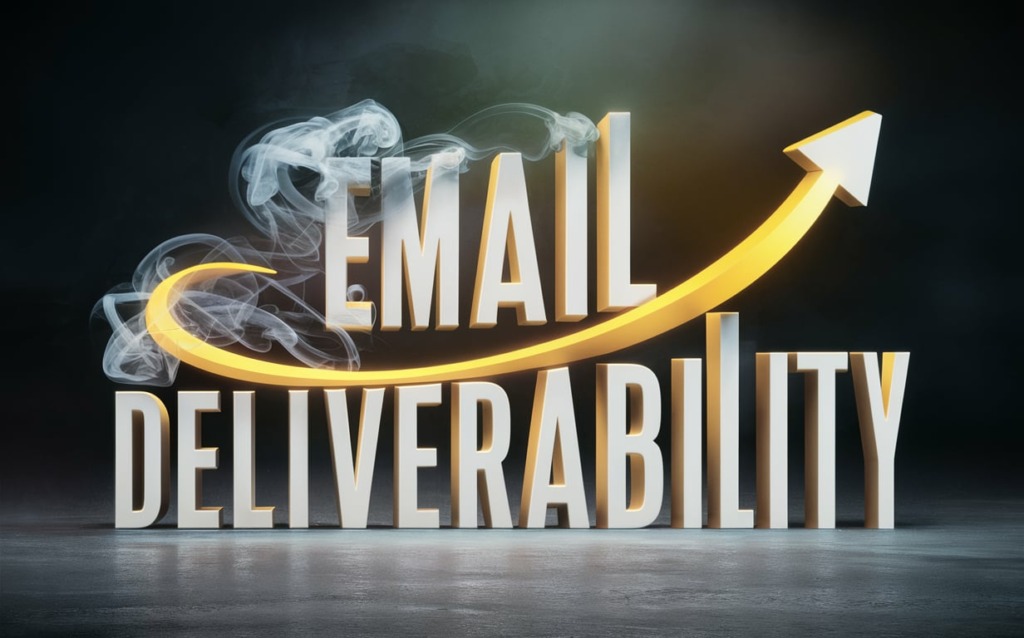
Third-Party Tools to Enhance Salesforce Email
In addition to built-in capabilities, a variety of third-party apps and services can optimize Salesforce emails.
Mailchimp for Large Volume Sending
For high volume email campaigns, Mailchimp’s integration with Salesforce provides added deliverability assurances.
Key features of Mailchimp for Salesforce users:
- Removes Salesforce’s per-day email limits
- Leverages dedicated IP pools with strong sender reputation
- Provides advanced analytics on email performance
- Enables A/B testing of email content and subject lines
- Offers additional list management and segmentation tools
- Allows scheduling sending times optimized for engagement
Mailchimp is ideal for:
- Ongoing newsletter campaigns
- Promotional email blasts
- Large volume transactional emails
- Automated emails like onboarding sequences
The integration keeps subscriber data synced between Salesforce and Mailchimp in real time.
SendGrid and Other Delivery Services
SendGrid and other dedicated email delivery services can also enhance reliability.
Typical benefits include:
- Maximizing email reach and inbox placement
- Safely sending large volumes without throttling
- Dedicated IP addresses with solid reputations
- Additional tracking and analytics capabilities
- Easy integration without changes to existing infrastructure
- Scalability to handle spikes in email volume
Evaluate providers based on their uptime, security protocols, and email authentication capabilities.
For companies sending 50,000+ emails daily from Salesforce, third-party delivery can optimize performance.
Lemlist for Sequencing Cold Emails
For sales teams doing cold outreach, Lemlist integrates with Salesforce for sequenced email workflows.
Benefits of Lemlist include:
- User-friendly templates for crafting outreach emails
- Tools to manage prospect data within Salesforce
- Features to personalize and customize messaging
- Email follow-up sequencing with built-in timing
- Read receipt tracking to confirm email opens
- Link click tracking and email metrics
This enables following structured nurturing sequences tailored to each prospect’s needs.
Integrated with Sales Cloud, Lemlist provides enterprise-grade features for cold calling at scale.

Key Takeaways
Optimizing email deliverability should be a priority for any business relying on Salesforce for communication. By implementing the tips in this guide, you can maximize the chances of your emails reaching inboxes:
- Authenticate your emails using SPF, DKIM, DMARC, and BIMI to build trust and prevent spoofing.
- Monitor your email analytics and leverage external tools to catch deliverability drops before they become dire.
- Refine email content, lists, and sending practices continually based on data-driven insights.
- Leverage Salesforce’s built-in tools for compliance, custom templates, dedicated IPs, and more.
- Integrate with respected third-party delivery services like Mailchimp or SendGrid for added reliability at scale.
- Avoid common pitfalls like spam trigger words, abrupt spikes in volume, and improper image handling.
By optimizing every aspect of your email program – from authentication protocols to subscriber management – you can maximize ROI from email while avoiding punitive filtering.
With a little diligence, Salesforce users can achieve inbox placement and engagement rates on par with dedicated ESPs. Email deliverability is a process rather than a one-time fix. By following the steps in this guide, your organization can build a solid email foundation set up for long-term success.
Frequently Asked Questions
Q: How can I check the health of my Salesforce email deliverability?
A: Use Salesforce’s built-in email tracking and external tools like Mail-Tester, Litmus, and Return Path to monitor metrics like spam complaints, bounce rates, and inbox placement percentage.
Q: If my emails go to spam, does that count against Salesforce limits?
A: No, only successfully delivered emails count against daily Salesforce send limits. But excessive spamming can lead to throttling.
Q: Should I use my own domain or a Salesforce subdomain for the sender address?
A: Use your own domain (like @yourcompany.com) as the sender. This builds brand recognition and trust to maximize deliverability.
Q: How quickly do DNS changes for SPF/DKIM/DMARC propagate?
A: Propagation usually takes 24-48 hours, so wait a couple days before evaluating the impact of DNS modifications.
Q: What’s the difference between a soft vs hard bounce in Salesforce?
A: A soft bounce is temporary like when a mailbox is full. A hard bounce occurs when the address itself is invalid. Hard bounces should be removed.
Q: What should I do if I think my domain or IP is blacklisted?
A: Use blacklist checking tools to confirm. If blacklisted, you’ll need to follow the opt-out process and then gradually warm up sending again.
Q: Why am I suddenly seeing lower open rates and more spam complaints?
A: This likely indicates your domain or IP has been throttled. Reduce sending volumes and fine-tune your sending practices to recover.
Q: How often should I prune my email lists to maintain hygiene?
A: Check for hard bounces and inactive subscribers at least quarterly. More frequent pruning like monthly is better for maximizing deliverability.

