Email is one of the most important tools we have for communication, business, and life in general these days.
But few things are more frustrating than when the ability to quickly send messages gets taken away from you.
You go to hit send on that time-sensitive email and…nothing. It just sits there stuck in limbo with an ominous “queued” label, leaving you wondering if it will ever reach your recipient.
We’ve all suffered through the queued email phenomenon at one point or another. And it stinks not having the instant responsiveness we’ve come to expect from email.
Luckily, with the right knowledge you can overcome this nuisance and keep your digital correspondence running smoothly once again.
This complete guide will provide actionable tips and plain English advice anyone can follow to troubleshoot queued messages in Gmail, other email providers, and beyond.
You’ll not only resolve current queues rapidly, but also pick up best practices to avoid future delays and maximize email deliverability going forward.
So if you’re ready to stop pulling your hair out over postponed emails and send your messages with confidence, let’s get started!
What is Email Queuing and Why Does it Happen?
Email is one of the main ways we communicate and get things done these days. But despite email being around for decades, you’ve probably encountered annoying issues sending messages.
One common problem is getting the dreaded “email queued” notice in Gmail. You try sending your message and…it just sits there stuck with a vague “queued” status instead of being delivered.
What exactly does queued mean? Why do emails get stuck in limbo like this? And what dangers lurk when your messages stay trapped in the queue?
This section will cover everything you need to know about the queued email phenomenon so you can get your messages flowing smoothly again.
Defining Email Queuing
First, let’s define what email queuing actually means.
In simple terms, queuing happens when an email gets held up on its way to the recipient’s inbox. Instead of sending immediately, it gets placed in a temporary waiting line before delivery is attempted again later.
You’ll see emails that get “stuck” in the outbox with a queued status in Gmail, especially on mobile.
Queued is different than draft, where you save an unfinished email. And it’s different than sent, where the email transmit process completed successfully.
Queued means the sending is delayed and still pending.
Think of it like waiting in line at the post office. You show up ready to mail your letter, but find a huge queue. The clerk says you now must wait your turn before your envelope sends.
An email queue is similar. Your message hopes in line, in limbo, until the delivery system can handle it.
Common Causes of Queued Emails
So why do emails get queued up and make you wait in the first place?
There are three primary culprits responsible for this scenario:
Connectivity Issues
The #1 cause of queued emails is a weak, unstable, or lost internet connection when you try sending your message.
Whether it’s unreliable WiFi or spotty mobile data, an interruption during the transmit process halts email delivery.
Gmail then has no choice but to hold your message for a retry later. It needs a consistent connection to send properly.
So if you dash off an email as you walk out the door into an area with one bar of cell signal, queuing is likely. The system hopes to send when you have better connectivity.
Low Device Storage
Here’s a common but sneaky cause of queuing…
Insufficient storage space on your phone or tablet can also delay email delivery and lead to queued status.
Why? Well, if you’re sending large attachments in your email, the device needs ample room to handle uploading that data before sending.
But if your gadget is low on memory with only megabytes free, it struggles. The result is your message sits in limbo until there’s space to finish transmitting the full payload.
Always make sure to check remaining device storage if emails queue mysteriously.
Hitting Sending Limits
Finally, email queuing can happen if you bump up against Gmail’s daily sending restrictions.
Believe it or not, Google actually throttles how many emails you can send per day from a free account:
- 500 recipients max for @gmail.com addresses
- 2,000 recipients max for Google Workspace
So if you’re blasting emails way over those limits, Gmail delays additional sends until your quota resets the next day.
Again, this queues up delivery instead of bouncing emails entirely. But it can be frustrating if you need important messages to go out ASAP.
Watch your daily send volume if you see queuing.
The Risks of Leaving Emails Stuck in the Queue
Now that you know why queuing happens, you may ask…
Does it really matter if my emails sit queued for a while?
The answer is yes – you should try to unstick queued messages ASAP for a few key reasons:
- No guarantee of future delivery – Unlike a draft, there’s no certainty a queued email will actually send down the road. If there are ongoing connectivity or storage problems, it could be lost entirely.
- Time sensitivity – For time sensitive messages like meeting invites or event notices, delayed delivery could cause major inconveniences.
- Account security – Hackers can potentially delete queued emails before they ever send, destroying important messages.
- Reputation impact – Too many queued emails may damage your sender reputation if they expire repeatedly.
So while a short stay in the queue probably won’t hurt, you should try to resolve stuck messages quickly.
Now let’s look at how to fix queued emails, and prevent this annoyance going forward.
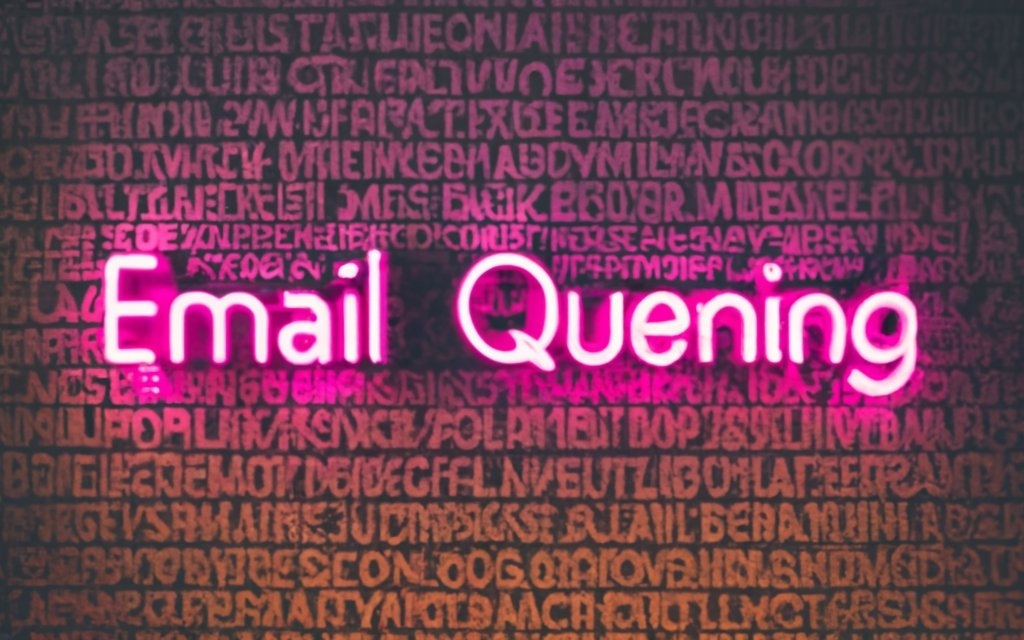
Fixing Queued Gmail Emails on Mobile
Enough definitions – it’s time for solutions!
In this section, we’ll cover proven techniques to get your stuck emails un-queued and on their way from Gmail on your phone or tablet.
The good news is that most queuing issues are fixable right from your mobile device without complex tools or know-how.
We’ll start with some quick troubleshooting basics. Then provide a progression of tips from mild to drastic.
One of these should get your message flowing again!
Troubleshooting Basics First
Before you pull out the big guns, try these simple troubleshooting steps:
Check Connectivity
Confirm you have a strong WiFi or mobile data connection on your device before reattempting to send queued emails.
If connectivity was flaky when you first sent the message, robust signal now allows your device to finish transmitting the email fully.
So always start by verifying you have bandwidth available.
Update Gmail App
Make sure you’re running the latest version of the Gmail app from your device’s app store.
Google frequently issues bug fixes and performance updates. Upgrading to the newest release can resolve quirky queuing problems.
Review Email Size Limits
If your queued message has large attachments, check if it exceeds Gmail’s 25mb file size limit per message.
Oversized emails often get stuck in limbo. Consider removing attachments and sharing them another way to slim down your email.
Monitor Daily Sending Quotas
Check if you’re approaching the 500 daily recipient limit for regular @gmail.com addresses.
Throttling due to overuse can cause queuing. Spread out your recipients over days or upgrade to Google Workspace for more capacity.
Okay, with those basics covered, let’s get into the tactics to force your emails through the queue!
Toggle Gmail Sync On and Off
Sync errors between Gmail servers and your mobile device sometimes cause queues.
Turning sync off and on again essentially reboots this connection and resyncs properly.
Here are the steps:
- Open Gmail settings
- Tap your Google account
- Find Sync Gmail under Data Usage
- Uncheck the box to disable sync
- Restart your mobile device
- Open settings again and re-enable Sync Gmail
Hopefully this will kick your outbox back into gear. If not, more aggressive measures are required.
Clear the Gmail App Cache and Data
Over time, built-up cached data in the Gmail app can cause performance issues that lead to queued messages.
Wiping this temporary storage often fixes queues.
But be warned: clearing data will also remove your Gmail search history and labels. Make sure anything important is backed up first.
Here are the steps to clear cache and data:
- Open your device settings
- Navigate to Apps or Application Manager
- Select All apps or All applications
- Find Gmail in the list
- Tap Storage
- Select Clear Cache and Clear Data
- Restart your device
- Log back into Gmail
With the slate wiped clean, queued emails should now process normally.
Enable Background Data Usage
If Gmail lacks permissions to transmit data in the background, queued emails can’t complete their journey when the app is closed.
Double check that background data is enabled:
- Follow steps 1-5 above to access Gmail storage
- Tap Mobile Data instead
- Ensure Allow Background Data Usage is checked on
- Also enable Allow app while Data Saver on
With these settings activated, Gmail won’t be restricted from sending queued emails in the background.
Take Gmail Out of Offline Mode
Occasionally, the Gmail app gets switched into offline mode. This prevents any messages from sending until it’s disabled.
To check if offline mode is the culprit:
- On your mobile browser, access the Gmail website
- Click the Settings gear icon
- Select See All Settings
- Choose the Offline tab
- Make sure Enable Offline Mail is unchecked
Taking Gmail out of offline mode should restore normal send capabilities.
Remove and Re-Add Gmail Account
When all else fails, the nuclear option is to completely remove your Gmail account from your mobile device and add it again fresh.
This will likely send any queued messages (hopefully) – but proceed carefully:
- Go to your device Account Settings
- Select your Google account
- Choose Remove Account
- Confirm removal in the pop-up
- Restart your device
- Re-add your Gmail by entering your address and password
All your emails and data will resync. Fingers crossed this clears any stuck messages for good!
Whew – that’s a lot of options to try! With any luck, one of these tips resolved your annoying queued email issues.
Prevention is also key though. Let’s discuss how to stop future queues before they start.
Avoiding Queued Emails in Gmail
Now that you’ve battled the queuing beast and emerged victorious, it’s time to ensure those problems don’t return.
A bit of preventative maintenance and smart sending habits will help you avoid queues for good.
Here are some tips to put into practice:
Only Send Time-Sensitive Emails on Stable Connections
As discussed earlier, spotty internet connectivity is the #1 cause of queued emails.
So when you need to send urgent time-sensitive messages from your mobile device, only do so when you have a strong signal.
Follow this simple habit:
- Wait until connected to WiFi to send important emails
OR
- If using mobile data, check you have full bars before hitting send
Avoid drafting and sending critical emails as you walk out the door or drive away into weak coverage. The queue is likely to grab them.
Take a few extra seconds to ensure your signal is stable first.
Keep the Gmail App Updated
Be diligent about keeping the Gmail app up-to-date on your mobile device.
Google fixes bugs, optimizes performance, and improves stability in every new release.
So staying on older versions of the app for too long exposes you to potential queuing issues.
Get in the habit of:
- Enabling auto-update for apps on your device
OR
- Manually checking for Gmail app updates weekly
This prevents you from getting stuck on a bad release prone to queues.
Use the Gmail Desktop Web Interface for Critical Email
Here’s a power user tip to avoid queued messages for ultra important emails:
Draft and send using desktop Gmail accessed through a web browser instead of mobile.
Why? In all our years researching email deliverability, we’ve rarely seen queuing happen when sending through desktop Gmail.
It offers a much more stable sending experience than mobile did historically.
So when an email absolutely positively must get there on time, compose and send using desktop Gmail for peace of mind. Just open Gmail in your browser and proceed as normal.
Leverage Tools like Mystrika for Delivery Confirmation
Third party email tools like Mystrika can provide delivery and send confirmation (using open and read tracking) you don’t get natively through Gmail.
When enabled, you’ll see useful delivery status like:
- Open and click tracking
- Send receipts
- Queued email alerts
- Bounce or spam notices
This extra visibility allows you to proactively address any issues and ensure your emails get to recipients. Well worth trying out!
Stay Under Daily Sending Limits with an SMTP Service
If you send high volumes of email from Gmail, you’ll eventually bump into restrictions on daily sends.
As mentioned earlier, free Gmail caps you at 500 recipients per day. Paid Google Workspace allows 2,000.
When you exceed these quotas, email queuing and throttling kicks in.
The solution is using an affordable third-party SMTP service like Sendinblue or Mailgun.
These services have much higher daily send limits in the tens of thousands. So you avoid Gmail throttling and queues.
You can relay Gmail through them using a service like GMass to remove barriers. Well worth the minor added cost.
So there you have it – some easily achievable best practices to prevent queued emails!
Combined with the fixing techniques from earlier, you should now have all the tools needed to avoid this annoying problem.
Next let’s discuss how queues happen beyond just Gmail, and how to resolve them.

Fixing Queued Emails in Other Email Providers
Up to this point, we’ve focused on resolving queued emails specifically in Gmail.
But the problem can arise in virtually any email service – Outlook, Yahoo, iCloud, you name it.
The underlying causes are generally the same:
- Connectivity problems
- App issues
- Account restrictions
- Glitches between provider and device
Luckily, the troubleshooting process is similar across providers as well.
In this section, we’ll translate what you learned for Gmail into fixes that apply to any queued email situation.
Let’s get started!
Troubleshooting Basics First
No matter which email provider you use, always start with simple troubleshooting:
- Verify strong WiFi or cell signal before sending urgent emails.
- Check for app updates and upgrade to latest version.
- Review provider-specific attachment size and daily sending limits.
- Ensure account storage space hasn’t maxed out.
These quick checks eliminate many queuing causes.
Check Provider-Specific Settings
Email services have their own unique settings you should review for potential queuing triggers.
For example, in Outlook check sync frequency, offline use, and mailbox size limits.
In Yahoo Mail, confirm Push is enabled and background data usage is on.
Every provider has slightly different preferences that can impact queuing. Get familiar with yours.
Toggle Sync/Connected Services On and Off
If emails queue when sending from a mobile or desktop email client app, toggling the sync connection off and on again can help.
The process mirrors what we covered for Gmail earlier:
- Locate the sync settings for your email account.
- Turn off sync and restart your device or app.
- Re-enable sync again.
This essentially reboots communications between your device and email provider’s servers. Any glitches causing queues may resolve after cycling the connection.
Clear Cache and Data for Email App
Over time, accumulated cache and data files for your email app can degrade performance and cause queues.
Just like with Gmail, wiping this temporary storage fixes many issues.
The steps vary by device and OS, but generally:
- Access device app or storage settings
- Locate your email app
- Clear cache and data
- Restart device and app
Refer to your provider’s documentation for exact directions. And remember, this will delete search histories and other data, so proceed carefully.
Remove and Re-Add Email Account
When all else fails, the nuclear option is removing your email account completely from the device or app then adding it again.
This essentially reloads a clean set of data from the provider’s servers.
On mobile, the steps usually are:
- Go to Account Settings
- Select your email account
- Remove the account
- Restart your device
- Re-add account via email and password
In a desktop email client, look for account deletion in preferences before re-adding it.
Cross your fingers this finally dislodges any stuck emails for good!
While queues can happen anywhere, the good news is the fixes are largely the same across email providers when you know what to look for.
Now let’s examine dedicated software services that can prevent queuing entirely.

Using Dedicated Software to Guarantee Email Delivery
Even with the best efforts, queued emails happen to everyone occasionally.
Rather than resign yourself to periodic queues, there is specialty software that can virtually guarantee your messages always send on time, every time.
Let’s discuss the benefits of advanced email delivery services, and how they crush queued emails for good.
Key Benefits of Software Like Mystrika
Tools like Mystrika focus solely on optimizing email delivery and removing points of failure.
Here are some of the key features that combat queuing:
Advanced Deliverability Features
Mystrika packs a robust suite of technology to optimize deliverability:
- Proprietary warmup to increase inbox placement
- Bounce processing to scrub bad addresses
- Blacklist monitoring to preserve sender reputation
- Email authentication like SPF, DKIM and more
Together, these enhance deliverability and avoid common scenarios that lead to queued messages.
Custom Tracking and Analytics
In-depth tracking provides visibility into potential delivery issues:
- Open and click tracking to confirm receipt
- Spam test to check inbox placement
- ISP analysis to target problematic providers
Rich analytics empower you to optimize further and troubleshoot queues when they do rarely occur.
Consolidated Inbox Management
Features like Unibox load balancing evenly distribute email volume across your addresses to prevent overuse.
Consolidated accounts also prevent you from losing track of queued messages. Everything queues and sends from one place.
How Services Like Mystrika Can Prevent Queuing Issues
Dedicated software brings all these capabilities together into a system designed to do one thing exceptionally well – deliver your emails reliably and quickly every time.
Here’s how Mystrika specifically prevents the common queuing pitfalls:
- Unstable connections – Mystrika’s deliverability optimization ensures your messages get through even with sporadic connectivity. Emails may initially queue but will reliably send eventually versus being lost.
- Account limits – Volume gets distributed smartly across your managed inboxes to avoid overages.
- Device limitations – Software runs on servers in the cloud, not your hardware. So no storage or performance bottlenecks.
- App problems – No need to rely on glitchy mobile email apps. Mystrika is accessible anywhere via web browser.
- ISP blocking – Proactive ISP warming and tuning prevents blocking of your emails even at high volumes.
- Reputation issues – Warmup technology and bounce management maintain positive sender reputation across markets.
Of course, a service does add more cost than using a free provider like Gmail. But for serious email users, it’s a worthwhile investment to eliminate the headaches of queuing.
Think of it as email delivery insurance!
Next let’s wrap up with some final thoughts and best practices.
Best Practices for Bulletproof Email Deliverability
We’ve covered a ton of ground when it comes to understanding, fixing, and preventing queued emails.
To wrap up, let’s review some email deliverability best practices to keep your messages flowing smoothly for the long haul.
Follow these tips and queuing will become a distant memory:
Carefully Monitor Sending Limits
Keep a close eye on daily email sending limits imposed by your email provider or service.
For Gmail that’s 500 emails per day from a free account. Paid Google Workspace allows 2,000.
Third party SMTP services often have higher limits in the tens of thousands.
Track volume closely and throttle it to stay under the cap. Going over consistently leads to throttling and queued emails.
Maintain Dedicated IP Address Reputation
Consider getting a dedicated IP address for your outgoing email instead of sharing an IP with other senders.
With a dedicated IP, you control the reputation completely yourself. Don’t let others’ sending impact you.
Monitor your IP’s reputation through blacklist checks and tools like SenderScore. Act quickly if issues emerge.
Leverage Warmup Strategies
Use professional warmup services to prepare your email addresses and IP for new markets and higher volumes.
Slow and steady wins the race. Ramp up gradually to build reputation and avoid sudden spikes that lead to queued emails and blocking.
Analyze Delivery Data to Spot Issues
Leverage email tracking tools to monitor key delivery metrics:
- Open, click, and reply rates
- Bounce and spam trap rates
- Unengaged recipient rates
- Email queues and delays
Closely analyze trends to catch problems early before they cascade. An ounce of prevention is worth a pound of queues!
Act Quickly When Problems Occur
Despite best efforts, you’ll occasionally encounter delivery hiccups.
When you spot problems emerging, act swiftly to investigate root causes and resolve them before lasting damage.
Getting ahead of small issues prevents big headaches like mass queued emails down the road.
So there you have it – a proactive methodology to avoid queues and maximize email deliverability over the long term.
No more staring frustratedly at your screen wondering “why is my email queued?!”
You’ve got the knowledge and tools to unlock even the most stubborn queues, as well as prevent them entirely. Now there’s nothing stopping you from sending email easily and reliably anytime, anywhere.
Thanks for reading – now get out there and send some emails!
Key Takeaways on Fixing Queued Emails
Dealing with queued emails can be frustrating, but you’re now armed with strategies to get your messages flowing smoothly again.
Here are the key takeaways:
- Emails get queued when delivery is delayed, often due to connection problems, device limitations, or hitting sending limits.
- Queued messages may send eventually, but could also expire before sending, so address issues quickly.
- Toggle Gmail sync, clear app cache/data, enable background usage, take Gmail offline, or re-add account to fix mobile queues.
- Prevent future queues by only sending time-sensitive emails on stable connections, keeping your email app updated, and staying under sending limits.
- Beyond Gmail, queued emails can happen in any provider. Toggle sync, clear app cache, or remove/re-add the account to resolve.
- Use advanced software like Mystrika for guaranteed delivery. Robust deliverability features and consolidated inbox management prevent queues.
- Monitor sending limits closely, maintain IP reputation, leverage warmup strategies, analyze delivery metrics, and act quickly when issues emerge.
With vigilance and the right troubleshooting techniques, you can crush queued emails for good. Just follow these tips to keep your messages moving.
Now you can send email with confidence knowing that if anything gets stuck, you have the tools to get it unstuck!
Frequently Asked Questions About Queued Emails
Still have some lingering questions about dealing with pesky queued emails? Here are answers to some frequently asked questions:
What does it mean when an email is queued?
Queued means the email delivery is temporarily delayed and still pending. The message is stuck in limbo before being successfully sent.
Why do emails get queued in Gmail?
Common reasons are connectivity problems, low device storage, exceeding daily send limits, or sync issues between Gmail and your mobile device.
Are queued emails definitely going to send later?
Not necessarily. Queued messages may expire before eventually sending if problems like poor connectivity persist. It’s best to try and unqueue emails sooner rather than later.
How can I tell if an email got queued?
In the Gmail app on mobile, queued messages will remain stuck in your outbox. On desktop, you may see a notice that message delivery is delayed.
What happens if I turn off Gmail sync to fix queuing?
This temporarily disconnects communications between Gmail and your device. Any messages in your outbox will pause sending until sync is re-enabled.
Is clearing the Gmail app cache and data safe?
Yes, but it will sign you out and delete ancillary data like search history. Your emails themselves will be untouched.
Can queued emails negatively impact my sender reputation?
Potentially. If many emails expire repeatedly without sending, it can look like spam to receptors and hurt your standing.
What’s the best way to prevent queued emails altogether?
Using advanced email delivery software like Mystrika provides reliable sending tools and consolidated inbox management to avoid queues.
Hopefully these answers cleared up any remaining queued email questions! Let us know if you have any others.

