Whoops, just sent an email and need a do-over? We’ve all been there, scrambling to fix mistakes or re-engage recipients post-send. Don’t panic – you can resend emails smoothly with some tried and true techniques. This comprehensive guide covers everything from realizing the need to resend to troubleshooting issues. Whether you use Gmail, Outlook, or an automation tool, we’ll explore how to tactfully and efficiently resend emails. Read on to become a resending pro!
The Recipient Didn’t Get Your Original Email
One of the most common reasons to resend an email is because you suspect the recipient never actually received your original message. Hey, it happens! According to statistics from SendGrid, around 5% of emails globally don’t make it to the intended recipient’s inbox.
There are a few key reasons an email might not get through:
- It went to spam. No matter how carefully you craft your emails, there’s always a chance they could get flagged as spam. Certain spam filters are more aggressive than others when it comes to diverting messages.
- The inbox was full. If the recipient’s inbox is completely full, incoming messages may bounce back to you.
- There was a typo in the email address. A simple typo when entering the recipient’s email address would mean your message is sent out into the void.
- The email server was down. Temporary technical issues with the recipient’s email server could also block delivery.
If your email is time-sensitive or you haven’t received a reply after a few days, it may be worth resending it to make sure the recipient has a chance to see it. However, make sure you confirm the correct email address before hitting send again.
You Made a Mistake in the Original Email
Whoops! Realizing you made a mistake after an email is already sent is never fun. It could be something small like a typo, or something major like sending the wrong attachment. Here are some common email mistakes that may warrant a resend:
- Misspelled name: Getting the recipient’s name wrong comes across as rude.
- Incorrect date or time: This can cause major confusion about meetings, deadlines, or events.
- Wrong attachment: You meant to include the budget spreadsheet but accidentally sent last month’s sales report.
- Incorrect email address: Often a result of autofill inserting the wrong contact.
- Grammatical errors: Multiple grammar mistakes could undermine your professionalism.
- Missing crucial information: Forgetting to include the conference call dial-in number, for example.
Rather than hoping the recipient doesn’t notice your error, it’s better to resend a corrected version of the email as soon as possible. Explain that you are resending with updated information to avoid any confusion.
You Want to Remind the Recipient to Take Action
If time is ticking on an important deadline or task, resending an email can serve as a gentle reminder. Some effective situations for an email resend based on a call to action include:
- Resending meeting notes with action items if people haven’t completed their assigned tasks.
- Following up on an unpaid invoice that is coming due soon.
- Circling back on a request for feedback if none has been received.
- Asking again for an RSVP if you haven’t heard back about an event invite.
- Nudging a prospect to provide requested info for a sales call.
It’s polite to acknowledge in your resend that you already reached out but wanted to follow up given the impending deadline. Set a friendly but firm tone that makes your expectations clear.
You Have New Information to Share
Got something important to add that you forgot in the original email? Go ahead and resend it! Some examples of valuable new info include:
- Sending updated meeting access details, such as a new videoconferencing link or dial-in number.
- Adding an attachment or document link you meant to include the first time.
- Sharing feedback or answers to questions you’ve received since your initial email.
- Including a response from another team member that affects project plans.
- Providing a new deadline or date that overrides what you previously shared.
Don’t just send a resend willy nilly, however. Make sure the new details warrant the resend and add value for the recipient. Give a heads up in your email explaining what’s changed.
Testing Different Versions of an Email
Marketing research indicates 59% of email recipients will open a resend, but only 22% will open the original message.
Taking advantage of this “resend boost” can benefit marketers who want to A/B test different versions of an email. For example:
- Send version A of a promotional email to half your list.
- Wait a few days then resend version B to anyone who didn’t open version A.
- Compare open and click-through rates to determine the better performing email.
Things you can test with a resend:
- Subject line: Tweak the wording, emojis, or urgency.
- Content: Highlight different benefits, CTAs, or parts of your offer.
- Layout: Change the order of sections, length, images, etc.
- Calls to action: Test different buttons, offers, or lead magnets.
Just don’t overdo it! Limit your resends to 1-2 per campaign to avoid aggravating recipients. Monitor unsubscribe rates too.
When NOT to Resend an Email
While resending emails can be very effective if done correctly, it’s important to know when to avoid hitting the send button repeatedly:
- The original email was sent less than a day or two ago. Give your recipient time to respond before assuming your message was missed.
- You have already sent a follow-up or reminder email once. Bombarding recipients with repeat emails comes off as aggressive.
- The recipient replied asking not to resend a similar message. Respect opt-out requests to preserve your sender reputation.
- Your only reason for resending is hoping more emails equal more responses. Focus on improving your email content instead.
Use your best judgment based on the situation and always strive to make life easier for the reader rather than overwhelming their inbox!
Tools to Make Resending Easier
Recreating emails from scratch to fix mistakes or make updates can become an inefficient time suck. Luckily, several apps make resending emails a cinch:
- Gmass: This Gmail extension lets you save templates of sent emails to easily reuse in the future. Schedule automatic reminders too.
- Mixmax: Mixmax’s “Replay” feature lets you quickly edit and resend any previously sent message with a click.
- Boomerang: Boomerang for Gmail allows you to schedule email reminders to be resent at the best date and time automatically.
- Circles.Life: Circles identifies contacts who haven’t replied and gives you one-click options to re-engage them.
- FollowUpThen: This tool makes it simple to set up sequences where your email is automatically resent if no reply after X days.
The right approach depends on your specific needs. But the technology is there to turn laborious resends into seamless productivity boosters!
In Summary
Before mindlessly hitting send again, always consider your motivations and the recipient’s experience. A thoughtful, strategic resend can increase engagement, prompt action, and even improve deliverability. But overdoing it can definitely backfire.
Choose your situations wisely, explain your resends, and leverage email tools to work smarter rather than harder. With the right focus, your resends can deliver awesome benefits!

How to Resend an Email in Gmail
We’ve all been there. You send off an email in Gmail then immediately notice a glaring typo or realize you forgot to attach a file. Or perhaps it’s been a few days with no reply from the recipient and you want to give your message another shot. Whatever the reason, here are some easy ways to resend an email within Gmail.
Use the Gmail Compose Window
The most straightforward way to resend an email in Gmail is to use copy/paste into a new compose window.
Copy and paste the original message
First, open Gmail and go to Sent Mail to find the message you want to resend. Click the dropdown arrow to expand the email preview and select all the text. Copy it.
Next, click Compose to start a new blank email. Paste the copied text into the message body so you have the original content.
Add the recipient and subject line
With your original text pasted in the compose window, add the recipient’s email address in the To field.
Then clarify or modify the subject line as needed. For example, you can add “RE:” or “Updated:”.
Send the email
Once you’ve got the right recipient and subject line, go ahead and hit Send to resend the email.
The copy/paste method works great for quick resends. However, you’ll need to manually re-add any attachments that were in the initial sent message.
Also, if you want to resend the same email to multiple people, it can get repetitive and inefficient.
Use the Gmail Reply Function
Here’s how to resend an email by using Gmail’s Reply feature:
Open the original sent email
Start in Sent Mail and open the email you want to resend.
Click the Reply arrow in the upper right corner. This will open a new compose window with the original message inserted.
Click reply
In the compose window, click the three dot menu on the right and choose Pop out reply. This will allow you to edit the subject line.
Alternatively, you can select Edit subject from the dropdown menu on the left.
Delete extra text
Now delete any of the extra inserted text you don’t want, like the timestamp or previous message headers.
Remove indentation
By default, Gmail indents the original content. To remove this, highlight the text and use Ctrl+Shift+[ (left bracket).
Edit the subject line
With a clean slate, go ahead and modify the subject line as needed. Consider adding “RE:” or “Updated:” to indicate it’s a resend.
Send the email
Review your changes and hit Send when ready to resend the message.
The Reply method automates some of the copy/pasting, but doesn’t include any attachments from the initial email. You’ll still need to re-add those manually.
Up next, we’ll look at Gmail’s Forward feature which helps simplify resending attachments.
Use the Gmail Forward Function
Here are the steps to use Gmail’s Forward tool to resend an email:
Open the original sent email
As usual, start by going to Sent Mail and opening the message you want to resend.
Click forward
Near the top right, click the Forward arrow. This will open a new compose window with the original message included.
Edit the subject line and recipients
Change the subject line to indicate this is an updated version. Then modify the To field with the intended recipient(s).
Send the email
Once your changes are made, go ahead and hit Send. The email will deliver with the original attachments included automatically.
The forwarding technique is great because it preserves attachments. Although like Reply, you can only send to one recipient at a time.
For high volume resending, Gmail templates can save a ton of time.
Use Gmail Templates
With Gmail templates, you can store common messages to reuse later. Here’s how:
Enable templates in Gmail settings
In Gmail, click the gear icon > See all settings > Advanced > Enable Templates.
Save a draft email as a template
Compose a new message. Click the 3-dot menu > Templates > Save draft as template. Give it a name.
Insert the template into a new message
When composing a new message, select Templates > Insert template and pick the one you want.
Edit and send the email
Customize the template with the right recipients, updates, etc. Then hit Send to resend the email.
Templates are awesome for repeatedly sending the same content without starting from scratch. You can store up to 50!
Resending Tips
- Always explain in the body why you are resending the message.
- Change the subject line by adding “RE:” or “Updated on [date]”.
- Only resend once or twice more before seeking alternate contact methods.
- Make sure significant time has passed before assuming your email didn’t go through.
Following email best practices will ensure your Gmail resends are helpful rather than annoying!
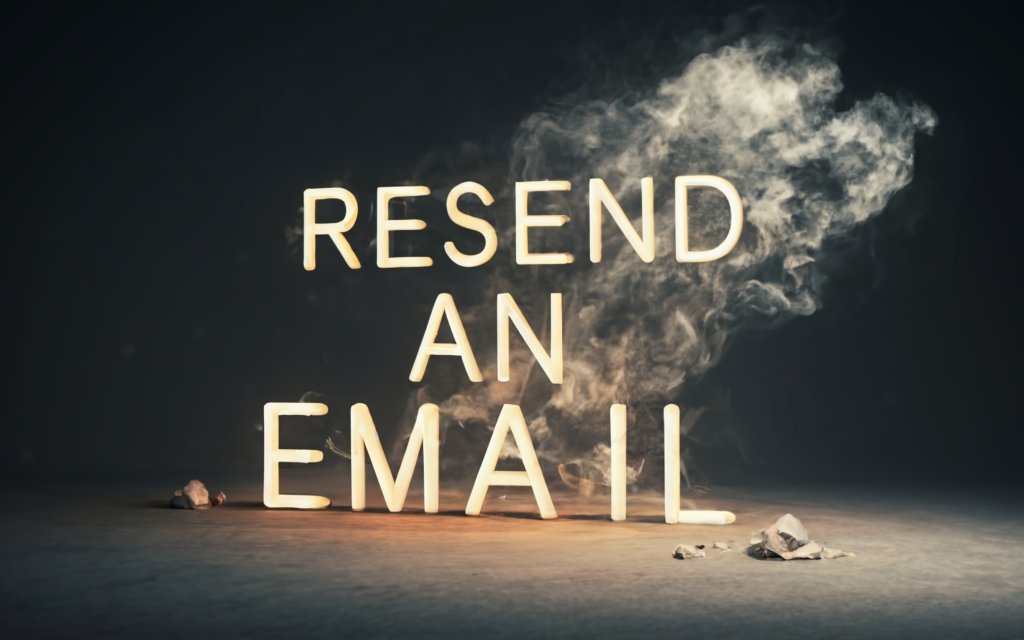
How to Resend an Email in Outlook
Just like Gmail, Microsoft Outlook doesn’t have a specific “resend email” function. But you can easily resend Outlook messages using copy/paste or the built-in Reply and Forward tools.
Use Copy and Paste
To resend an Outlook email by copying and pasting, follow these steps:
Open the sent email
In Outlook, go to Sent Items and open the email you want to resend.
Copy the message text
Select all the text you want to include in the resend and copy it.
Paste into a new message
Click New Email to start a blank message. Paste the copied text into the email body.
Edit and send
Add the correct recipient(s) and modify the subject line as needed. Then hit Send to resend the email.
This manual copy-paste method works for quick Outlook resends. But as with Gmail, you’ll have to re-add any attachments yourself.
Next, we’ll look at using Reply or Forward to resend Outlook emails more efficiently.
Use the Reply or Forward Feature
Similar to Gmail, Outlook has built-in Reply and Forward options that can help streamline resending a message:
Open the sent email
Go to Sent Items and open the email you want to resend.
Click reply or forward
Select Reply or Forward from the menu toward the top of the message. This will open it in a new window.
Reply only includes the message text, while Forward includes any attachments.
Edit the email
Make any changes needed to the recipients, subject line, or body text.
Send the email
Review your changes and select Send to resend the email.
The Reply and Forward tools help simplify resending in Outlook. But here are some limitations to be aware of:
- Reply doesn’t include attachments – You’ll need to re-add attachments yourself.
- Forward can only send to one recipient – To resend to multiple people, you’ll have to forward individually.
- Difficult to track status – Unlike email marketing tools, you can’t view open or reply rates.
- Hard to resend automatically – No way to easily schedule or automate recurring resends.
While built-in options get the job done, third-party apps can optimize and streamline your Outlook resending capabilities.
Email Marketing Apps for Resending
Here are some popular email marketing platforms that integrate with Outlook to provide better resending functionality:
- Mystrika – #1 Cold Email platform with Email Warmup.
- MailChimp – Schedule recurring newsletters or re-engagement email sequences.
- Constant Contact – Use bulk email tools to simplify resending to multiple lists.
- MailerLite – Set up automations to resend emails based on no reply.
- Drip – Build resend workflows and integrate with your CRM.
- Mailshake – Specializes in sales re-engagement and automating follow-ups.
Key benefits these platforms offer include:
- Bulk resending to groups
- Scheduling future resends
- Automating resends based on actions/inaction
- Detailed tracking of resend performance
- A/B testing different email content
- Integrations with CRMs, marketing automation, etc.
For busy professionals who regularly need to re-engage recipients in their CRM or mailing lists, a dedicated email marketing platform is worth considering.
The right tool can transform resending from a manual slog to a streamlined productivity booster! Just make sure to always get recipient consent and minimize resend frequency.
Tips for Successful Resent Emails
You’ve decided to give an important email another shot by resending it. Great! But take a moment to optimize your approach. Apply these tips to give your resent message the best chance of getting opened, read, and acted upon.
Tweak the Subject Line
Don’t just resend the exact same email unchanged. One small tweak can significantly boost your resend’s effectiveness:
Keep it clear, concise, and compelling
The best email subject lines get straight to the point, spark interest, and motivate action. For your resend, incorporate:
- Key details about the message purpose
- Language indicating it is an updated version
- Continued relevance and urgency
For example:
Original: Join our webinar next Tuesday!
Resend: RE: Join our webinar this Tuesday! (3 days away)
Consider testing different versions
Want to take optimization further? Try A/B testing a few subject line variations when resending to a segmented list.
For example, split your list and send:
Subject A: Last chance to RSVP for the webinar!
Subject B: Friendly reminder: webinar this Tuesday
Track open rates to see which resonates better with your recipients. Then apply those learnings to future resends.
Send at a Different Time
Your original email likely wasn’t sent at an ideal time for everyone on your list. Sending a resend at a different time of day or day of the week may improve visibility.
Early morning or late night may get better response
For most business emails, early morning before the workday starts, like 6 to 8 AM, often performs best. Late evening can also work since people may quickly skim overnight messages first thing when starting their day.
Experiment to find the optimal time
Pay attention to when important recipients normally engage and respond to your emails. Resend messages intended for specific people during their typical interaction windows.
Also consider testing sends on different days. mid-week days tend to see higher response rates compared to the beginning or end of the work week.
Give the Recipient Time to Respond to the First Email
Don’t jump the gun and assume non-response equals non-delivery. People need time to receive, process, and respond to emails on their schedule.
Wait 2-3 days before resending
A good rule of thumb is to allow about three days before resending an email. Within 1-3 days covers the reasonable response window for most recipients.
Avoid overwhelming the recipient
Bombarding recipients with repeated emails too soon can seem aggressive and annoy them. Allow some space between your original send and follow-up resend.
Gauge each contact based on past response times. Resend selectively rather than a blanket blast to your whole list at once. Personalized outreach wins.
Use an Email Automation Tool
Recreating emails entirely from scratch each time you want to resend them is inefficient. Streamline your process with automation.
Simplify sending repeated emails
Email marketing tools like Gmass and MailChimp make it easy to quickly resend messages to groups.
Save templates to reuse content. Schedule sends in advance. Track opens & engagement.
Schedule and customize follow-ups
Automation also allows you to set up sequences where emails are sent again at preset intervals. Customize follow-up logic based on recipient actions.
This takes the manual work out of re-engaging non-responders. You can resend automatically if no open after 3 days or no reply after 1 week, for example.
Here are some other resending success tips:
- Update the content slightly rather than send an exact duplicate of the original message. Add new info, etc.
- Consider using a different email address for the resend, as recipients may disregard emails from the same exact sender.
- Limit your resends to no more than 1-2 follow-up attempts to avoid irritation. Vary your outreach methods after that.
- Make sure you have an accurate and current email address before sending again to the same person.
- Provide a quick apology or explanation in the email body content acknowledging you are contacting them again about the matter.
- Always offer an easy opt-out option and immediately remove anyone who requests it from your mailing list.
With the right balance of strategy and restraint, your email resends can deliver fantastic benefits like increased conversions, engagement, and customer satisfaction!

The Bottom Line
So you want to resend an email. Great! When done properly, resending can be a smart strategy. But avoid overdoing it. Apply these core principles to guide your approach.
Resending an Email Can Save Time and Improve Response
Let’s summarize the key potential benefits of thoughtfully resending an email:
- Increased likelihood of reaching the recipient – If your original send failed for some technical reason, trying again boosts your odds of successful delivery.
- Prompt responses from initial non-responders – People miss emails constantly. A quick re-up reminds them to reply.
- Higher open rates – Research shows recipients are more likely to open resends than originals.
- Encourage action before deadlines – A timely reminder could convince the recipient to convert before time runs out.
- Correct mistakes – Edit and resend if your original email had errors, typos, or incomplete information.
- Share new information – Provide value by resending with exciting updates and additional details.
- Save time recreating messages – Templates and automation allow quick resending at scale.
When used judiciously, email resends can absolutely save time while driving better response. But try not to overdo it!
Make Sure Your Resend Strategy is Thoughtful and Professional
While resending makes sense in many situations, you want to avoid looking sloppy, pushy, or spammy. Apply these practices:
- Limit resends to 1-2 follow-ups per unique message before trying other contact methods.
- Edit the content in some way rather than send a carbon copy duplicate.
- Wait 2-3 days before concluding your original email failed to send properly.
- Use clear subject lines that indicate the email is an updated resend version.
- Briefly apologize and acknowledge you are contacting them again regarding the matter.
- Ensure your timing isn’t inconvenient based on the recipient’s preferences and past response history.
- Provide advanced opt-out opportunities and immediately respect all unsubscribe requests.
- Track open and click rates to judge the effectiveness of your resends rather than blindly blasting.
With empathy and restraint, you can maintain positive relationships while leveraging timely resending to get a response.
Leverage Tools Like Gmail Templates and Email Automation
Recreating emails completely from scratch each time is inefficient. The copying and pasting also creates plenty of room for mistake.
That’s why using tools that simplify resending is so game-changing.
For example:
- Gmail templates – Store common messages so you can instantly reuse them in future emails.
- Email automation software – Schedule and customize recurring resends based on triggers and actions.
- Email marketing platforms – A/B test different versions of your message content, layout, etc.
- CRM integrations – Instantly notify or remind contacts about deals, cases, or tasks.
The technology exists to turn laborious manual resending into a seamless automated process. And the benefits are massive:
- Major time savings preparing frequent emails
- More professional and consistent communication
- Higher deliverability and response rates
- Better data for optimizing your strategy
Why slog through the same tasks over and over when smart tools can simplify the process?
Leveraging email best practices plus automation will ensure your resends consistently hit the mark!
Key Takeaways on Resending Emails
Resending emails can be very effective when done right. Keep these core tips in mind:
- Have a valid reason – Only resend if the recipient likely missed your message, you have important new info, or need to correct a mistake.
- Optimize your approach – Tweak your subject line, resend at a better time, and explain why you are contacting them again.
- Allow response time – Wait at least 2-3 days before assuming your original email failed to send properly.
- Limit frequency– Avoid sending more than 1-2 follow-ups about the same matter before trying other contact methods.
- Use email tools – Save time and streamline resending with Gmail templates, email automation, and marketing platforms.
- Track performance – Monitor open, click, and reply rates to refine your resend strategy.
- Respect opt-outs – Immediately remove any recipients who unsubscribe and don’t continue contacting them.
With a thoughtful, professional approach plus the right technology, resending emails can drive improved deliverability, open rates, and engagement. But focus on value for the recipient rather than blindly spamming inboxes. Your careful strategy will maximize benefits while building trust and relationships!
Frequently Asked Questions About Resending Emails
Let’s review some common questions people have about resending emails:
How soon can I resend an email?
It’s best to allow 2-3 days before resending in case your original email got missed. Jumping to quickly assume it failed to send can annoy recipients.
How many times can I resend before it’s too much?
As a rule of thumb, try to limit your resends to 1-2 follow-up attempts about the same matter. If you still get no response after a couple polite reminders, switch to alternate contact methods.
Should I change the subject line when resending?
Yes, it’s recommended to modify the subject line on resends by adding something like “RE:” or “Updated:”. This signals to the recipient it’s about the same topic but a new message.
What’s the best way to resend to multiple people?
Using email automation tools or marketing platforms streamlines resending to groups rather than manual individual emails. Gmail templates can also help for smaller scale batches.
Can I resend if I made a mistake in the original email?
Absolutely! Fixing errors by resending a corrected version of your email is fine. Just acknowledge you are contacting them again with updated information.
How do I resend attachments?
Gmail’s Forward feature will resend attachments automatically. With Reply or copy/paste, you’ll need to manually re-add the attachments.
Should I change the email content in a resend?
It’s best to update the content in some way, rather than send a verbatim duplicate. Adding new info helps justify the resend and keeps it fresh.
How do I track the performance of resends?
Email automation and marketing tools provide open, click, and reply rate tracking. This allows you to optimize your resend strategy over time.

