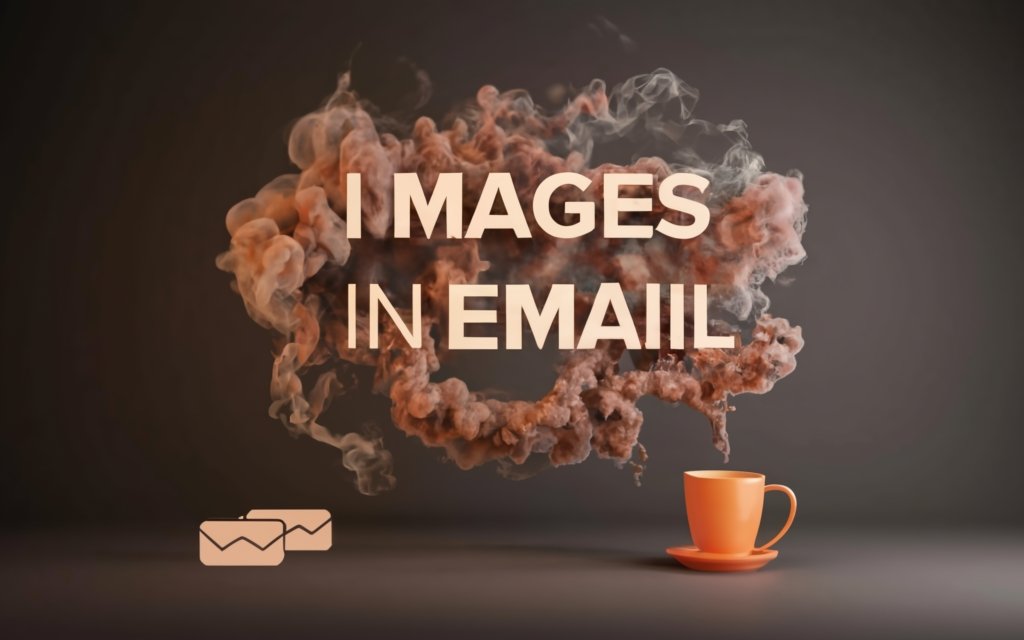Want to add visual flair to your email campaigns? Learn how to seamlessly embed images directly into HTML emails with this comprehensive guide.
We’ll explore the various methods for including images in your emails—from old-school CID embedding to simple linked images. Follow our tips to choose the right technique and make your emails shine across any inbox.
Master image optimization, responsive design, alt text, and deliverability best practices. Find the top tools and resources to become a pro at embedding images while avoiding the pitfalls.
By the end, you’ll understand exactly how to tastefully integrate visuals to boost engagement for your subscribers. Let’s get started!
Why Embed Images in Emails?
Including images in your HTML emails can be extremely beneficial for improving engagement, strengthening your brand, and illustrating your message more clearly. Here are some of the key reasons why you should consider embedding images in your email marketing campaigns:
Improve Engagement and Open Rates
One of the biggest benefits of using images in emails is the ability to increase engagement and open rates. Emails with images tend to catch readers’ attention more than plain text, making them more likely to open and interact with your message.
According to statistics from Campaign Monitor, emails with images can improve open rates by up to 200% compared to text-only emails. Even adding a simple header image or logo can lift open rates by 45%.
Images break up blocks of dense text, giving readers’ eyes a place to rest as they scan your email. This makes your content more visually appealing and easier to digest.
You can use images to highlight important information, feature products, or draw attention to a call-to-action. Emails with relevant, high-quality images are more likely to get opened than walls of text.
Enhance Brand Recognition
Embedding your brand’s logo or other identifying images helps reinforce brand recognition every time a subscriber opens your email.
Seeing your brand colors, fonts, and imagery repeatedly will strengthen your brand in your customers’ minds. Over time, the familiarity builds affinity and loyalty.
Your logo doesn’t have to be large or distracting. A simple header image at the top establishes brand presence without being overbearing.
strategic image placement in your email content also ties back to your brand. For example, an outdoor retailer could include photos of hikers using their gear. The images reflect the company’s branding while showing their products in action.
Break Up Blocks of Text
Let’s be honest, large chunks of text can be tiresome to read, especially on mobile devices. Embedding relevant images at key points within your email content helps break up long blocks of text, improving readability.
The visual resting points keep readers engaged as they work through your content. Photos, charts, illustrations, or other graphics related to your message give readers something visually stimulating as a break from reading.
Breaking up text also naturally draws the reader’s attention and guides them through your content in a strategic order. You can use images to direct focus or transition between topics or products.
Showcase Products Visually
For ecommerce businesses, product images are a must in email marketing. Showcasing products with photos or other visuals is infinitely better than long bulleted lists of items.
Research shows that 60% of consumers are more likely to purchase a product if they engage with images of it first. Visually displaying your products helps drive this engagement.
Product images allow potential customers to visualize themselves using the product. Appeals to emotion will be much stronger with a photo of someone hiking or baking than with text alone.
Photos also communicate important product qualities like shape, texture, scale, and color. Text can’t convey these details nearly as well as images can.
Illustrate Concepts Clearly
Embedding images alongside your email content is also great for illustrating concepts clearly. The old saying “a picture is worth a thousand words” is very true!
Some concepts are much easier to grasp when you can provide a diagram, illustration, flow chart, or other visual representation along with your text.
Visual learners especially benefit from seeing images paired with your explanatory content. You can even embed animations or gifs for a more dynamic learning experience.
Illustrative images are highly effective for tutorials, lessons, how-tos, and step-by-step processes. Simplify complex ideas for your readers by accompanying your text with clear, labeled images.
In summary, embedding images improves open rates, brands your content, breaks up text, showcases products, and illustrates concepts for readers. The strategic addition of photos, charts, illustrations and other visuals makes your emails more engaging, enjoyable to read, and effective.
Consider adding tasteful, relevant images in your next campaign to see these benefits firsthand. Just be sure to optimize your images for the email medium and test across different email clients to ensure great deliverability. Images can take your email marketing to the next level when used thoughtfully.

Methods for Embedding Images in HTML Emails
When it comes to embedding images in your HTML emails, you have a few different methods to choose from. The three main approaches are CID embedding, inline image embedding, and linked image embedding.
Each method has its own pros, cons and implementation considerations. Let’s take a deeper look at how each type of image embedding works.
CID (Content-ID) Image Embedding
CID stands for “Content ID” and refers to a method of embedding images that has been around for a long time. Here’s an overview of how it works:
How CID Image Embedding Works
CID embedding involves attaching the image to the email directly, then referencing it within the HTML code.
- First, attach the image file to the email as a MIME attachment and assign it a unique content ID name.
- Then, within the HTML content, add an
<img>tag that points to the attached image file using acid:URL scheme.
For example:
<img src="cid:myimage">When recipients open the email, their email client will replace the cid: reference with the embedded image file.
Pros of CID Embedding
- Supported in most desktop and mobile email clients.
- Doesn’t rely on external image hosting.
- Can be added via most email service provider APIs.
Cons of CID Embedding
- Not fully supported in webmail clients like Gmail or Outlook.
- Increases overall email size since images are directly attached.
- Requires coding skills to implement properly.
- Changing an attached image would require resending the entire email.
Usage Example
Here is some sample code for CID image embedding using a fictional “SuperEmailService” provider API:
// Attach logo image
email.addAttachment({
filename: 'logo.png',
contentType: 'image/png',
content: logoImageBase64String,
cid: 'mylogo'
});
// Reference image in HTML
email.setHtmlContent(`
<html>
<body>
<img src="cid:mylogo">
...
</body>
</html>
`);
// Send email
SuperEmailService.send(email);This attaches the logo.png image and assigns it a CID of mylogo. The HTML content then displays the logo image using <img src="cid:mylogo">.
Inline Image Embedding
Inline image embedding is another option for adding images into your email’s HTML.
How Inline Image Embedding Works
With inline embedding, the image data is directly encoded into the HTML content of the email.
- First, the image file must be converted into a Base64 encoded string.
- The Base64 string is then assigned to the src attribute of an <img> tag using the data: URI scheme.
For example:
<img src="data:image/png;base64,iVBORw0KGgoAAAANSUhEUgAAADIA..." />When recipients open the email, the inline Base64 data will be decoded and displayed as an image.
Pros of Inline Image Embedding
- Very straightforward to implement in HTML.
- Does not rely on external image hosting.
- Email content is self-contained.
Cons of Inline Image Embedding
- Not fully supported in some email clients like Outlook.
- Significantly increases email size, especially for multiple images.
- Requires Base64 encoding of images.
- Images cannot be updated after sending without resending entire email.
Usage Example
Here is sample code for inline image embedding in an HTML email template:
<html>
<body>
<img src="data:image/jpeg;base64,/9j/4AAQSkZJRgABAQEASABIAAD/2wBDAAYEBQYFBAYGBQYHBwYIChAKCgkJChQODwwQFxQYGBcUFhYaHSUfGhsjHBYWICwgIyYnKSopGR8tMC0oMCUoKSj/2wBDAQcHBwoIChMKChMoGhYaKCgoKCgoKCgoKCgoKCgoKCgoKCgoKCgoKCgoKCgoKCgoKCgoKCgoKCgoKCgoKCgoKCj/wAARCAABAAEDASIAAhEBAxEB/8QAFQABAQAAAAAAAAAAAAAAAAAAAAf/xAAUEAEAAAAAAAAAAAAAAAAAAAAA/8QAFQEBAQAAAAAAAAAAAAAAAAAABgj/xAAUEQEAAAAAAAAAAAAAAAAAAAAA/9oADAMBAAIRAxEAPwCdABykX//Z">
...
</body>
</html>This inlines a sample JPEG image using Base64 encoding.
Linked Image Embedding
The third option for embedding images is to link to them from an external host.
How Linked Image Embedding Works
Linked image embedding works by referencing the image using its URL in the HTML:
html <img src="https://example.com/images/logo.png">
The email recipient’s client retrieves the image from the URL when displaying the email content.
Some considerations for hosting linked images:
– Use a reliable image hosting service or CDN for availability.
– Make sure the images are publicly accessible.
– Reduce image file sizes for faster loading.
Pros of Linked Image Embedding
– Keeps overall email size smaller.
– Allows updating images without resending emails.
– Easy to implement by referencing URLs.
Cons of Linked Image Embedding
– Requires reliable image hosting and bandwidth.
– External linking may not display images by default.
– Cannot be used if email needs to be fully self-contained.
Usage Example
Here is how to use linked image embedding with an image:
<html>
<body>
<img src="http://res.cloudinary.com/your_cloud_name/image/upload/logo.png">
...
</body>
</html>The HTML simply references the Cloudinary URL to load and embed the image.
In summary, there are tradeoffs with each method, but all allow embedding images directly within HTML emails for greater visual appeal. Consider which pros and cons make sense for your specific use case and audience. With the right technique, images can make your emails pop!

Best Practices for Embedded Email Images
Now that we’ve covered different methods for embedding images in HTML emails, let’s talk about some best practices to ensure your images display properly across different email clients and devices.
Follow these tips and guidelines when including images in your email marketing campaigns:
Choose the Right Image Format
Not all image formats are fully supported in email clients. For best results, stick to the most widely compatible formats:
- JPEG – JPEG is the most universally supported format. Use JPEG for photos, digital artwork, and other complex images.
- PNG – PNG files work well for images with solid colors and transparent backgrounds. Choose PNG for logos, illustrations, charts etc.
- GIF – Use small animated GIFs sparingly to add interest. But avoid overusing as they can be distracting.
Avoid using BMP, TIFF, PSD, SVG, and other less common formats as they may not render properly everywhere.
Convert any unsupported images to JPEG or PNG before embedding them. JPEG offers the best balance of compression and compatibility.
Optimize Image File Size
Large image files greatly increase email load times and are more likely to get blocked or clipped. Before embedding an image, optimize it to reduce file size as much as possible without ruining quality.
- Use image editing software to resize, compress, and crop images to appropriate dimensions.
- For photos, use JPEG compression levels between 60-85% for the best balance of size and quality.
- Many email providers limit individual image files to 1-2 MB. Consider this maximum size when optimizing.
- To optimize PNG files, use tools to reduce colors, remove metadata, and use optimal compression settings.
Pro tip: If you must use a large high-res photo, link to it rather than embed it directly.
Make Images Responsive
With people reading emails on various devices, it’s important to make sure your images display properly whether they’re on a laptop, phone, or tablet screen.
The best way to do this is with responsive design:
- Avoid specifying a fixed pixel width and height on images.
- Instead add max-width: 100% to image styles so they fluidly resize.
- Use percentage-based widths for image containers when possible.
- Test emails on different screen sizes to catch any responsive issues.
- Provide both landscape and portrait image versions to cover all screen orientations.
Use Descriptive Alt Text
The alt attribute provides alternative text for an image if it fails to load. Always include alt text that concisely describes the image:
<img src="photo.jpg" alt="A photo of our office team">Helpful tips for alt text:
- Avoid generic labels like “pic.jpg”. Be specific.
- Limit alt text to 125 characters or less.
- Don’t repeat nearby caption text, offer complementary info instead.
- Alt text also helps visually impaired readers understand images via screen readers.
- If the image is purely decorative, use an empty alt text attribute.
Test Display Across Clients
With many email clients in use, images won’t always display the same everywhere. Be sure to test and optimize before sending a campaign out.
Some key clients to test across:
- Gmail
- Outlook
- Apple Mail
- Windows 10 Mail
- Yahoo
- AOL
- iOS and Android devices
Check image sizes, alignments, render quality, and general styling. Email testing tools can automate testing across many clients to easily catch issues.
Ensure a Clear CTA
If your email contains an image that you want the recipient to click, make sure to provide an unambiguous call to action (CTA).
Some readers may not realize an image can be clicked unless you provide indication:
- Place a visible CTA button near the image.
- Use text near the image prompting the desired action.
- Underline and style links on linked images to indicate clickability.
- Avoid relying solely on images for crucial CTAs. Support them with text.
Avoid Image-Only Emails
While images can enhance emails, avoid designing emails that rely entirely on images to convey information. Many email clients block images by default, so key details could be missing.
Tips for ensuring text-based information:
- Summarize the core message or offer in text at the top of the email above any images.
- Include critical details like dates, addresses etc as text instead of just images.
- Provide text equivalents anywhere images contain important instructions, info, or CTAs.
- Link out to image-heavy content like catalogs but give a text summary.
This protects recipients that prefer text-only emails from missing out on context you provide through images. A text and image combination ensures maximum comprehension.
Summary of Key Best Practices
To recap, the key best practices for including images in HTML emails are:
- Use universally compatible image formats (JPEG, PNG).
- Optimize image file sizes for faster loading.
- Design images responsively to adapt across devices.
- Provide descriptive alternative text.
- Test rendering across major email clients.
- Include clear CTAs text with any clickable images.
- Avoid image-only emails by supporting all key details in text.
Following these guidelines will help ensure your email design looks great, loads fast, and displays properly regardless of the recipient’s device or email provider.
With a little bit of planning, testing, and optimization, images can take your email marketing visuals to the next level. Just be purposeful about which images you embed so they integrate seamlessly with the message.
Tools and Resources for Embedding Email Images
To close out this guide, here is a handy list of tools and resources that can help with the process of embedding and optimizing images for HTML emails:
Image Optimization Tools
- TinyPNG – Compresses PNG and JPEG files
- Kraken.io – Image optimizer API
- Compressor.io – Resize, compress and optimize
- Optimizilla – Simple web-based compressor
Responsive Image CSS Generators
- Responsivebreakpoints.com – Media query generator
- Images.weserv.nl – Generates resized srcsets
Email Rendering Test Tools
- Litmus – End-to-end email testing
- Email on Acid – Testing across clients
- Mail-Tester – Basic deliverability checks
Image Hosting Services
- Cloudinary – Image CDN and management
- Imgix – Intelligent real-time image optimization
- Photobucket – Image and video hosting site
With the right tools and testing regime, you can become an expert at effectively embedding images in your HTML emails. A visually engaging email with fast-loading optimized images is more likely to get opened, read, and elicit the desired response from recipients.
Improving Deliverability With Embedded Images
When adding images to your emails, you’ll want to be mindful of how they impact deliverability. Images can occasionally trigger spam filters or cause emails to be blocked if not handled properly.
Here are some tips for safely embedding images without hurting your sender reputation or email deliverability:
Avoid Attachments
Never attach images or other files to an email campaign. Even if the attachments are completely harmless, many email providers will automatically flag messages with attachments as spam.
Instead, use one of the embedding techniques covered earlier:
- CID embed images within HTML content.
- Inline images using Base64 encoding.
- Link to images hosted remotely.
This avoids the dreaded attachment icon that triggers spam alerts for recipients.
Balance Text and Image Content
While images are great, avoid going overboard. Emails that consist solely of images without any text content often get flagged as spam.
Maintain a reasonable balance of text and images. Follow these guidelines:
- Use brief intro text before images to summarize key details.
- Break up image segments with text sections when possible.
- Include a text-based call-to-action near any clickable image links.
- Provide text equivalents like captions or alt text for important images.
- Keep total images under 50% of email content.
Finding the right mix of visual interest from images and key textual information is important for deliverability.
Limit the Number of Images
Similar to attachments, having too many images embedded in an email can trigger spam filters. Constraint the number of images you include to avoid crossing the spam threshold.
As a general guideline, follow these limits:
- Transactional emails: 1-5 images max.
- Promotional emails: 5-8 images max.
- Image-heavy emails: 10 images max.
- HTML email signatures: 1-2 images max.
Choose only your most important visuals. Avoid including images just for decoration—every image should have a purpose.
Warm Up IP Addresses
If your email account or server IP address hasn’t sent many messages before, major email providers may initially block some of your mail until you build a reputation.
You can overcome this by warming up new IP addresses:
- Send initial messages only to your most engaged subscribers.
- Gradually increase volume over several weeks.
- Keep emails simple, avoiding images at first.
- Monitor for blocks or spam flags, adjusting approach if needed.
Once your IP address has a proven track record, embed away! Just take it slow out the gates.
Test, Test, Test!
The best way to ensure embedded images don’t harm deliverability is extensive testing. Use email testing tools to verify that:
- Your emails are not flagged as spam across major providers.
- Images display correctly across different devices and apps.
- Overall email structure and formatting remains sound.
Address any issues that arise before full deployment. Fine tune based on spam test results and client rendering.
Optimizing Images for Deliverability
In addition to testing and limiting images, follow these optimization tips:
- Use compressed JPEGs and PNGs to minimize file size.
- Host images on reliable, fast-loading servers to prevent blockage.
- Enable security features like SSL and privacy policies on image hosts.
- Avoid linking to marketing-heavy domains for images.
- Scale image dimensions appropriately for the email format.
Optimized, fast-loading images from reputable hosts are less likely to trigger filters than unoptimized assets.
In short
The keys to maintaining great deliverability with embedded images include:
- No direct attachments – only embed images.
- Balanced mix of text and images.
- Constraining the number of images.
- Warming up new IP addresses properly.
- Rigorous testing across spam filters and clients.
- Optimizing image file size, hosting, and security.
With a measured approach, you can include engaging images that help your emails pop without negatively impacting inbox placement. Focus on quality over quantity and assess performance frequently.
What’s your experience using embedded images? Have any other deliverability tips? Share your thoughts below!

Tools and Resources for Embedded Email Images
Embedding images in HTML emails is easy once you understand the basics. But having the right tools can streamline the process and help you create optimized, professional emails effortlessly.
Let’s overview some of the top tools and resources for working with embedded email images.
Email Builders With Image Support
Dedicated email builders make it simple to create great-looking emails with embedded images. Here are some top picks:
Mailchimp
Mailchimp’s drag-and-drop email builder lets you easily embed images from your computer or cloud storage. It also optimizes images automatically.
Mystrika
Mystrika’s editor allows image embeds via URL or upload. It offers advanced image editing tools right in the builder.
Sendinblue
Sendinblue’s template editor lets you embed images with just a few clicks. Dynamic image blocks can be tied to content for easier updates.
Postcards
Postcards bill themselves as the “no-code email builder”. Their editor has pre-styled image blocks and supports image hosting.
Drip
Drip offers code-free image embeds from URLs or uploads. Their visual workflow builder lets you drag images straight into email templates.
These are just a few of the many email service providers with simplified image embedding. Try out a few builders to see which interface and features fit your preferences.
Email Testing Tools
To ensure your embedded images display properly across different clients and devices, robust email testing is essential. Here are some top options:
Litmus
The “industry standard” in email testing. Previews emails across 70+ clients. Checks spam testing and authentication too.
Email on Acid
Extensive email test management platform. Simulates how emails will render in various scenarios.
Mail-Tester
Free tool that analyzes email components and deliverability factors. Gives overall spam rating.
Inbox Inspector
Free email tester supporting webmail, desktop, and mobile clients. Checks security and validation too.
Use these services to catch any rendering issues with your images before sending campaigns.
Image Optimization Tools
Optimizing your image files for emails is key to fast loading and better deliverability. Try these handy image optimizers:
- TinyPNG – Compresses PNGs and JPEGs
- Kraken.io – Robust API-based image optimizer
- Compressor.io – Resizes, compresses, and optimizes
- Optimizilla – Simple drag-and-drop online compressor
Squoosh is another excellent open-source tool for optimizing images programmatically.
These services integrate easily into your workflows to shrink images safely while preserving quality.
Image Hosting Options
For linked image methods, you need somewhere reliable to host your images. Here are some top options:
Cloudinary
Robust image CDN with security features and easy integration. Free plan available.
AWS S3
Amazon’s simple cloud storage is highly scalable and secure. Integrates well with other AWS services.
Imgix
Smart real-time image optimization and CDN. Free plan for non-commercial use.
Photobucket
Longstanding personal image and video hosting site. Offers hotlink protection.
The right hosting choice depends on your email volume and reliability needs. On a budget? Many free tiers are available.
Key Takeaways and Next Steps
Let’s recap the key points covered in this guide on embedding images in HTML emails:
- Include images to engage readers, illustrate concepts, showcase products, and enhance branding.
- Choose between CID, inline, and linked image embedding methods based on your use case.
- Follow best practices like using alt text, responsive design, reasonable file sizes, and extensive testing.
- Optimize images before embedding them to improve load times and avoid blocks.
- Use email builders, testers, optimizers, and image hosts to streamline creation.
- Monitor performance closely, adjusting approaches to maintain strong deliverability.
The world of email imagery is complex, but very beneficial when done right. Now that you know how to properly embed images in HTML emails, the next step is to experiment!
Try adding some tasteful photos or illustrations to your next campaign. See how engagement improves when you provide a visual aid to your message. With optimization and testing, you’ll be embedding emails like a pro in no time.
Have any lingering questions on email images? Share your thoughts in the comments below!
Conclusion
Embedding images in your HTML emails can help boost engagement and reinforce your brand when done right. Here are the key takeaways:
- Use images strategically to improve open rates, highlight information, showcase products, and illustrate concepts. But don’t overdo it.
- The main image embedding methods are CID, inline, and linked images. Evaluate the pros and cons of each to choose what fits your use case best.
- Follow best practices like using web-friendly image formats, optimizing file size, making images responsive, adding alt text, testing rigorously before sending, and balancing image content with text.
- Take steps to improve deliverability such as avoiding attachments, limiting images, warming up IP addresses properly, and hosting images on reliable servers.
- Leverage email builders, testing tools, image optimizers, and hosting services to streamline the embedding process.
- Monitor open and click rates, spam complaints, and inbox placement to optimize your image approach over time.
With the right tools and strategies, you can include engaging imagery that helps convey your message visually without impacting email deliverability. Focus on quality over quantity with your images.
Let us know if you have any other questions on effectively embedding images in HTML emails!
Here are some frequently asked questions about embedding images in HTML emails:
Frequently Asked Questions
How can I make sure my images display properly across different email clients and devices?
Use responsive design, optimize images for the web, provide alt text, and test extensively across major email clients and mobile devices before sending your campaign.
What image file types should I use in HTML emails?
For maximum compatibility, stick to JPEG, PNG and GIF formats. Avoid large TIFFs, BMPs, PSDs, or other proprietary image types that may not render everywhere.
How large can my embedded email images be?
Ideally keep individual images under 100-200 KB in size and no more than 1024×1024 pixels. Anything much larger may fail to load or display improperly on mobile devices.
Is it better to embed images or link to them in emails?
Linking can help reduce file size while embedding ensures images always appear where intended. Evaluate options based on your specific use case and audience.
Can I use SVG images in HTML emails?
SVG vector images are not universally supported. Some email clients may fail to display them correctly. Rasterize SVGs to standard image formats for best results.
How do I make images clickable links in emails?
Wrap your image in anchor tags pointing to the URL just like a normal text link. Be sure to indicate clickability clearly in supporting text or a visible call-to-action button.
What’s the best way to host images for email campaigns?
Use a reliable CDN designed for fast image delivery at scale, like Cloudinary. Avoid free consumer file sharing platforms not built for heavy traffic.
Should I avoid images because of spam filters?
With proper embedding techniques and testing, you can safely include images without impacting deliverability. Just don’t go overboard with a large number of images.