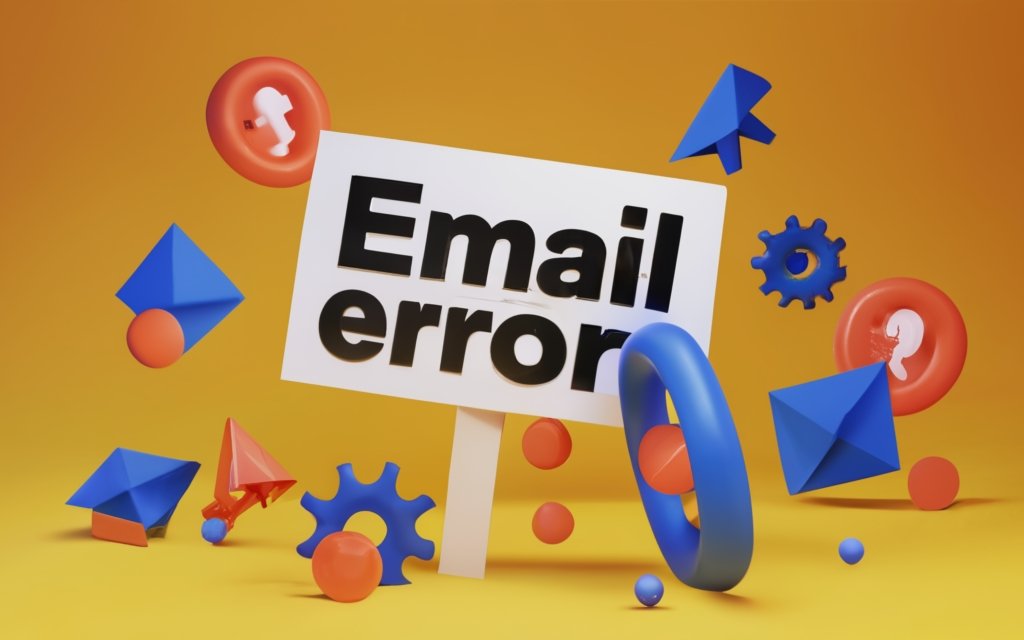You press send. Then the dreaded bounceback arrives, full of SMTP codes and jargon. What went wrong? Why won’t your important messages go through? Not to fear – this guide decodes the cryptic language of email errors so you can get back to inbox-reaching deliverability.
Introduction to Email Error Messages
Sending and receiving email is such an integral part of our work and personal lives that we rarely think twice about it. You click “send”, and poof – your email message magically appears in someone’s inbox within seconds.
…At least, that’s how it should work.
But sometimes, despite your best efforts, your emails don’t reach their intended destination. Instead, you get notified through a strange, coded message that your email has encountered some mysterious error.
These inscrutable email error messages can be intimidating, leaving you confused about what went wrong and how to get your message through. Thankfully, a little knowledge about common email errors goes a long way in diagnosing and resolving issues.
Let’s start from the beginning – what exactly is an email error message?
An email error message is a notification that your sent email could not be delivered successfully from your own mailbox to the recipient’s inbox. This occurs when something interferes with the journey of your message through the intricate world of mail servers and domains.
The error message you receive provides a status code and brief explanation that identifies where the delivery failure occurred. They originate from the mail server itself when it runs into an issue processing your message.
Some examples include:
- 552 Message exceeded maximum size limit
- 451 Local server timeout waiting for relay host response
- 550 Mailbox unavailable / User unknown
Just from these codes, you can get a sense of the problem – a message too big to be accepted, a server timeout, an invalid recipient address.
While that helps explain what went wrong, understanding the root cause is key to actually resolving email errors. The main categories are:
User Errors
These occur when there is some mistake or misconfiguration on the recipient’s end preventing email delivery.
Some scenarios that can trigger user errors:
- The recipient’s inbox is completely full and unable to accept new messages.
- They entered an incorrect email address that doesn’t actually exist.
- Improper forwarding settings caused an endless mail loop.
Often user errors are temporary and get resolved quickly once

Common Email Error Codes and Solutions
When you receive an email bounce message, the first thing to check is the error code. These codes follow a standard format and pinpoint exactly where things went wrong. Once you identify the error code, you can take steps to get your email delivered properly.
In this section, we’ll break down the structure of error codes and explain some of the most common ones you’re likely to encounter. Armed with the right knowledge, you can troubleshoot and resolve the issue so your intended recipients get your emails.
Error Code Format
SMTP error messages adhere to a specific format that includes a reply code, status code, and text description like this:
xyz x.y.z Text description of the errorLet’s understand each component:
- xyz – The three-digit reply code represents the category of response received from the server. Codes starting with 4xx are temporary issues and 5xx are permanent failures.
- x.y.z – The status code provides more granular detail on why the error occurred. The first digit indicates the code class, the second indicates the subject, and third offers specifics.
- Text description – This summarizes the error in a human-readable message.
By checking these codes in a bounce message, you can precisely identify the problem.
Common SMTP Reply Codes
The most widespread SMTP reply codes you’ll see are:
- 421 – This means the service is unavailable. Perhaps the server is down for maintenance or overloaded with traffic. Try sending the email again later.
- 450 – The user’s mailbox was temporarily inaccessible. Wait a bit and attempt to redeliver the message.
- 451 – Local server error prevented message delivery. Verify connectivity and resend.
- 452 – Insufficient server storage to process the request. The receiving server ran out of disk space. Ask recipient to clear room in mailbox or scale up their storage plan.
- 500 – Permanent syntax error in command. Double check you are using the correct SMTP commands.
- 501 – Syntax error in parameters or arguments. Carefully examine the data you are passing to the mail server.
- 502 – The command is not implemented on the server. Your SMTP request used a feature not supported by the receiving system.
- 503 – Bad sequence of SMTP commands. Correct the order in which you are sending commands to the mail server.
- 521 – The recipient server does not accept mail from your IP address. Indicates an IP reputation issue blocking message transit.
- 530 – Access denied due to authentication failure. Double check your SMTP username and password credentials.
- 550 – Mailbox unavailable or access denied. Recipient address is invalid or mailbox full. Verify the address and storage quota.
- 551 – User is not local to this server. You’ve reached the wrong mail server for the recipient domain.
- 552 – Exceeded storage limit for recipient mailbox. Advise recipient to make space in their inbox.
- 553 – Mailbox name is invalid on this server. You have specified an incorrect recipient address.
- 554 – Transaction failed for unknown reasons. A catch-all for failures not covered by other codes.
Enhanced Status Codes
In addition to the 3-digit reply code, SMTP bounces include a more granular enhanced status code.
The first digit of the enhanced status code indicates the specific category:
- x0z – Syntax related errors
- x1z – Information request responses
- x2z – Transmission issues
- x3z – Mail system problems
- x4z – Network routing failures
- x5z – Protocol errors
- x6z – Message content/media issues
- x7z – Security policy violations
For instance, 4.3.1 means a temporary connection issue occurred when passing the message between systems.
Whereas 5.7.1 indicates a permanent delivery failure due to a security policy blocking the sender, content, or attachment.
Examining the enhanced status code helps zero in on the specific point of failure.
Fixing Common Error Codes
Armed with the precise error details, you can now take corrective actions. Here are solutions for some ubiquitous codes:
- 421 Service not available – As the message suggests, just retry delivery later when the service is running again.
- 451 Local server error – Verify your mail server settings and connectivity. Reinitiate the failed send once the local environment is stable.
- 500 Syntax error – Carefully check the formatting of your SMTP MAIL FROM and RCPT TO commands.
- 501 Invalid parameters – Examine that the parameters passed in the SMTP session adhere to protocol standards.
- 521 IP reputation block – Your IP address has been blacklisted. Contact your hosting provider to resolve this.
- 522 Connection timed out – Increase the connection timeout window and try again. The receiving server is taking too long to respond.
- 530 Authentication failure – Validate your SMTP username and password. Also double check the authentication methods enabled on the receiving server.
- 550 User unknown – No mailbox exists for the recipient address. Verify you have the correct email address.
- 552 Mailbox full – Ask recipient to clean up space in their inbox to allow new message delivery.
- 553 Invalid mailbox – Fix the recipient email address on your end which doesn’t point to an actual account.
By mapping common error codes to solutions, you can swiftly diagnose and rectify email delivery failures. Referring to resources like SMTP response codes also helps explain the meaning of various bounce messages you encounter.
With knowledge of email error codes, some diligent troubleshooting, and a few retries, you’ll get those important messages to their intended recipients. Don’t let unfamiliar bounce messages stop your email campaigns in their tracks.

Email User Errors and How to Troubleshoot Them
Sometimes email errors occur because of simple mistakes or misconfigurations on the user side. Don’t feel bad – we’ve all been there! In this section, we’ll cover common user errors and helpful tricks to get things working properly again.
With the right troubleshooting techniques, you can identify and resolve user-caused email errors so messages reliably reach their destination.
Dealing With a Full Mailbox
One of the most frequent user errors is exceeding the storage limit allocated for the mailbox. Once the inbox hits maximum capacity, new mail cannot be delivered.
Typical full mailbox error messages include:
- 552 Requested mailbox exceeds allotted storage space. Please remove messages and try again.
- Error code 451 4.2.2: Mailbox temporarily full, please retry later.
- 552 Message exceeds fixed maximum message size.
To fix this, first check your email storage quota allocated by your email provider or IT administrator. This is usually measured in gigabytes.
Next, log into your mailbox and delete any emails you no longer need. Focus on clearing out:
- Large attachments
- Email threads with long chains
- Marketing emails and newsletters you don’t read
- Old emails that have passed retention period
Also empty the Trash and Deleted Items folders which still occupy storage.
If after extensive cleaning your inbox quickly fills up again, consider switching to a paid plan with higher storage allowance.
As a workaround, advise people emailing you to share content via a file sharing service instead of attaching large files. Mention your limited mailbox space in your email signature or automated away message.
Following these tips will keep your mailbox within the size limits so new mail can arrive without issue.
Fixing Email Forwarding Loops
Sometimes users accidentally create an endless mail forwarding loop. This is often caused by:
- Forwarding Account A → Account B
- Then forwarding Account B → Account A
This creates an infinite loop as messages bounce back and forth between the two mailboxes.
Common error messages for email forwarding loops:
- 554 Loop detected amongst forwarding/filtering mechanisms
- 451 Too many hops – message has forwarded too many times
- 554 RFC 5321 4.5.4 Error: too many hops
To resolve this:
- Log into Account A and disable forwarding to Account B.
- Now log into Account B and switch off forwarding to Account A.
This breaks the loop so emails can flow normally again.
Also carefully review any rules you have set up to auto-forward certain messages. Any circular rules can inadvertently trigger forwarding loops.
Finally, use email forwarding features judiciously. Refrain from cascading forwards across multiple accounts unnecessarily.
Following these best practices will prevent frustrating mail loops.
Authentication Failed Errors
Seeing an “authentication failed” error when connecting to your email server? This means it could not verify your credentials.
Some common authentication failure messages:
- 535 Incorrect authentication data
- 535-5.7.8 Authentication credentials invalid
- 535-5.7.1 Authentication Failed: Bad username / password
- 501 Invalid Credentials
Email Domain Errors and Resolving Them
So you’ve pressed send, but your email disappears into the void. Soon after, a bounce message arrives indicating a domain-related problem prevented delivery.
Domain errors arise from issues at the receiving server end rather than the sender. The domain is misconfigured or unreachable when your mail server tries to transmit the message.
Let’s explore some common domain error codes and strategies to get them fixed, so your emails make it to their destination again.
Timeout and Connection Errors
One frequent domain error is a timeout:
421 4.4.2 Connection timed out
This means your SMTP server opened a connection but the receiving domain failed to respond within the allotted time window. Possible causes include:
- Temporary high load slowing down the domain’s mail server
- Network connectivity trouble hindering communication
- Incorrect DNS records directing your message to the wrong server
A related error is a connection refusal:
421 4.7.0 Unable to connect to remote host
Here, the domain’s mail server actively rejected the connection instead of passively timing out.
When encountering connection issues, first verify your DNS records are pointing to the proper receiving servers. Check that your email is routing to the target domain’s designated MX servers.
Provided the routing looks correct, these are typically temporary blips that resolve on their own. Retry delivery a bit later when the receiving server is back online and able to accept SMTP connections again.
If the problem persists beyond 24 hours, investigate further. Contact the domain administrator to discern if an outage or technical issue is preventing email receipt.
Domain Not Found Errors
Another headache is the dreaded domain not found error:
550 5.1.2 Recipient address rejected: Domain not found
As you might expect, this indicates the domain name from the recipient’s email address does not exist. The likely culprit is a typo when entering the email, so always double check the accuracy.
However, it could also mean there is a DNS propagation delay following a change like:
- Switching name servers
- Updating DNS record TTL
- Transferring to a new registrar
Propagation can take upwards of 72 hours as DNS servers worldwide cache the old records before refreshing to the new.
If you just made a DNS change for the domain, wait a couple days for global DNS to update, then attempt delivery again.
Fixing Routing and Relay Issues
Finally, pay attention to the dreaded “relay access denied” error:
554 5.7.1 Relay access denied
This indicates your mail server is incorrectly configured, trying to use the wrong domain to relay mail on your behalf.
Double check your SMTP transport settings. Verify you are authenticating and sending via your own domains, not routing outbound mail through someone else’s.
Similarly, an “incorrect MX” error suggests mispointed routing:
554 5.4.6Incorrect MX configuration for domain
Review your MX records to ensure they reference the proper receiving mail servers for each domain.
With issues like invalid routing and refused relaying, take time to inspect your DNS records, mail server config, and MX setup. Simple fixes to the domain infrastructure often resolve these troubles.
By understanding the inner workings of domain-based errors, you can swiftly identify and troubleshoot issues when messages get blocked at the receiving infrastructure.
Look beyond your own system and work with the recipient domain’s administrator if needed. With cooperation, you can iron out any domain-level email delivery problems.
Stay persistent, keep communicating with the other domain, and don’t immediately assume your emails are lost in a black hole. A few thoughtful adjustments by their mail admin may be all that’s required to open the pathways again.

Anti-Spam Errors and Removing Blocks
You’ve composed your email and are ready to press send. But when you try to deliver the message, you get an ominous bounceback. The receiving server thinks you’re a spammer!
Anti-spam blocks kick in when a domain’s protection systems classify you as a source of unwanted email. To get your legitimate messages through, you’ll need to uncover why you were flagged and take corrective actions.
Let’s explore some typical anti-spam error scenarios and how to get yourself removed from block lists.
Understanding Spam Block Messages
Here are two common ways spam block warnings appear in bounced messages:
550 5.7.1 Our system has detected an unusual rate of unsolicited mail originating from your IP address.
550 5.7.1 Message rejected under suspicion of SPAM origin
The core indicators are:
- 550 error code – permanent failure
- 5.7.1 status – security or policy violation
- Text calling out suspicious/unsolicited email or spam
When you see messages like this, inspect your IP address reputation and check if you are on any blocklists. Work to remove any false spam flags triggering these blocks.
Occasionally, the system won’t be as polite with the rejection notice:
550 5.7.1 Hey spammer, stop sending us junk mail!
421 4.7.1 [192.168.1.55] Stop sending SPAM!
The colorful language makes it clear your messages are not welcome. Work with the domain to determine why you tripped their aggressive spam defenses.
Removing Blocks with Providers
Once identified as a spam source, you’ll need to convince the blocking domain that you are trustworthy.
1. Review sending patterns
Analyze your email volumes, frequency, content, and other dynamics that may have raised red flags. Keep deliverability best practices in mind.
2. Check reputation
Use tools like MXToolbox to see if your IP address or domain is on public blacklists.
3. Contact the blocking provider
Discuss with the administrator why their system is tagging you as spam. Offer to share sending samples, IP info, or other facts illustrating your legitimacy.
4. Request delisting
Assuming you are not in fact engaging in negligent email activities, politely ask for removal from any spam lists and for sending privileges to be restored.
5. Improve email habits
Regardless of fault, examine ways to send mail more responsibly going forward, avoiding any patterns that could be perceived as spammy.
With open communication and willingness to adapt habits where needed, providers will usually remove unfair spam blocks against valid senders.
Sender Address Rejected Errors
In some cases, the block is not against your domain directly but rather the sender address used in the emails:
553 5.1.8 Sender address rejected: not owned by user
This indicates that the From: address you specified violates the receiving email server’s policies about permitted senders.
For instance, an ISP may block you from sending through their mail servers with an external address not hosted with them.
550 5.1.1 Recipient address rejected: User unknown
Here, the email server cannot find the account tied to the sender address in your messages. Always make sure the sender domain matches the SMTP server you are routing through.
To fix these “address rejected” errors:
- Verify the sender address aligns with the SMTP server utilized
- Adjust the sender to an email actually hosted on that domain
- Consider rerouting through your own SMTP server if available
With care taken to authenticate properly for the domains you send from, delivering emails while avoiding anti-spam systems becomes much easier.
Getting trapped by spam filters creates headaches but a few simple steps will get you removed from blocklists. Confirm the factors triggering the blocks, clean up your sending practices, and politely make your case to the provider. With some understanding on both sides, your legitimate mail will flows freely again.

Improving Email Deliverability to Avoid Errors
Bounce messages and delivery failures indicate your emails aren’t reaching recipients smoothly. Beyond resolving specific issues, it’s wise to optimize overall deliverability.
You can take proactive steps to avoid future errors and get your messages reliably to the inbox.
Using Authentication Methods
Email authentication demonstrates your messages originate from a legitimate, trusted source. This helps circumvent spam filters and reduce errors caused by domain reputation issues.
Consider implementing:
SPF – Sender Policy Framework verifies the sending server is authorized to send mail from your domain. Setup an SPF TXT record in DNS indicating your permitted sending systems.
DKIM – DomainKeys Identified Mail digitally signs your messages so receivers can validate authenticity. Add public and private DKIM keys in your DNS records and email server config.
DMARC – Domain-based Message Authentication Reporting and Conformance enables you to set alignment policies and receive delivery feedback. Publish a DMARC TXT record with your policy preferences.
Pro tip: Use an authentication checker tool to validate your SPF, DKIM, and DMARC setup.
With these email authentication protocols fully implemented, receiving servers gain trust in your mail and are less likely to block messages.
Monitoring Your Sender Reputation
Keep tabs on your domain and IP reputation to detect issues before they create deliverability headaches:
- Blacklist monitoring – Use a service to alert you if blacklisted so you can take timely removal actions.
- Feedback loops – Leverage feedback reporting in tools like Return Path to identify sender issues.
- ISP complaint monitoring – Watch for complaints indicating sending practices needing adjustment.
- Reputation monitoring – Periodically check reputation scores via SMTP score calculators.
By proactively monitoring your sender reputation, you can nip problems in the bud before your deliverability degrades to the point of widespread blocks and errors.
Optimizing Your Sending Habits
Take time to optimize every facet of your email program – from technical to creative – to boost deliverability:
- Sender address – Maintain a consistent, professional email address aligned with your domain.
- Subscribers – Only send to addresses that opted in and keep lists clean of inactives.
- Content – Avoid spam triggers like bombarding caps, vice-related language, and suspicious links.
- Design – Make messages attractive and scannable for readers.
- Timing – Spread sends over time and consider optimal days/hours for your audience.
- Volume – Keep quantity reasonable for list size and monitor complaint rates.
By fine-tuning your creative, lists, and sending patterns for maximum engagement, your reputation strengthens. This minimizes adverse system reactions that cause nasty delivery failures.
Solid sender reputation and email best practices are your first line of defense against frustrating bouncebacks and errors.
Proactively confirm your authentication is fully configured, monitor for issues, and keep fine-tuning your habits.
With care taken to build an outstanding deliverability foundation, your recipients enjoy reliable email delivery and you avoid fighting constant fires putting out errors.
Email Error Prevention Best Practices
No one enjoys dealing with endless email bouncebacks and cryptic SMTP error codes. With some prudent measures, you can sidestep many of these annoying delivery issues.
Let’s review smart strategies to keep your mail server running smoothly and your messages flowing to recipients’ inboxes.
Backing Up and Monitoring Server Health
Robust server ops prevent avoidable infrastructure issues:
- Use RAID storage – Set up redundant RAID-based hard drives so disk failures don’t wreak havoc.
- Create off-site backups – Route regular backups to an off-site location in case of data center disasters.
- Monitor disk space – Keep an eye on available storage and scale up before hitting limits.
- Tune server resources – Watch server load and scale hardware resources as necessary to handle traffic.
- Keep software updated – Promptly install recommended updates and security patches.
- Use monitoring software – Track server performance metrics and get automatic alerts of problems.
With rigorous IT practices, many malfunctions that disrupt mail delivery can be avoided altogether.
Testing Before Major Sends
Right before large campaigns or important announcements, take time to test:
- Verify connectivity – Confirm your mail server can reach all receiving domains without issue.
- Check configurations – Validate all settings impacting routing, delivery, and authentication are configured correctly.
- Send test messages – Forward samples to a test account at each major receiving domain and check for errors.
- Confirm branding – Test that messages render properly across different email clients and devices.
Taking these proactive steps allows you to resolve potential snags ahead of batches reaching customers’ inboxes.
Safely Resending Emails with Errors
Despite best efforts, some emails will run into sporadic errors. Tactics to retry delivery:
- Temporary failure? Resend as-is – For transient errors like host unavailable or connection timeouts, resend immediately.
- Permanent failure? Resend safer – If message content caused permanent bounce like spam flagging, modify before retrying.
- Spread attempts – Don’t bombard with resends. Wait a bit between attempts and retry 2-3 times.
- Watch for patterns – If many sends to a domain fail, investigate issues specific to that recipient infrastructure.
- Check reputation – After many failures, verify your domain/IP reputation remain in good standing.
Care should be taken to resend wisely in light of the specific error encountered. But with a few simple guidelines, you can often deliver the message successfully on subsequent attempts.
Email errors are an inevitability but many common pitfalls can be sidestepped. Maintain robust servers, periodically test delivery, and have an action plan when transient failures occur.
Combining robust operations with proactive checks and a methodical resending approach, you’ll keep email flowing smoothly despite the occasional hiccup.
Tools and Resources for Diagnosing Email Errors
When cryptic bounce messages start flooding your inbox, having the right tools and references can help decipher the cause.
Let’s explore resources to demystify error codes, validate addresses, confirm configurations, and get expert support.
Email Validation and Testing Tools
These services validate addresses and confirm proper setup before you send:
- MailTester – Tester providing spam rating and identifying delivery issues.
- MXToolbox – Tools to validate MX records, SMTP connectivity, and blacklists.
- Unlock the Inbox – Email validation API and authentication monitoring.
- Email Hippo – Email verification and deliverability checks.
- Mail-Tester – Analysis of spam probability and sender reputation.
Running validation checks helps spot configuration problems and high-risk addresses before attempting delivery.
Provider Support Docs
Most email providers offer help articles explaining common errors:
- G Suite Bounce Messages
- Office 365 Email Errors
- Zoho Error Codes
- Rackspace Bounce Codes
- Mailgun Error Codes
Your own email provider likely has documentation covering common issues that may arise. Their guides can offer service-specific troubleshooting tips.
Don’t waste time scratching your head over confusing bounce messages. Leverage handy tools, reference guides, and docs to quickly decipher error causes.
Spend less time decoding codes and more time resolving the underlying delivery obstacles. You’ll get your email working again in no time.
Conclusion and Takeaways
Dealing with email errors and unfamiliar bounce messages can be frustrating. But with the right knowledge, a methodical approach, and a few best practices, you can overcome most hiccups.
Let’s review the core lessons for smoothing out your email delivery:
Key Lessons for Email Error Troubleshooting
- Examine error codes – The SMTP status codes and text identify the exact point and type of failure so you know where to focus.
- Categorize the problem – Group the issue into user, domain, anti-spam, or other buckets to narrow down remedies.
- Try quick fixes first – For temporary codes, simple steps like retrying later or increasing mailbox space may resolve it.
- Confirm configurations – If a domain or server issue, validate all related settings from DNS to routing to authentication.
- Check reputation – For blocks or access denials, verify your domain/IP reputation remains sound.
- Communicate with providers – To remove unfair blocks or fix stubborn issues, collaborate with the other domain’s postmaster.
- Use reference guides – Consult resources to decipher unfamiliar bounce messages and error codes.
- ** Document your process** – Note the final resolution steps so you have a playbook for troubleshooting similar issues faster in the future.
Following a structured triage approach helps overcome email horrors sooner.
Optimizing Deliverability to Minimize Errors
An ounce of prevention is worth a pound of tickets opened. Reduce errors by:
- Implementing authentication – Use SPF, DKIM, and DMARC to build sender credibility.
- Monitoring reputation – Watch blacklists and feedback loops to catch issues brewing.
- Refine sending habits – Avoid spam triggers and constantly improve the quality of your email.
- Backing up servers – Set up redundancy to avoid technical malfunctions disrupting flow.
- Testing before big sends – Confirm the infrastructure works before major campaigns.
Making deliverability a priority minimizes annoyances and keeps your email working reliably long-term.
Parting Thoughts
Troubleshooting email errors effectively takes diligence and experience dealing with quirky SMTP systems. But the payoff is pristine deliverability providing readers only see what you intended.
Hopefully this guide gave you a head start decoding cryptic bounce messages and resolving the underlying obstacles they represent. Mastering email error handling helps your communication flow seamlessly.
Now you’re equipped to Diagnose those unusual 550 codes, slay spam filter dragons, and most importantly, keep your messages arriving intact. Go forth and deliver!
Summary: Fixing and Preventing Email Errors
Dealing with email errors and bounce messages can be a headache for anyone sending important communications. By learning best practices covered in this guide, you can troubleshoot and avoid many delivery issues:
- Become fluent in reading SMTP error codes so you can precisely diagnose bounce messages.
- Categorize email errors based on whether they originate from the user, domain, network, or anti-spam filters. This narrows down your troubleshooting.
- Try quick fixes first for temporary errors, like retrying send later or increasing mailbox storage space.
- For blocking errors, carefully validate your deliverability reputation and work with providers to remove unfair blocks.
- Use email debugging tools and resources to decode confusing bounce messages and error codes.
- Reduce future errors by optimizing authentication, monitoring reputation, backing up servers, and testing before large email blasts.
- Keep error documentation to develop experience troubleshooting issues faster.
With knowledge of common email error codes, proactive deliverability practices, and a methodical triage approach, you can navigate email bounces and get your messages delivered.
Mastering email error handling provides peace of mind knowing your recipients will receive your intended communications without disruption.
Frequently Asked Questions About Email Errors
What are the main causes of email errors?
The top causes of email errors and bounce messages are user mistakes like invalid addresses, domain issues like connectivity problems, anti-spam blocks against senders, and mail server malfunctions.
What do SMTP error codes mean?
SMTP error codes follow a standard format that indicates the type and origin of the error. The reply code categorizes the issue, status code provides details, and text describes it. Common codes are 5xx errors pointing to permanent failures and 4xx for temporary issues.
Why do I keep getting a 550 error?
550 errors specifically indicate the recipient’s mailbox is unavailable or access is denied, either due to the account not existing, the address being mistyped, or the inbox exceeding storage limits.
How can I tell if my IP address is blacklisted?
You can use blacklist checking tools to see if your IP address is on spam lists. Signs of blacklisting are bounce messages rejecting you as a spam source and emails going to spam folders.
How do I get removed from email blacklists?
Start by identifying the blacklist(s) blocking you. Review your sending habits for issues. Contact the blacklist owner, share sending samples, and request removal. Finally, optimize your practices to maintain good deliverability.
How can I prevent future email errors?
Proactive steps to minimize future errors include proper authentication, monitoring your sender reputation, regularly testing delivery, backing up mail servers, and refining your overall email habits.
What tools can I use to diagnose email errors?
Helpful tools include email validators to pre-test deliverability, reference guides that explain error codes, and provider docs covering service-specific issues.
Where can I find additional help with email errors?
Most email service providers have sections of their support sites dedicated to troubleshooting errors and bounce messages for that specific service. Your provider’s support team is an additional resource.