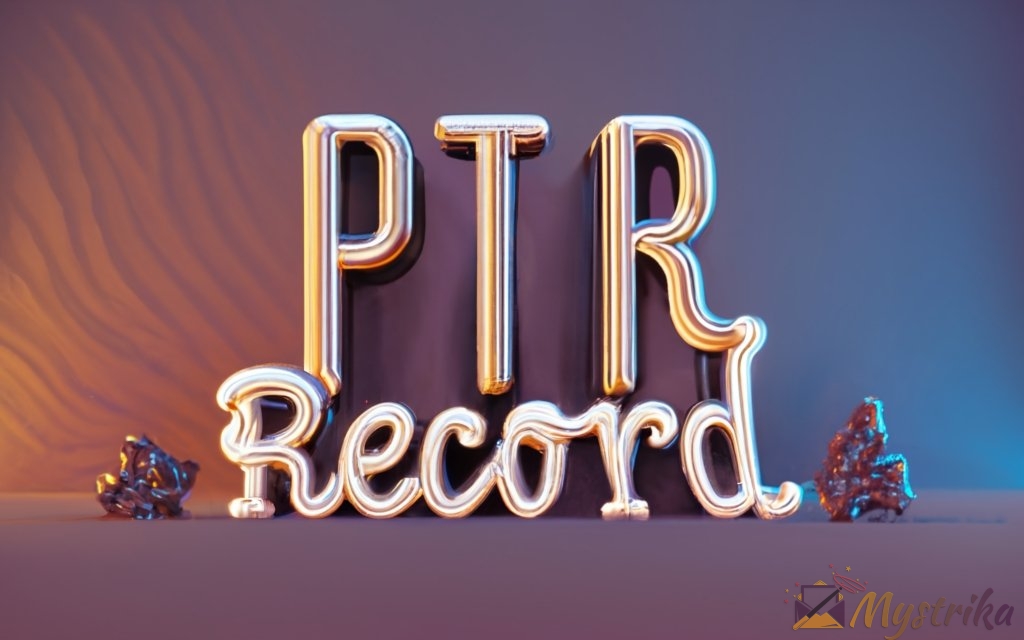Do mysterious email errors plague your inbox like ghosts? Do spam filters make your messages vanish into thin air? Well, time to put on your detective hat and get to the bottom of the case with PTR records!
These reverse DNS records provide the critical clue for inboxes to recognize you as a legitimate sender. We’ll explore what PTR records are, why you need them, how to configure and validate them, and tips to take your email deliverability out of the spam trap!
What is a PTR Record and Why is it Important?
A PTR record, also known as a reverse DNS record, plays a crucial role in email deliverability and spam filtering. But what exactly does it do? Let’s break it down.
Definition of a PTR Record
PTR stands for “pointer record.” Unlike a regular DNS record, which points a domain name to an IP address, a PTR record works in reverse—it maps an IP address to a domain name.
For example, when you perform a regular DNS lookup for gmail.com, you get an IP address like 142.250.183.110. A PTR record allows the reverse lookup: when you start with 142.250.183.110, the PTR record will tell you that IP belongs to gmail.com.
PTR records provide a verification mechanism that links IP addresses to authorized domain names. This helps receiving mail servers validate the origin of emails.
How PTR Records Improve Email Deliverability
Many mail servers perform “reverse DNS lookups” on incoming connections to check for a PTR record. If no record is found, the server may assume the email is spam and reject it entirely.
Even if the message isn’t blocked, lack of a PTR record is treated as a red flag. It lowers the email’s spam score, often causing it to be flagged as spam or filtered to the spam folder.
By setting up a proper PTR record, you verify that you own the IP address sending emails from your domain. This demonstrates legitimacy and improves deliverability rates.
How Receiving Mail Servers Use PTR Records for Spam Filtering
Receiving servers use PTR records as part of their spam filtering process:
- When a server receives an incoming email, it takes note of the IP address it’s coming from.
- The server then does a reverse DNS lookup on that IP to see if a PTR record is configured.
- If a record is found, the server does a forward DNS lookup using the domain name in the record.
- The forward lookup should result in the original IP address. If it matches, the email has passed this verification check.
- If no record is found, or the IP addresses don’t match, the server will assume the email is suspicious and apply spam filtering.
Somereceiving servers may even reject or block the email entirely if PTR verification fails. This is because spammers and phishing attacks often forge the sender domain.
By setting up accurate PTR records, legitimate senders can pass these checks and avoid extra filtering. Their emails are more likely to arrive reliably in the inbox.
Of course, having a valid PTR record alone doesn’t guarantee inbox placement. But it’s a best practice that helps improve deliverability when combined with other authentication mechanisms like SPF, DKIM, and DMARC.
On the flip side, if your outbound IP address has a PTR record pointing to a non-existent domain, that’s also a red flag. So it’s important to keep your records updated as your IP addresses change.
Proper PTR record configuration demonstrates that you own your IP address and reinforces your domain’s legitimacy. For the best email deliverability, setting up and maintaining PTR records should be part of your overall strategy.

When Do You Need a PTR Record for Your Mail Server?
Not everyone needs to worry about setting up PTR records. Whether you need one depends on your email infrastructure setup and deliverability goals.
If You Manage Your Own Mail Server
If you host your own mail server on-premises or in the cloud, PTR records are a must-have. Any reputable receiving server will expect to see one configured for your outbound IP address.
Without a record, the receiving server can’t verify you actually own the IP address sending emails. Lack of a PTR record is an easy reason to filter messages as spam or even reject them entirely.
So if you manage your own SMTP server, a PTR record should be high on your priority list for deliverability best practices. The receiving server doesn’t care that you know your IP address is legitimate—it wants external verification via the PTR record.
If You Use a Third-Party Email Sending Service
If you rely on a third-party email marketing or delivery service like Mailchimp, SendGrid, Amazon SES, etc., you may not need to worry about PTR records at all.
These services take care of all the technical details like IP reputation, domain authentication, and PTR records. You just send the email content through their platform API or SMTP servers.
That said, it’s still a good idea to do a periodic check that your provider has set up a PTR record properly. Occasionally these records can become outdated or misconfigured.
One scenario where you may need your own PTR record is if you use a third-party service for mailing lists, but your website forms and transactional messages are sent from your own servers. You’ll want a PTR record configured for the IP(s) handling these outbound emails.
For Improving Email Deliverability to Recipients
In some cases, PTR records are more about improving deliverability on the receiving end. Certain recipients like government agencies or financial institutions tend to be extra stringent about spam filtering.
Even if you use a third-party delivery service, these picky recipients may reject messages without a valid PTR record set by the sender. It implies you aren’t taking steps to authenticate as a legitimate mailer.
So sometimes configuring a PTR record is about clearing hurdles on the recipient’s end, rather than your own email infrastructure needs.
You might not strictly need it for your ESP or web server, but it helps reassure scrutinous recipients and bypass their aggressive filtering. Just another deliverability best practice for reaching the trickiest inboxes!
Of course, improving deliverability to finicky recipients alone isn’t reason enough to create invalid PTR records. They should still accurately reflect the IP addresses sending your mail. The point is identifying cases where setting up PTR records helps deliverability beyond just your mail server requirements.
For most standalone mail servers though, PTR records are non-negotiable. Receiving servers will expect and require them to verify your messages’ origin. And even with third-party email services, periodic checks of their PTR records are a good idea to catch any issues early.
How to Find Your Server’s IP Address and Lookup the PTR Record
Before setting up a PTR record, you first need to find your mail server’s IP address and look up whether a record already exists. This info allows you to check that the current record is accurate or identify that you need to create one.
There are a few handy tools that make it easy to find and validate your IP and PTR record.
Use the Host or Dig Command to Find Your Server’s IP
On Linux, macOS, or other Unix-based systems, you can use host or dig in the command line:
$ host mail.yourdomain.com
mail.yourdomain.com has address 198.51.100.55This does a standard DNS lookup of your mail server’s hostname and shows the IP address.
Or with dig:
$ dig mail.yourdomain.com
;; ANSWER SECTION:
mail.yourdomain.com. 3600 IN A 198.51.100.55On Windows, you can use nslookup instead:
C:\>nslookup mail.yourdomain.com
Server: UnKnown
Address: 2600:1700:2800:2ed0::53
Non-authoritative answer:
Name: mail.yourdomain.com
Address: 198.51.100.55Once you have your server’s IP, make a note of it for the next steps.
Use a PTR Lookup Tool to Check Current Record
Next, you’ll want to check if a PTR record already exists for your IP address.
There are many handy online tools that let you easily look up the PTR record for an IP address:
- DNSLookup.io
- PTRRecord.com
- ViewDNS.info
- mxtoolbox
Simply enter your IP address and it will perform a reverse DNS lookup, displaying any configured PTR record.
If you see a valid PTR record pointing to your mail server’s hostname, you know the record is already set up correctly.
But if it points to a different or invalid domain, or no record is returned at all, you’ll need to create or update the record.
Use ARIN Lookup to Find Your Server’s Netblock
If you need to create a PTR record, there’s one more lookup to perform – identifying your IP netblock.
A netblock is essentially your block of IP addresses assigned by your internet provider or host. It typically covers 256 IPs.
You can find your server’s netblock using ARIN’s WHOIS lookup tool at https://lookup.arin.net/.
Enter your server’s IP address and it will return details like:
NetRange: 198.51.100.0 - 198.51.100.255
CIDR: 198.51.100.0/24
NetName: MY-HOST-NETBLOCK
NetHandle: NET-198-51-100-0-1
Parent: NET198 (NET-198-0-0-0-0)
NetType: Direct Allocation
OriginAS:
Organization: My Hosting Company (MYHOST)
RegDate: 2006-03-01
Updated: 2012-03-26
Ref: https://rdap.arin.net/registry/ip/198.51.100.0Make note of the Netblock/NetRange and NetName which you’ll need later when configuring the PTR record.
This lookup identifies who manages your IP address space and whether you can configure the reverse DNS yourself or need to request it through your provider.
With your server IP, current PTR record status, and netblock info, you’ve got everything needed to move forward with setting up an accurate PTR record.

Setting Up the PTR Record with Your DNS Provider
Once you’ve gathered the necessary information about your IP and netblock, it’s time to actually create the PTR record. There are two main scenarios for configuring reverse DNS, depending on who manages your netblock.
If You Manage Your Own DNS
If you run your own DNS servers in-house or use a public DNS provider, you likely have control over your netblock and can create PTR records directly.
The process will vary depending on your DNS server platform or provider’s control panel, but generally involves:
- Creating a new reverse lookup zone for your IP block’s subnet, such as
100.51.198.in-addr.arpabased on our example above. - Adding a PTR resource record in that zone for your mail server’s IP.
For instance, in the 100.51.198.in-addr.arpa zone you would create a PTR record for 55 (the last octet of the IP) pointing to mail.yourdomain.com.
- Waiting for the record to propagate across DNS servers after saving the change.
- Testing the new record with a reverse lookup to confirm it’s working.
If you run BIND or another DNS server on Linux, the steps would look like:
- Adding a new zone file
/var/named/100.51.198.db - Entering a zone definition and SOA record
- Adding the PTR resource record
$TTL 604800
@ IN SOA ns1.example.com. admin.example.com. (
3 ; Serial
604800 ; Refresh
86400 ; Retry
2419200 ; Expire
604800 ) ; Negative Cache TTL
;
55 IN PTR mail.yourdomain.com.- Restarting the DNS service to load the new zone
- Digging the IP to check the PTR record
If you use a DNS provider’s control panel, there should be an interface to create reverse zones and add PTR records through a simple form.
Once created, give your record time to fully propagate before relying on it for deliverability.
If Your ISP Manages Your Reverse DNS
If your ISP handles your netblock, you’ll need to open a support ticket asking them to add the PTR record for you.
Provide them with:
- The IP address needing the record
- The hostname it should point to
- Your ARIN lookup info showing them you’re part of their netblock
Depending on their policies, some ISPs will create a PTR record for any individual IP you use. Others will only create it if you own the full netblock.
If they manage reverse DNS for your block but refuse to add the record, your only options are to switch hosting providers or try to take over management of the netblock.
This process can take days or weeks depending on your ISP’s ticketing system. Follow up if you don’t see the record added after a few days.
Delegating Your Reverse Zone to Your DNS Provider
If your ISP manages your netblock but you want more control, it is possible to delegate the reverse zone to your own DNS servers. This allows you to manage PTR records yourself.
The process varies by provider but generally involves:
- Proving you are authorized for the full netblock, usually by modifying assigned IP or ASN records.
- Providing your provider a list of the name servers you want to delegate the reverse zone to.
- Your DNS provider configuring the zone and testing resolution to ensure proper delegation.
With zone delegation, you take over management of PTR and other records in that block. This gives you maximum control, but also the responsibility to manage the reverse DNS properly.
Whether you manage your own DNS or work with your ISP, configuring PTR records takes coordination, patience, and attention to detail – but it’s worth it for the deliverability benefit.
Configuring the PTR Record to Point to Your Domain
Once you have access to manage PTR records in your zone, the next step is entering them with the correct domain mapping. This ensures receiving servers are pointed to your legitimate domain when checking the record.
Creating the Correct Reverse DNS Domain Name
PTR record domains follow a particular naming convention known as “in-addr.arpa” notation.
Rather than a standard TLD like .com or .net, reverse DNS zones end in .in-addr.arpa.
You form the full zone name by:
- Reversing the order of the IP octets, excluding the last one.
- Appending .in-addr.arpa.
For example, if your mail server’s IP is 198.51.100.55:
- Reverse the first three octets = 100.51.198
- Add .in-addr.arpa = 100.51.198.in-addr.arpa
This resulting domain is what you’ll use when creating the reverse lookup zone.
Entering Your Server’s IP Address and Domain Name
Within the zone, you’ll add a PTR record mapping your server’s specific IP back to its hostname.
The steps include:
- On the zone creation page, enter the “in-addr.arpa” domain you formulated above as the zone name.
- Under PTR or “pointer” type records, create a new one.
- For the name or host, enter the last octet of your mail server’s IP address – the one you excluded when forming the zone name. In our case, this would be 55.
- In the target or destination field, put your full mail server hostname, like
mail.yourdomain.com. - Save the record and wait for DNS propagation.
For users familiar with BIND zone files, it would look like:
$TTL 604800
@ IN SOA ns1.example.com. admin.example.com. (
3 ; Serial
604800 ; Refresh
86400 ; Retry
2419200 ; Expire
604800 ) ; Negative Cache TTL
;
55 IN PTR mail.yourdomain.com.The record is now configured to point receiving servers checking that IP back to your legitimate mail hostname.
Of course, you also need to make sure your regular A record points mail.yourdomain.com to the same IP for consistency.
With the proper in-addr.arpa formatting and hostname mapping, you’ve set up your PTR record in a way that receivers can understand and verify.

Verifying that the PTR Record is Set Up Correctly
Once you’ve gone through the steps to add a PTR record, it’s crucial to test that it’s working properly. You want to confirm the record maps your IP address back to the correct hostname before relying on it for deliverability.
There are a few ways to validate your new PTR record.
Checking from the Command Line
On Linux, Unix, or macOS systems, you can use dig or host to lookup the record:
$ dig -x 198.51.100.55
; <<>> DiG 9.16.1 <<>> -x 198.51.100.55
;; global options: +cmd
;; Got answer:
;; ->>HEADER<<- opcode: QUERY, status: NOERROR, id: 62717
;; flags: qr rd ra; QUERY: 1, ANSWER: 1, AUTHORITY: 0, ADDITIONAL: 1
;; OPT PSEUDOSECTION:
; EDNS: version: 0, flags:; udp: 65494
;; QUESTION SECTION:
;55.100.51.198.in-addr.arpa. IN PTR
;; ANSWER SECTION:
55.100.51.198.in-addr.arpa. 86400 IN PTR mail.yourdomain.com.Or on Windows:
> nslookup 198.51.100.55
Server: 192.168.5.1
Address: 192.168.5.1#53
Non-authoritative answer:
55.100.51.198.in-addr.arpa name = mail.yourdomain.com
Authoritative answers can be found from:If you see your intended hostname, the PTR record is correctly resolving the IP.
Using Online PTR Lookup Tools
You can also validate using one of the many online reverse DNS lookup tools:
- DNSLookup.io
- mxtoolbox
- ViewDNS
Just enter your server’s IP address and it will perform the PTR lookup for you.
Again, you want to see it resolving to your domain’s mail server hostname.
If it’s missing or incorrect, you’ll need to go back and recheck the record configuration.
Troubleshooting Issues with the PTR Record
If your PTR record isn’t validating correctly, a few things could be wrong:
- Typo in the record name or value. Double check both entries.
- Zone not fully propagated yet. Give it 24-48 hours.
- Incorrect reverse DNS zone name. Reverify the naming format.
- Delegation problem for your subnet. Talk to your DNS host.
- Caching issue on your local resolver. Flush the cache and retest.
Sometimes propagation delays cause the record to work one place but not another. Use multiple online tools to check from different networks.
If you recently switched IP addresses, the old PTR record may still be cached. It can take days or weeks to expire, so you’ll see inconsistent results.
Persistence and vigilance pays off when troubleshooting DNS issues. Retest periodically from multiple sources until you consistently see the correct resolution. Then you can trust your PTR record is truly active for receivers.
Maintaining Accurate PTR Records for Optimal Deliverability
Setting up a PTR record is just the first step. To really leverage it for deliverability, you need to actively maintain it over time. Monitor your records, coordinate changes with providers, and follow best practices for management.
Monitoring the Record and Making Needed Changes
Periodically check that your PTR record still resolves properly after initial setup. It’s smart to re-verify once a month.
Sometimes records expire or DNS changes alter configurations. An outdated or incorrect PTR causes deliverability issues just like not having one.
You also need to update the record if your server’s IP address ever changes. Any time you migrate IPs or scale to a new range, update the PTR records accordingly.
For scalability, consider having PTR records point to a hostname like mail.yourdomain.com instead of the specific server IP. Then you can change underlying A records without altering PTRs.
Monitor expirations and update your PTR records proactively rather than waiting for deliverability problems. This maintains your DNS integrity over time.
Coordinating With Relevant Providers
If your ISP manages reverse DNS, you’ll need to loop them in on any PTR record changes:
- Submit tickets to update records when you migrate IP addresses.
- Request they adjust TTLs or expiration times if records seem to disappear.
- Ask them to redelegate the zone if you want to manage PTR records yourself.
With a third-party email provider, confirm at onboarding they handle PTR configuration for their IPs. But follow up periodically to audit the records are still valid.
Any DNS changes should be coordinated across providers to keep configurations in sync.
Following Best Practices for PTR Records
Some tips for managing PTR records properly:
- Only create records you can consistently maintain long-term.
- Eliminate old records that are no longer accurate.
- Use a consistent naming convention like
mail.domain.com. - Watch propagation times when making updates.
- Validate regularly with multiple lookup tools.
- Automate monitoring if possible for larger email volumes.
- Keep an audit trail of changes for troubleshooting.
A little vigilance goes a long way when it comes to PTR record hygiene. Your recipients will thank you with improved inboxing rates.
Alternative Strategies for PTR Records
For most common email configurations, configuring a valid PTR record is recommended and feasible. But there are some cases where that isn’t possible.
If you cannot set up a PTR record, there are still steps you can take to optimize deliverability.
Options if You Cannot Set Up a PTR Record
Some situations where creating a PTR record is difficult:
- Your ISP refuses to add one for your single IP address.
- You send email from changing cloud server IPs.
- You inherit a subnet missing proper reverse DNS delegation.
- Internal politics or bureaucracy prevents DNS changes.
- Compliance rules prohibit modifying DNS externally.
In these cases, you have a few options:
Switch Providers
If your current host refuses to add PTR records, switching to one that offers proper DNS control is the ultimate solution.
Leverage an Email Service Provider
Route your outbound mail through a third-party email provider that handles authentication like PTR records on your behalf.
** Whitelist Recipients**
Work with recipient domains to have your IPs added to their email whitelists as a known good sender.
Focus on Other Authentication
Double down on SPF, DKIM, and DMARC to authenticate without PTR records. Watch deliverability closely.
Route Through a Forwarding Service
Relay mail through a forwarding service with valid PTR records on their IPs.
Petition for Zone Control
Escalate through leadership channels to gain control of managing your reverse DNS.
With effort and creativity, you can still achieve inbox placement without PTR records in some environments. It just requires more diligence.
Managing Deliverability Without a PTR Record
If you must send mail without a PTR record for now, a few tips:
Monitor Performance
Check spam folder rates and run tests often to catch deliverability issues early.
Focus on Reputation
Maintain stellar sender reputation through good list hygiene and engagement.
Personalize Outreach
One-to-one personalized emails are less likely to be perceived as spam.
Review Logs
Check server logs for receiving IP blocks, codes, and patterns around rejections.
Analyze Spam Filter Rules
Research spam filter criteria for your target recipients’ domains.
Send Conversationally
Conversational content tends to bypass filters better than marketing copy.
With extra vigilance, strategic list management, and trust-building personalization, you can achieve inbox placement without a configured PTR record. But it requires continuous tuning and performance tracking.

Key Takeaways and Next Steps
PTR records are an important piece of the email deliverability puzzle. Let’s recap what we’ve covered and outline next steps.
Summary of PTR Record Basics
- PTR records map IP addresses back to hostnames via reverse DNS lookups.
- They help receivers authenticate inbound mail by verifying ownership of sending IPs.
- Most servers require them to avoid spam filtering on your messages.
- Proper configuration involves coordinating DNS changes with your providers.
- Ongoing maintenance ensures your records stay current over time.
- Validation using online tools is crucial to confirm functionality.
- Even without PTR records, you can still optimize deliverability through other techniques.
Tips for Configuring and Maintaining Your Record
- Identify your mail server IP address and netblock for ISP coordination.
- Check for any existing PTR records on your IPs.
- Create the proper reverse DNS zone and PTR entries.
- Choose hostnames that are flexible, like
mail.yourdomain.com. - Update records proactively when you migrate IPs or providers.
- Periodically validate with multiple lookup tools to catch issues.
- Monitor deliverability closely, with or without PTR records.
Where to Learn More About Optimizing Deliverability
PTR records are just one piece of managing email deliverability. Be sure to also focus on:
- Properly configuring SPF and DKIM for message authentication.
- Deploying DMARC policy to protect domains from abuse.
- Keeping sender reputation high through good list practices.
- Ensuing quality content that engages recipients.
- Following general best practices for bulk and transactional email sending.
Summary
PTR records play an important role in email deliverability and anti-spam efforts. Here are the key points to remember:
- PTR records map IP addresses to domain names via reverse DNS lookup. They allow receivers to authenticate the origin of emails.
- Most mail servers require valid PTR records to avoid spam filtering messages. Lack of a PTR record is seen as suspicious.
- You need PTR records if you manage your own mail server IPs. Even with third-party email services, it’s good to validate they have records correctly configured.
- Finding your server’s IP and looking up any existing PTR record is the first step. Online tools make this easy.
- Work with your DNS provider to create a proper reverse DNS zone and PTR resource record pointing back to your domain.
- Proper formatting with in-addr.arpa domains and mapping just the IP’s last octet is crucial.
- Use online checking tools and dig commands to validate your record is set up correctly after configuration.
- Monitor and update your PTR records anytime you migrate IPs or email infrastructure. Maintaining accuracy over time is key.
- Even without PTR records, focus on reputation, personalization, whitelisting, and other authentication to maximize deliverability.
With a comprehensive approach to PTR records and general email best practices, you can confidently reach inboxes and avoid the spam trap.
Frequently Asked Questions
What exactly is a PTR record?
A PTR record, or reverse DNS record, maps an IP address to a hostname via a reverse DNS lookup. It allows receivers to verify the origin of emails coming from that IP.
Why do I need a PTR record for email?
Most mail servers require a valid PTR record to avoid spam filtering on incoming messages. Without one, your mail is likely to be flagged as suspicious and blocked or filtered as spam.
When don’t I need a PTR record?
If you solely use a third-party email service like MailChimp or SendGrid, you may not need to worry about PTR records, as they handle that on their IPs. But it’s still good to validate they have setup proper records.
How do I lookup my current PTR record?
Use online tools like DNSLookup.io, MXToolbox, or ViewDNS.info to perform a reverse DNS lookup on your IP and see any existing PTR records.
My ISP won’t create a PTR record. What should I do?
If your ISP manages the reverse DNS zone but won’t add a record, you can switch to an email provider that offers PTR records, route through a forwarding service with valid records, or focus on other deliverability signals like engagement and authentication.
What if my PTR record doesn’t match my IP?
Any mismatch between your PTR record and regular A record IP address will cause issues, as receivers expect them to match. You’ll need to update whichever record is incorrect.
How often should I check my PTR record?
Periodically validate your PTR record, at least once a month, to catch any issues early. Also verify the record any time you migrate IP addresses or make infrastructure changes.
What’s the process to update or change my PTR record?
The process varies by provider. If you manage the DNS, modify the record in your control panel. If your ISP manages the reverse DNS zone, open a support ticket to request changes.