Do your email campaigns inadvertently exclude people with disabilities?
Learn how small tweaks to your design, copy, and code can make messaging accessible for all.
Why Email Accessibility Matters
In today’s digital world, email remains one of the most ubiquitous forms of communication. Yet many emails are designed in ways that inadvertently exclude people with disabilities.
Making emails accessible should be a priority for every business. Not only is it the right thing to do ethically, but ensuring your emails can be read and understood by all has tangible benefits.
Here are four key reasons why email accessibility matters:
Reach Wider Audiences and Be More Inclusive
Over 1 billion people globally live with some form of disability, including:
- 285 million with visual impairments
- 466 million with hearing loss
- 70 million with cognitive disabilities
Many of these individuals rely on assistive technologies like screen readers and voice control software to access digital content.
But inaccessible email design creates barriers, providing an unequal user experience. For example, complex formatting might prevent a screen reader from correctly conveying information.
By optimizing the accessibility of your emails, you allow more people to seamlessly engage with your messaging. This expands your reach to marginalized audiences often overlooked in outreach efforts.
Inclusive design isn’t just the right thing to do morally – it makes smart business sense. You gain the ability to connect with customers you’d otherwise miss, improving brand sentiment through displaying a commitment to accessibility.
Provide Equal Access to Information
Email frequently contains important information like:
- Transaction details
- Shipping notifications
- Account updates
- Newsletters
- Promotions
When an email isn’t coded properly or uses visuals without text alternatives, recipients with disabilities can’t access core elements of the content.
Optimizing accessibility ensures people get value from your emails regardless of their abilities. Every subscriber should have equal opportunity to consume and act on messaging.
Accessible emails allow key information to reach those it’s intended for. This prevents exclusion, expands your audience impact, and improves the subscriber experience.
Meet Legal and Regulatory Standards
Several regulations and policies related to disability rights also cover digital accessibility, including:
Americans with Disabilities Act (ADA)
The ADA protects individuals with disabilities from discrimination. While it doesn’t outline specific email accessibility standards, the Bureau of Internet Accessibility notes:
“Title III of the ADA prohibits businesses from discriminating on the basis of disability in places of public accommodation. By extension, emails may also fall under the Title III of the ADA.”
This means the ADA likely applies to commercial emails, especially those with exclusive offers not available elsewhere.
Section 508 of the Rehabilitation Act
Section 508 mandates that U.S. federal agencies ensure their electronic communications – including emails – are accessible to users with disabilities.
While focused on public sector organizations, Section 508 demonstrates a clear regulatory push for accessible digital content.
EN 301 549 Accessibility Standards
This European standard provides web and digital accessibility requirements, covering emails and other electronic communications.
It aims to facilitate access to ICT products and services by people with disabilities. Compliance helps organizations prepare for European Accessibility Act regulations.
With legal responsibilities around email accessibility increasing, optimizing your campaigns now helps limit risk. It demonstrates your organization’s commitment to digital equality through proactive inclusion.
Improve Brand Reputation and Trust
Consumers increasingly expect brands to reflect ethical values like diversity and inclusion. In fact, 92% want companies to practice empathy, according to the ANA.
Accessible email design is an opportunity to show customers with disabilities that you consider their perspectives and needs. When you provide the same welcoming, rewarding user experience to all subscribers, it builds goodwill and loyalty.
On the other hand, inaccessible emails that marginalize people with disabilities can seriously damage brand reputation if exposed publicly. No companies want to face negative PR or even legal action for failing to address accessibility.
Optimizing emails to ensure they work seamlessly regardless of a user’s capabilities demonstrates corporate social responsibility. It’s a way to deepen audience connections through moral leadership – the hallmark of respected modern brands.
In short
Email accessibility benefits brands and audiences through:
- Increased reach and inclusion
- Equal access to communications
- Reduced legal/regulatory risk
- Improved reputation and trust
That’s why integrating inclusive design into your email marketing strategy matters. Every person deserves barrier-free access to information so they can engage as both individuals and valued customers.
Prioritizing accessibility reflects a thoughtful, ethical approach that strengthens relationships with subscribers. When emails work for everyone, it builds brand loyalty while expanding your audience impact.
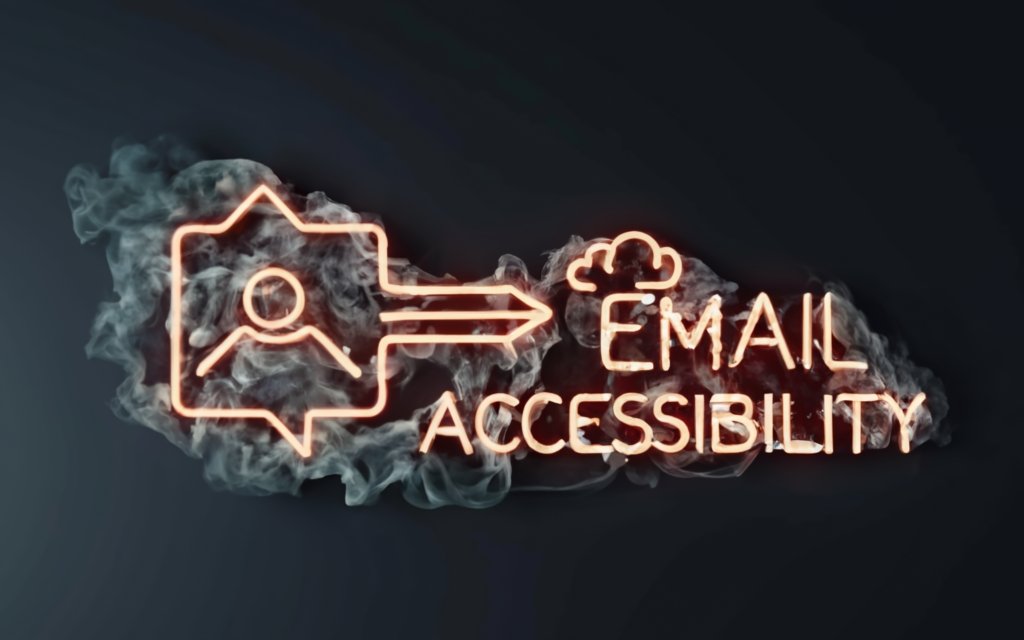
Email Accessibility Laws and Regulations
While there are currently no laws that explicitly mandate accessible email design, general web accessibility regulations increasingly apply to electronic communications.
Understanding the relevant laws and standards provides context on the legal responsibilities organizations have to make emails inclusive.
Here are the key regulations and policies influencing email accessibility:
Americans with Disabilities Act (ADA)
The ADA prohibits discrimination based on disability. Passed in 1990, this seminal civil rights legislation protects individuals in the US across areas like employment, transportation, public accommodations, and communications.
The ADA predates the public internet and widespread email adoption. As a result, it does not prescribe technical standards for accessible web or digital content.
However, Title III of the ADA covers businesses and organizations considered “places of public accommodation.” This includes:
- Retail stores
- Movie theaters
- Restaurants
- Schools
- Museums
Experts like the Bureau of Internet Accessibility believe emails likely fall under Title III:
“By extension, emails may also fall under the Title III of the ADA, especially when emails include exclusive discounts, pre-sale opportunities, or other perks that
Making Email Copy Accessible
Crafting email copy with accessibility in mind might seem daunting at first. But you can dramatically improve the inclusiveness of your messaging through some simple yet effective tactics.
Follow these tips to ensure your email content itself is easy to consume and understand for all readers:
Use Clear, Concise Language
Strive to write email copy that is:
- Simple – Use plain language without complex vocabulary or jargon.
- Direct – Get straight to the point with clear calls-to-action.
- Scannable – Break up dense blocks of text with lists and headings.
- Concise – Trim any unnecessary words or rambling sentences.
Accessible language ensures recipients grasp your intended meaning quickly. Here are some specific ways to streamline email copy:
- Limit sentences to 1-2 clauses – Single idea sentences enhance clarity.
- Avoid double negatives – Phrases like “not unimportant” or “cannot underestimate” can confuse.
- Reduce prepositional phrases – Chains of prepositions clutter sentences visually and cognitively.
- Use active voice – Passive sentences require more decoding effort.
Of course, you still want copy with personality. Accessible content can be lively and engaging without sacrificing comprehension.
Avoid Complex Sentences and Jargon
Keep your sentences relatively short and simple. If a complex concept needs explaining, consider breaking it into multiple shorter sentences or bullet points.
This reduces cognitive load for readers, especially those using assistive technologies like screen readers to listen to your copy sentence-by-sentence.
Also watch out for industry jargon or niche terminology unfamiliar to general audiences. Every niche has its own language – but insider shorthand that’s second nature to you may seem like alphabet soup to others.
When niche terms are necessary, briefly define or explain them on first use. For example:
For this campaign, the marketing qualified lead (MQL) funnel will focus on driving cold prospects to become SQLs. MQLs are potential customers who match our buyer persona while SQLs have shown clear purchase intent.
Providing definitions improves comprehension without patronizing those already “in the know”.
Organize Content with Headings
Email copy can quickly become an impenetrable wall of text without visual structure. That’s why creating a clear, hierarchical content outline using headings is so important for accessibility.
Headings:
- Establish logical reading order and grouping
- Break up dense blocks of text
- Help readers navigate to key sections
- Allow skimming for relevant bits
For screen reader users, headings also provide a quick navigation menu to jump between sections.
Effective headings should:
- Accurately describe content in short key phrases
- Use sentence case capitalization
- Follow a logical numbered order (H2, H3, H4 etc)
Avoid stylized headings in all caps or lowercase. Formatting should visually reinforce, not replace, semantic meaning.
Use Lists and Bullet Points
Lists help further divide information into scannable bites. Simple unordered bullet point lists work well for quick fire tips and related chunks of content.
Ordered numbered lists clearly sequence mandatory steps or rank items by importance. They convey the relationships between different pieces of information.
Both lists and headings create visual signposts within email copy. Recipients can easily scan for or jump to the content most useful to them.
Write Meaningful Link Text
Links should use descriptively labeled text explaining where they lead. Vague link copy like “click here” forces readers to interpret meaning from surrounding context.
Instead, summarize the destination – like so:
✅ Download our 2022 Financial Report
❌ Click here
Meaningful link text benefits all readers but especially aids screen reader users navigating by links alone. Steer clear of:
- Generic instructions like “click here”
- Out of context URLs like www.company.com/financials
- Ambiguous references like “this document”
Also avoid using link text that repeats verbatim sections of your copy. Unique description provides more clarity.
Alt Text Best Practices for Email Images
Images in email require accompanying alt text (alternative text) descriptions read aloud by screen readers in place of visuals.
Follow these alt text guidelines:
Describe Image Purpose and Relevance
Succinctly explain what the image shows and how it specifically relates to surrounding content. Avoid non-informative phrases like “Company logo”.
✅ A collage of photos from our 2022 NH hiking trip highlight
Keep It Short But Descriptive
Stick to key details in 30 words or less. Balance brevity with enough context to interpret significance.
Don’t Repeat Surrounding Text Verbatim
If image relevance is clear from the nearby copy, repeating the same text in alt descriptions is redundant.
Use Null Alt Text for Purely Decorative Images
When images don’t convey contextual meaning, use null alt text (alt=””) to avoid confusing screen readers.
Implementing proper alt text requires considering context. But a few sentences is all that’s needed to make visuals accessible in email copy.
In nutshell
Optimizing the readability, clarity and structure of your email content itself significantly boosts accessibility. Keep these tips in mind:
- Use simple, concise language and sentences
- Avoid jargon and define niche terms
- Add semantic headings and lists
- Write descriptive link text
- Include quality alt text for images
With accessible copywriting skills, you can create emails that effectively inform, engage and serve all your recipients.
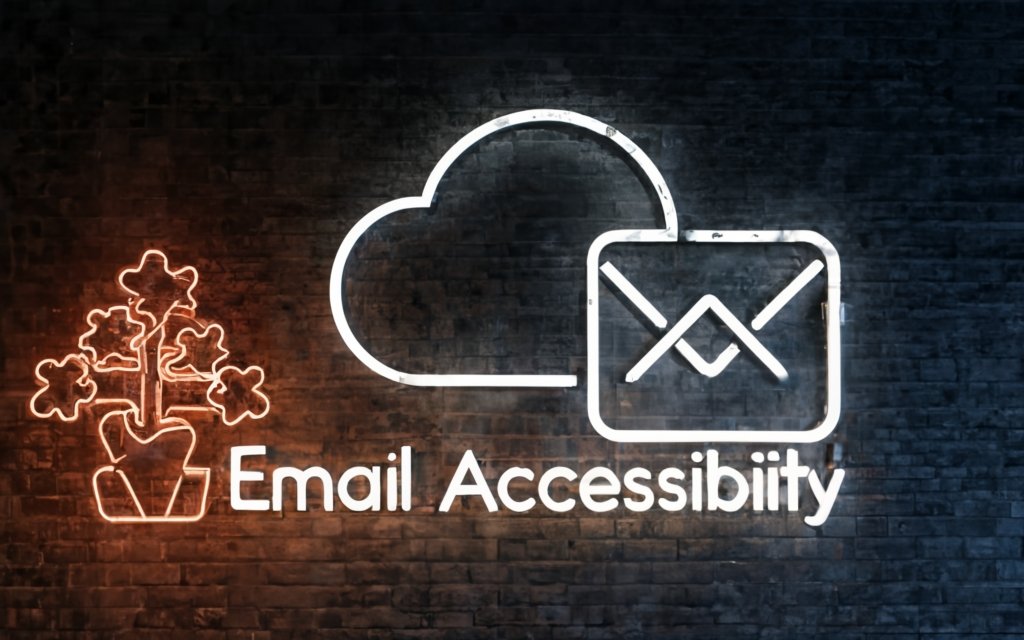
Coding Tips for Accessible Emails
Email developers play a crucial role in accessibility. While subscribers may not see the underlying code, optimization “under the hood” enhances the user experience for all.
Implement these coding best practices to ensure your emails work seamlessly with assistive technologies like screen readers:
Use Semantic HTML Elements
Semantic code applies meaningful names and roles that describe different content types. This helps screen readers accurately interpret page structure.
For example, a sighted user may visually recognize a page header vs paragraph text. But semantic <header> and <p> tags explicitly identify these elements for screen readers.
When coding emails, focus on widely supported semantic elements like:
<header>– Contains introductory content<nav>– Holds navigation links<main>– Wraps primary content<article>– Marks self-contained content<section>– Groups thematically related content<aside>– Additional peripheral content<footer>– Closing content like disclaimers
Semantic HTML adds meaning even for simple elements:
<strong>vs<b><em>vs<i><mark>for highlighted text
Headings, lists, quotations, and other tags also provide semantic structure.
Implement ARIA Roles
ARIA (Accessible Rich Internet Applications) attributes further enhance element meaning for assistive tech.
For example, adding role="navigation" to a <div> clarifies it as a navigation section. Other useful ARIA roles include:
role="main"– Applies to the central contentrole="search"– Marks a search<form>role="tablist"– Indicates a tabbed interfacearia-label– Adds invisible labels
Support for ARIA in email is limited but improving. Use validated roles where possible to reinforce semantic meaning.
Bulletproof Buttons with Live Text
Buttons should contain real text instead of relying solely on linked images. This ensures the call-to-action text remains accessible if images are blocked.
For example:
✅ <a href="#">Sign Up Now</a>
❌ <a href="#"><img src="sign-up.jpg" /></a>
Live text buttons allow screen reader users to understand the interactive control. Provide clear calls-to-action.
Keyboard Navigability
All functionality should be operable via keyboard alone without relying on mouse/touch control. Apply these principles:
- Logical focus order – Tab sequencing moves through interactive elements logically
- Visible focus indicator – Show which element has keyboard focus
- No keyboard traps – Users can Tab into and out of all areas without getting stuck
- skip links – Provide links to jump past navigation to main content
ARIA attributes like role="button" can make custom elements keyboard accessible.
Support Screen Readers
Many use screen readers that read pages aloud digitally. To maximize compatibility:
- Add HTML lang attribute – Identifies primary page language
- Linearize page regions – Display content in a sensible reading order
- Expand abbreviations – Write acronyms out on first use
- Provide headings – Enable navigation between sections
- Transcribe audio/video – Offer text transcripts if possible
Testing emails with leading screen readers like NVDA helps spot potential issues.
Fixing Common Accessible Email Errors
A few common coding oversights create obstacles for accessible interaction:
Add Alt Text for Images
Every image should have an alt attribute with descriptive text conveying its meaning and relevance.
Improve Link Text Clarity
Use descriptive link text rather than generic phrases like “click here” or raw URLs.
Fix Improper Color Contrast
Ensure sufficient contrast between foreground and background colors for readability.
Use Headings and Lists
Code content structure using semantic headings and lists instead of custom styling alone.
Make Tables Navigable
For data tables, set role="presentation" on layout tables to help screen readers.
auditor usability testing sessions involving participants with a diverse range of disabilities. Their direct feedback helps identify areas for improvement.
In short
Accessible code benefits all users but especially those relying on assistive tech. To maximize email compatibility:
- Use semantic HTML elements and ARIA roles
- Make buttons keyboard and screen reader friendly
- Support screen readers with lang, headings, transcripts etc.
- Validate color contrast and page structure
- Perform accessibility testing with impairments
Crafting inclusive emails takes attention to detail. But reader-focused coding allows you to effectively support the diverse needs of all subscribers.
Testing and Tools for Accessible Email
Ensuring your emails follow accessibility best practices is crucial. But how do you validate that the optimized design and code truly works for people with disabilities?
Through comprehensive testing using assistive technologies and tools.
Follow these testing practices and leverage available resources to confirm your email campaigns provide an inclusive experience.
Preview with Screen Readers
One of the best ways to evaluate accessibility is listening to your own email content read aloud by popular screen readers like NVDA](https://www.nvaccess.org/download/) and [VoiceOver.
This gives you firsthand insight into how your recipient’s experience differs from simply visual browsing.
When previewing with screen readers:
- Check reading order – Does content sequence logically?
- Confirm navigation – Can you easily jump between sections and links?
- Validate interactions – Do controls like buttons work as expected?
- Assess comprehension – Does the auditory presentation make sense?
Screen reader testing helps spot email content or functionality that may confuse or mislead users with visual impairments.
Automated Accessibility Checkers
Various tools automatically scan web content to flag potential accessibility issues defined by standards like WCAG.
For example, they can identify:
- Missing alt text and headings
- Insufficient color contrast
- Invalid HTML markup
- Lack of keyboard support
Leading options include:
- WAVE Web Accessibility Evaluation Tool
- Accessibility Insights
- Lighthouse Accessibility Audits
- Tenon Accessibility Checker
Automated testing provides an efficient preliminary audit of accessibility issues to address. However, automation cannot fully replace human-centered testing.
User Testing with Impairments
Direct feedback from people with disabilities provides invaluable insights into where your email falls short.
Recruit a diverse group of testers covering different impairments. Then observe their experience interacting with your email to identify usability barriers.
For example, have low vision participants review your color schemes and font sizes. Or engage a mobility impaired individual to assess navigability issues.
Compensate testers fairly for their time and expertise. Their real-world perspectives shine a light on otherwise hidden inclusive design flaws.
Email Accessibility Reports
Litmus Accessibility Previews
Litmus offers advanced previews mimicking how emails appear for those with vision impairments:
- Blindness
- Low vision
- Color blindness
- Poor contrast visibility
Their accessibility analyzer checks for errors like missing form labels and insufficient color contrast. You can also analyze how emails appear when zooming in.
Email on Acid
Email on Acid provides automated accessibility checks against WCAG criteria plus screen reader previews.
Additional assistive previews include monochrome, lightened, and high contrast views. An accessibility scorecard summarizes issues to address.
Parcel Accessibility Check
The Parcel email editor built accessibility testing into their visual interface. It flags potential issues as you design emails for easy proactive improvements.
In nutshell
Validating email accessibility takes testing. Ensure your campaigns work for everyone by:
- Previewing with leading screen readers
- Running automated accessibility audits
- Conducting user testing with impairments
- Using tools like Litmus and Email on Acid
Ongoing assessment across multiple testing methods helps refine emails to maximize inclusive interaction. Prioritize accessibility testing as a regular part of your email creation process.

Resources for Improving Email Accessibility
Crafting accessible email campaigns involves learning new skills and design considerations. Fortunately, a wealth of educational resources exist to help you get up to speed.
Leverage these resources for guidance on following email accessibility best practices:
Web Content Accessibility Guidelines (WCAG)
Published by the W3C, the Web Content Accessibility Guidelines (WCAG) represent the authoritative global standard for accessible digital design.
While focused on websites, WCAG lays the overall groundwork for universal design principles applicable to any electronic content – including emails.
WCAG covers 4 key principles requiring content to be:
- Perceivable – Information and interfaces can’t rely solely on one sense.
- Operable – Components work for all users regardless of limitations.
- Understandable – Content appears clear and logically structured.
- Robust – Interpretability persists across technologies.
Each principle contains specific success criteria measured through 3 compliance levels from A (lowest) to AAA (highest).
Understanding the WCAG standard gives you the comprehensive framework to assess and enhance email accessibility.
W3C Accessibility Guidelines
Alongside WCAG, the W3C Web Accessibility Initiative (WAI) curates other helpful resources like:
- Web Accessibility Tutorials – Lessons and primers on core concepts.
- Web Accessibility Perspectives Videos – Insights from experts and individuals.
- Before and After Demonstrations – Illustrate fixes for common failures.
- Design Guidelines – Collection of tips and advice.
- Planning/Managing Accessibility – Develop organizational processes.
The WAI provides practical guidance bridging gaps between principles and implementation. Their materials offer email designers actionable ways to learn.
Accessibility Nonprofit Organizations
Various nonprofits focus on digital accessibility through training, advocacy and consulting:
- WebAIM – Leading authority on web accessibility best practices.
- Knowbility – Experts assisting organizations with inclusive design.
- Level Access – Advisory and auditing on accessibility compliance.
- Deque Systems – Industry leader in accessibility testing tools.
Connecting with these mission-driven experts provides mentorship opportunities. Many offer courses or one-on-one coaching options.
Key Takeaways on Email Accessibility Best Practices
Creating accessible emails provides a more inclusive experience and expands your reach as a brand. Follow these core tips:
Why Email Accessibility Matters
- Reach wider audiences including those with disabilities
- Provide equal access to communications
- Meet legal and regulatory requirements
- Strengthen brand reputation and trust
Optimizing Email Copy
- Use clear, concise language and sentences
- Organize content with headings and lists
- Write descriptive link text
- Add quality alt text descriptions for images
Design Considerations
- Minimum 16px font size
- Strong color contrast (4.5:1 ratio minimum)
- Left-aligned text for readability
- Logical, responsive layouts
- Sufficient whitespace and line height
Coding for Accessibility
- Use semantic HTML elements and ARIA roles
- Make buttons accessible to keyboards/screen readers
- Support assistive tech with transcripts, landmarks etc.
- Validate color contrast and page structure
Accessibility Testing
- Preview with leading screen readers
- Run automated accessibility audits
- User test with people with disabilities
- Leverage tools like Litmus and Email on Acid
Accessibility Learning Resources
- Web Content Accessibility Guidelines (WCAG)
- W3C Accessibility Initiative (WAI) materials
- Training from accessibility nonprofits
- Ongoing education on inclusive design
Optimizing for accessibility takes awareness, empathy and attention to detail. But every effort to make your emails more usable for people with disabilities moves your brand in a positive, ethical direction.
Prioritize inclusive design to connect with customers in a respectful manner while growing your audience reach. With some learning and practice, email accessibility can become second nature.
Frequently Asked Questions About Email Accessibility
What is email accessibility?
Email accessibility refers to designing and coding emails so they can be easily understood and used by people with disabilities. This includes individuals with vision, hearing, mobility, or cognitive impairments.
Why is accessible email important?
Accessible email allows recipients with disabilities to seamlessly access the information and functionality in your messages. It provides an inclusive, equitable user experience.
What disabilities should I consider for email?
Aim to support those with visual, hearing, motor, and neurological disabilities. These include blindness, low vision, color blindness, deafness, limited mobility, and cognitive conditions.
How do I make my email design accessible?
Follow best practices for font sizes, color contrast, layouts, images/alt text, and text styling. Avoid relying solely on colors or sensory characteristics to convey information.
What coding techniques improve email accessibility?
Use semantic HTML, ARIA roles, quality link text, keyboard navigation, screen reader testing, and other developer tips covered in this guide.
How do I add alt text to email images?
Within your email code, add an alt attribute to each image tag that contains a concise text description of the image’s meaning and relevance.
Should I include a plain text email version?
It’s recommended to provide a plain text alternative of your main HTML email content. This gives recipients using screen readers an accessible format.
How do I test an email for accessibility?
Preview it using leading screen readers, run automated audits to catch errors, perform user testing with disabled individuals, and leverage tools like Litmus.
Where can I learn more about accessible email design?
Refer to W3C’s Web Content Accessibility Guidelines, W3C Accessibility Initiative materials, and training resources from reputable accessibility nonprofits.

