Spaces. Hitting the old spacebar key seems simple enough. But making whitespace behave on the web and in HTML? Not so much. Extra spaces collapse. Text wraps awkwardly. Words get orphaned on lines by themselves. It’s enough to make any web developer or email designer tear their hair out! Luckily the ` ` HTML entity swoops in to save the day. This magical little character lets you space things just right. But what exactly does mean? When should you use it and when should you avoid it? Does it work in emails and WordPress? This complete guide has you covered on the ins and outs of the non-breaking space to master professional HTML formatting.
What is the HTML Entity?
The HTML entity is short for “non-breaking space”. It allows you to insert white space between words or lines in your HTML content.
When you’re writing text, you can just hit the spacebar to add spaces wherever you want. But HTML doesn’t work like a Word document – it has strict rules for how it displays content. Without using entities like , the browser ignores extra whitespace and condenses everything down to single spaces.
So if you wrote:
<p>This sentence has extra spaces between words.</p>It would display as:
This sentence has extra spaces between words.
Not exactly the spacing you intended!
That’s where comes to the rescue. By adding between words, you can force HTML to maintain that whitespace exactly how you specify it:
<p>This sentence has extra spaces between words.</p>Renders as:
This sentence has extra spaces between words.
The key difference is that represents a non-breaking space character instead of a normal space. HTML will preserve it accordingly.
Why is Preserving Whitespace Important in HTML?
Maintaining precise whitespace helps web pages and emails look professional, readable, and intentionally designed.
Some specific benefits include:
- Preventing awkward line breaks: Extra spaces can prevent titles or sentences from breaking in weird spots, like:
This title text unfortunately
broke to a second lineUsing between “unfortunately” and “broke” would keep it on one line.
- Improving code indentation: Proper indentation makes HTML more readable and maintainable for developers.
can help align nested elements. - Formatting monetary values cleanly: Numbers and symbols should remain together, like
$5or5%. prevents unwanted wraps breaking them to separate lines. - Adding indentations and tabs: Multiple non-breaking spaces can indent content or simulate tab stops.
- Creating multi-column layouts: Precise spacing enables dividing content into aligned columns with straight edges.
So in summary, the HTML entity gives you fine-grained control over whitespace to craft polished, professional webpages and emails. It’s an essential tool for any web designer or developer!

When Should You Use?
Now that you know what the HTML entity is, let’s explore some of the most common and effective situations for putting it to use.
Specifically, comes in handy for:
- Preventing awkward line breaks and word wraps
- Gluing symbols or numbers to words
- Creating multiple spaces between words/lines
Let’s break down each of these use cases (no pun intended!).
Preventing Awkward Line Breaks and Word Wraps
One of the most frustrating problems in web design is when headings, sentences, or phrases wrap and break to separate lines in weird, unintended places.
For example, you might have a heading like:
<h1>Understanding HTML line breaks</h1>On a narrow screen, it could break like:
Understanding HTML
line breaks
Yuck! The broken text is harder to read and looks unprofessional.
Luckily, a few strategic entities can prevent this eyesore:
<h1>Understanding HTML line breaks</h1>By inserting non-breaking spaces between “Understanding”, “HTML”, and “line”, you can force the heading to break to a new line only at the full word “breaks” – preserving the proper spacing and alignment.
This same concept applies to sentences and paragraphs. Adding between words that commonly get orphaned on separate lines will maintain the proper flow.
Gluing Symbols or Numbers to Words
Have you ever seen a stray number, symbol, or special character left hanging alone on its own line?
For example:
The cost is
$5
It happens because HTML automatically wraps text at the end of the line, even if it means splitting logical connections like monetary values or names:
Dr. Richard
Jones
Yikes again!
Pop between the symbol/number and word to glue them together:
The cost is $5
Dr. Richard Jones
No more orphaned elements.
This fix helps ensure content remains readable and professional looking. The same concept applies to keeping email addresses together:
Contact me at [email protected]
Creating Multiple Spaces Between Words/Lines
What if you want not just two joined words, but a whole run of blank space, like an indentation?
to the rescue again! Just chain together multiple instances to create more visible white space:
This sentence has a large indentation at the start.Renders as:
This sentence has a large indentation at the start.Because is non-breaking, HTML will honor all that whitespace.
You can use this approach to:
- Indent the first line of paragraphs
- Align headings and other elements
- Sculpt stylistic multi-column layouts
But don’t go overboard! Too many entities can also make your code messy and less readable. Use them judiciously where needed.
And that covers the most common and helpful situations to employ the HTML entity. Simply inserting it between words or lines gives you immense control over whitespace – a vital design and readability tool for any web page or email.
When Should You Avoid Using?
While the HTML entity can work wonders in the right situations, it also has some downsides to be aware of.
There are a few cases where you’re usually better off using other approaches:
- Multiple
can hurt code readability - There are better spacing options for responsive design
- Directly displayed
tags can cause issues
Let’s explore each scenario where exercising caution with is wise.
Multiple Can Hurt Code Readability
A little goes a long way. When used sparingly between key words or elements, it can work great.
But peppering your code with too many entities can make it messy and difficult to understand.
For example, take this paragraph with extra indentation and spacing:
<p> This paragraph has way too many unnecessary non-breaking
spaces. It's just excessive! The code is riddled with
entities that provide no real formatting benefit, but hurt
readability.</p>See how all the extra tags clutter up the code? It’s a headache to parse visually.
Use good judgment to only include tags where truly needed. Formatting that relies on excessive spacing typically indicates a weak overall layout that should be reworked.
Usually Better Spacing Approaches for Responsive Design
Coding fixed widths and spacing with works fine for static desktop sites. But when building responsive sites that adapt across devices, it becomes too rigid.
On small mobile screens for example, content with fixed indentations and padding baked in with may appear zoomed out and require excessive scrolling.
Instead of hand-coding spacing, responsive design relies on CSS padding, margin, width, and max-width rules to flow content elegantly across screen sizes.
Media queries allow adjusting space dynamically to fit mobile, tablet, desktop, etc.
So in most cases, responsive spacing should be handled using styles rather than entities hardcoded into HTML source.
Issues Displaying Directly in HTML Rendered Content
Occasionally, you may spot raw-looking tags rendered directly on pages or in emails. This happens when the HTML isn’t processed and is shown in its raw state.
Some examples where this can occur:
- HTML comments displayed on the page
- Previewing HTML code in browsers or applications
- Email clients that don’t fully support HTML and CSS
It’s not a major issue, but if possible, avoid situations where will be seen directly versus rendered as spaces.
For emails especially, use preview text and HTML comments judiciously, as some clients may show them along with the occasional escaped HTML tags and entities.
In summary, while can be indispensably handy, it also has some drawbacks to consider:
- Overusing it hurts code quality
- It lacks responsiveness across devices
- It may render literally in raw HTML contexts
Keep these limitations in mind, and you can comfortably leverage to fine-tune whitespace only where truly needed – and know when to rely on better approaches.

Other HTML Space Entities Like and
The non-breaking space entity is just one of many whitespace characters available in HTML. Several other space-related entities can also help with formatting and layout.
Let’s overview some commonly used HTML space entities and how they differ from plain old :
En Space –
The   entity stands for an en space, which represents a typographic measurement for half the width of an em space (more on that next).
An en space is also commonly the same width as the point size of the current font. For a 12 point font,   would insert a 12 point wide space.
En spaces are helpful for:
- Adding small, standard spaces between words or lines
- Indenting paragraphs slightly
- Simulating tab stops
For example:
Line one   Indented content hereRenders as:
Line one Indented content here
This creates a consistent, equal indent vs. trying to eyeball it with multiple entities.
One key difference from is that   is breakable across lines if needed.
Em Space –
An em space   gets its name because it’s typically equal to the current font size. In a 16px font, it would render a 16px wide space.
Em spaces are often used for:
- Creating large indents
- Formatting mathematical expressions
- Aligning columns of text in tables
For example:
  This content is indented by two ems
 This content is indented by one emRenders as:
This content is indented by two ems
This content is indented by one emSo em spaces are great when you need a large, proportional gap. And like en spaces, they allow wrapping to new lines if needed.
Hair Space –
As the name suggests, a hair space   creates a very tiny, thin space between text. It’s commonly used for:
- Kerning – adjusting the space between letters
- Tightly packing content together
For example:
Pack this content tightly togetherRenders as:
Packthiscontenttightlytogether
Hair spaces allow compressing content without losing readability.
Punctuation Space –
A punctuation space   provides a small space equal to the width of a period. It improves readability around punctuation, such as:
- Between sentences.
- After commas, colons, etc.
- Between initials like C. J. Smith
For example:
One paragraph ends. The next paragraph starts here.Renders with a nice subtle space after the period.
Thin Space –
As the name hints, a thin space   creates a small, thin gap between text elements. It’s commonly used to:
- Separate math and currency symbols from numbers:
x = 5 cm - Insert space between initials:
C. J. Smith - Prevent orphans in copy, like headings breaking badly
For example:
The quick brown fox jumped...Prevents “brown” and “fox” from being orphaned on a new line.
So in summary, HTML offers a variety of space entities beyond just – each with their own nuanced formatting purposes:
 – Half em space – Equal to font size – Very thin kerning space – Width of punctuation – Small, thin gap
Familiarize yourself with these handy entities, and you’ll have granular control over whitespace in HTML.
Using and Spacing in HTML Emails
Email developers need to be especially careful with spacing. Lack of widespread support for HTML and CSS creates headaches for consistently formatting emails across clients.
Approaches like that work fine on the web can fail in emails. But there are some email-specific spacing tactics that help.
Let’s explore common spacing challenges with HTML emails, plus fixes for issues like image gaps.
Common Spacing Approaches Like Cellpadding and Padding
With the wild west of email clients, leaning on old school HTML table layouts is a safe bet. Two attributes can help space out cells:
Cellpadding
The cellpadding attribute specifies space between a cell’s content and its borders. For example:
<td cellpadding="12">Creates uniform 12px padding.
Padding
CSS padding is also well supported for compact, readable email spacing:
<td style="padding:15px;">Sets 15px padding around the content.
Padding is handy for making mobile-friendly, responsive emails with different spacings for small vs. large screens.
For example:
/* Mobile */
@media only screen and (max-width: 600px) {
td {
padding: 5px;
}
}
/* Desktop */
@media only screen and (min-width: 601px) {
td {
padding: 15px;
}
}Now desktop displays 15px padding, while mobiles get a tighter 5px gap.
Challenges With and Lack of Email Client Standard Support
Given HTML emails rely heavily on tables for layout, you may think is fair game for controlling whitespace.
But support is spotty, and there are pitfalls:
- Gmail ignores extra spacing
- Apple Mail only reads up to two
- Outlook strips out non-breaking spaces entirely
- Mobile clients frequently ignore them
Hardcoding a bunch of tags results in unpredictable, broken rendering.
Instead, leverage cellpadding, padding, line-height, and margin for reliable, responsive spacing. And validate with an email testing tool across clients.
Testing Critical to Preview Rendering Issues
With HTML emails, appearance can change radically from client to client. Never deploy an email without thoroughly testing rendering.
An email testing platform like Mailtrap lets you preview your HTML emails across clients to catch rendering problems.
You also get warnings about unsupported HTML and CSS that different email clients may struggle with. This helps pinpoint spacing problems that seem inexplicable.
For bulletproof emails, always preview and test before sending.
Fixing Image Spacing Problems in HTML Emails
One common frustration is extra annoying gaps appearing between images. It often stems from implicit styling email clients apply.
For example, images display with an inline-block attribute:
img {
display: inline-block;
}This adds space around each image:
Not ideal. But there are a few ways to remove the gaps:
Set display:block
Override the implicit styling:
<img src="photo.jpg" style="display:block;">Block display removes the spacing.
Float images
Floating images left or right also eliminates extra gaps:
<img src="photo.jpg" style="float:left;">Reduce line-height
If you can’t override display or float, simply set a small line-height instead:
<td style="line-height: 5px;">
<img src="photo.jpg">
</td>This shrinks spacing without compromising alignment.
So despite email client quirks, you can still achieve flawless image spacing with the right techniques.
In summary, precise spacing in HTML emails requires special tactics:
- Leverage cellpadding, padding, line-height
- Test rendering across all major clients
- Override image display styles to fix gaps
Master email-friendly spacing approaches, and you can craft consistently beautiful, professional emails.

The and Preheader Hack for Emails
Let’s explore a clever trick that leverages and ‌ to control email preheader text.
Keep Characters Together Without Allowing Preheader Text Grab
First, what is preheader text?
Most email clients display a preview snippet alongside the subject line. It offers a teaser of the content to compel opens.
For example, this preheader text hints the email contains a sale:
By default, clients grab the first bit of text in the HTML source. But this is rarely the ideal preview content.
The and ‌ hack prevents the email client from pulling arbitrary copy into the preheader.
How to Hide Preheader Text But Space Out Email Start
Follow these steps:
1. Add preheader text
First, add the text you want as the preheader using a <div>:
<div style="display:none">
25% off the entire store this weekend only!
</div>2. Insert
Next, use the ‌ HTML entity (zero-width non-joiner) to stop text from being included in the preheader:
<div style="display:none">
‌‌‌‌‌‌‌‌‌‌‌‌‌
</div>This essentially tells email clients to stop grabbing text for the preheader.
3. Add non-breaking spaces
To format the top area of your email nicely, sprinkle in some non-breaking spaces:
<div style="display:none">
</div>The entities create space without being included in the preheader.
Combined example
Your complete code would look like:
<div style="display:none">
25% off the entire store this weekend only!
</div>
<div style="display:none">
‌‌‌‌‌‌‌‌‌‌‌‌‌
</div>
<div style="display:none">
</div>This displays your custom preheader text, while preventing subsequent content from being included.
Why This Works
‌is a zero-width character email clients ignore when grabbing the preheader text. creates white space that’s omitted from the preheader as well.- The display:none prevents the divs from being visible in the email body.
With this effective trick, you can create spacious, polished email templates while displaying attractive, strategic preheader text – no messy copy-and-paste required!
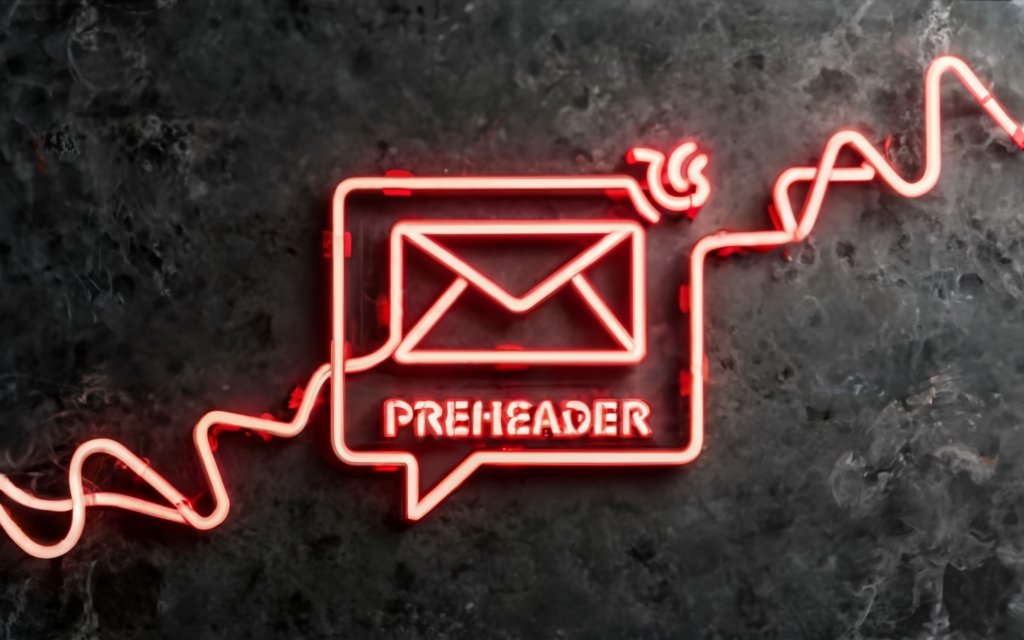
When to Use in WordPress
WordPress doesn’t make it super obvious how to add non-breaking spaces to your content. But there are a few ways to use in both the visual editor and HTML source.
Shortcode and Editor Plugin Solutions
One straightforward option is to create a simple shortcode to output :
// In functions.php or a plugin:
function nbsp_shortcode() {
return ' ';
}
add_shortcode('nbsp', 'nbsp_shortcode');Now in the visual editor or post HTML, add the shortcode:
Take this trip for example[nbsp]...And it will render a non-breaking space:
Take this trip for example …
Alternatively, you can install an advanced WordPress editor plugin that handles encoding entities like automatically as you type or via a button.
Some top options include:
- WP Editors Kit – adds a formatting toolbar with an NBSP button
- WP Typography – auto-converts plain spaces to non-breaking where needed
- TinyMCE Advanced – lets you replace regular spaces with NBSP under Text Formatting settings
These plugins make it easy to sprinkle non-breaking spaces without having to think about shortcodes or HTML.
Directly Adding in HTML View
If you want to manually insert , you can edit in the Text tab of the classic editor or Block HTML code in the new block editor.
But there’s a catch – your WordPress theme needs to be styled to support the HTML entity and render it properly.
Many themes lack explicit CSS rules for . So you may end up with raw code instead of spaces.
For example, Twenty Nineteen displays it as:
Take this trip for example …
Not ideal.
Some solutions if your theme doesn’t style :
- Add CSS rules like
.entry-content nbsp { white-space: pre; } - Use a shortcode as mentioned above
- Install a spacing plugin that forces proper rendering
Without one of these fixes, direct entities may appear broken on the front-end.
So when using the HTML editor, test first or take precautions. The visual editor plugins offer a more reliable method.
A Couple WordPress-Specific Uses
To wrap up, a few quick WordPress cases where non-breaking spaces come in handy:
Image captions
Adding some strategic instances in image captions can help prevent awkward line breaks and formatting:
The towering Mt. Everest landscape.Poetry
For poets or lyricists publishing on WordPress, using between verses can format your stanzas nicely:
First verse here...
Second verse indented... So in summary, while not the most intuitive, non-breaking spaces are certainly possible in WordPress both visually and in code!
Key Takeaways on Using Properly
Now that we’ve covered what the HTML entity is and how to use it across web pages, emails, and WordPress, let’s recap some top tips to employ it effectively:
Use Sparingly Only Where Needed
First, resist the temptation to over-use . While it has its purposes, peppering non-breaking spaces everywhere can hurt code quality and readability.
Lean on only where truly needed, like:
- Preventing text orphaning
- Gluing numbers/symbols to words
- Aligning elements in a stylistic layout
But otherwise rely on semantic HTML tags, CSS padding/margins, and text wrapping to space out content.
Avoid for Responsive Web Designs
Fixed spacing works for simple static sites, but lacks the responsiveness needed for modern web design across devices.
Instead, use relative CSS units like em or percentages for paddings/margins that fluidly adapt. And media queries to adjust spacing breakpoints across screen sizes.
Test Thoroughly for Emails
Preview HTML emails containing across all major clients. Support is limited, and many unpredictable rendering issues can emerge.
Rely on padding, cellpadding, line-height, and margins for rock-solid email spacing.
Beware Direct HTML Rendering
Keep in mind will render literally if HTML isn’t processed, like in:
- HTML comments
- Browser code previews
- Some email clients
Avoid these raw HTML contexts when possible to prevent visible tags.
Master Common Space Entities
Beyond , HTML offers a variety of specialty space entities like:
 – Half-width space – Full-width space – Ultra-thin space
Familiarize yourself with these powerful formatting tools.
Use Helper Plugins for WordPress
Adding directly in WordPress may display broken without CSS styling. Rely on encoding plugins or shortcodes for consistent rendering.
Seek Problem-Solver Extensions
Browser extensions like this one from Abbreviations.com can quickly encode text selections into handy entities like as you browse and write content.
Remember Semantic Structure Comes First
No amount of hacking can substitute proper semantic HTML structure. Use valid heading levels, strong vs em formatting, list markup, table structures, etc. to build solid content foundations.
Use Entities Judiciously
While handy, HTML character entities make code less human-readable. Rely on UTF-8 encoding where possible to represent symbols, punctuation, etc. and reserve entities only for unavoidable exceptions like .
So in summary, wielded strategically in moderation, the humble non-breaking space entity can greatly enhance the presentation of your web pages, emails, and content.
Approach it as just another useful formatting tool among many, not a solution to every space challenge. And you’ll effectively level up your HTML whitespace skills.
Next Steps: Improving Email Deliverability
Now that you understand how to effectively use and other HTML spacing techniques, let’s look at next steps for optimizing your overall email deliverability.
How Mystrika’s Top-Notch Warmup Pool and Analytics Empower Effective Cold Email Outreach Optimization
Deliverability – getting your emails reliably to the inbox – is crucial for successful cold outreach campaigns.
But between stringent ISP filtering and evolving authentication protocols like DMARC, it’s becoming increasingly difficult.
This is where Mystrika’s industry-leading email warmup technology comes in.
Mystrika provides robust email deliverability tools to help marketers succeed with cold email outreach.
Top-Quality Warmup
Mystrika has the highest inbox placement rate in the industry – over 96% on average. Their proprietary warmup technology and partnerships with major ISPs give your emails the deliverability boost they need.
The platform supports:
- Warming unlimited sender profiles
- Detailed warmup progress tracking
- Automated or custom pacing schedules
- Warming across 20+ top-tier ISPs
Robust, personalized warmup is the foundation of email success.
Insightful Analytics
Mystrika also offers powerful analytics to measure and optimize your cold email campaigns.
You get access to metrics like:
- Inbox placement rates
- Open & click-through rates
- Reply rates
- Unsubscribe monitoring
- Sending/response histories
- Email client/inbox provider data
These rich analytics allow you to continually refine your outreach for maximum effectiveness.
Additional Deliverability-Boosting Features
On top of industry-leading warmup and analytics, Mystrika provides other deliverability perks including:
- Automated bounce handling
- SPF/DKIM authentication
- Domain keys for branding
- Unibox for simplified email management
- Email content personalization
Mystrika combines best-in-class technology with unmatched deliverability expertise.
The Key to Cold Email Success
At the end of the day, your outbound strategies are only as strong as your deliverability foundation.
With Mystrika’s superior warmup, analytics, and features – you get the tools needed to drive results.
If you’re ready to maximize the ROI of your cold email campaigns, learn more about how Mystrika’s innovative solution can set you up for success.

Key Takeaways on the HTML Entity
To recap our deep dive into the non-breaking space HTML entity, here are some key lessons:
forces whitespace to render in HTML, preventing text collapsing- Use it sparingly to keep words together and avoid awkward wraps
- Be cautious overusing it – can hurt code quality and responsiveness
- Multiple space entities like
 offer more layout options - Email clients have spotty support, requiring alternate tactics
- Thoroughly test emails before sending to catch issues
- Shortcodes provide an easy WordPress implementation method
- Extensions can speed up manual encoding as you write content
- Approach as just one of many formatting tools for semantics and accessiblity
While a simple HTML entity, empowers greater typographic control – if applied judiciously.
Add it to your web dev toolbox, but don’t rely on it as a crutch. Combined with proper HTML structures and CSS, it can enhance text presentation and readability.
Now you have a firm handle on getting whitespace right with across different mediums using best practices!
Frequently Asked Questions About
Let’s wrap up with answers to some common FAQs about the HTML entity:
What are some examples of using ?
Some examples include:
- Preventing line breaks:
This is one long sentence. - Keeping email addresses together: [email protected]
- Formatting monetary values:
$5,000 USD - Adding indentation:
This text is indented
What’s the easiest way to add in WordPress?
Using a shortcode or installing an editing plugin like WP Editors Kit is the simplest way to handle in WordPress.
Do all email clients support ?
Unfortunately no – support is limited and inconsistent across email clients. Safer tactics include using CSS padding and line heights for spacing.
Can I use in HTML headings and titles?
Absolutely, it’s very common in titles and headings to prevent awkward breaks: My Long Title
Should I use for layout purposes like creating columns?
No, use CSS grids, floats, flexbox, or tables for layout instead. Don’t overload your text with extra non-breaking spaces.
What HTML entities are similar to ?
Some other space entities include  ,  ,  , etc. Each has different width and usage cases covered earlier.
Is there a limit on how many times I can use ?
No set limit, but use it sparingly. Group related elements with 1-2 instances only when needed. Too many makes code messy.
And those cover some key facts about putting to work effectively in your projects!

