Sick of disjointed emails mangling your carefully crafted designs? We’ll explore pro techniques for coding consistent, beautiful HTML emails that render perfectly across every major email client. From fixing Outlook spacing to leveraging CSS pseudo selectors, this comprehensive guide will level up your HTML skills. Let’s dive in!
Overcoming Common HTML Email Rendering Issues
Crafting an HTML email that displays consistently across the myriad email clients and devices can be a massive headache. From inconsistent CSS support to tricky mobile platforms, there are many roadblocks on the path to cross-client compatible email code.
In this section, we’ll explore some of the most common rendering issues that trip up HTML email developers, along with the techniques to gracefully overcome them.
Fixing Table and Image Spacing in Outlook
Outlook desktop clients are notorious for introducing extra spacing in undesirable places, throwing carefully designed email layouts out of whack. Two of the most common examples are extra padding within table cells and around images.
Let’s look at how we can easily fix these spacing inconsistencies in Outlook using some specialized CSS rules.
Removing Table Cell Spacing
Outlook inserts extra space on the left and right side of table cells, which can push content horizontally and throw off alignment.
We can override this default cell padding by using the mso-table-lspace and mso-table-rspace properties:
td {
mso-table-lspace: 0pt;
mso-table-rspace: 0pt;
}
Setting these properties to `0pt` completely removes the extra padding Outlook introduces.
Eliminating Image Gaps
Similar to tables, Outlook also adds space on the sides of images. This leads to unsightly gaps between images within email columns.
We can fix this by applying display block to images and removing any margins:
img {
display: block;
margin: 0;
} The display: block override forces the image to take up the full width of its parent element, preventing the gaps.
Controlling Link Colors and Text Sizing in iOS/OSX
Apple’s iOS and OSX platforms also have some annoying default styling behavior that can interfere with HTML email design. Let’s go over how to gain control back over link colors and text sizing.
Resetting Link Colors
iOS automatically converts phone numbers, addresses, and dates into clickable links. The problem is these links use an ugly default blue color, marring email design.
We can override this by wrapping the content in <a> tags and declaring our own link color:
<a href="#" style="color:#333333;">123 Main St, NY</a>For phone numbers, using <a> is not enough. We need to add a format-detection meta tag to prevent auto-linking:
<meta name="format-detection" content="telephone=no">Then manually create tel links:
html <a href="tel:8885559999">Call us</a>
Controlling Text Sizing
Small text below 13px is automatically upsized in iOS/OSX for legibility. This causes issues with text intended to be small.
We can disable auto-sizing by setting -webkit-text-size-adjust:
body {
-webkit-text-size-adjust: 100%;
}
The 100% value prevents resize while allowing user zooming. With this added, iOS will respect our intended text sizes.
Utilizing mso Conditional Comments
Since Outlook uses Microsoft Word as an email editor, it supports proprietary mso conditional comments to selectively apply CSS.
We can use these conditional comments to create Outlook-specific rules that fix styling bugs.
For example, to exclusively target Outlook desktop clients:
<!--[if gte mso 9]>
/* Outlook-only CSS */
<![endif]-->Let’s see some use cases for these conditional comments:
Overriding Default Headings
Outlook applies an unpleasant green color to headings lower than <h1>. We can reinstate our own heading colors solely in Outlook using mso conditionals:
```css
<!--[if gte mso 9]>
<style>
h2, h3 {
color: #333333 !important;
}
</style>
<![endif]-->
```
Adding Vertical Space
To insert vertical whitespace only in Outlook, we can use a blank conditional comment:
```css
<!--[if gte mso 9]>
<![endif]-->
```
Limiting CSS Rules
Since Outlook CSS support is limited, we can exclude modern CSS that may cause issues:
```css
<!--[if !mso]><!-->
/* Non-Outlook CSS */
<!--<![endif]-->
```
Resetting Styles for Cross-Client Compatibility
Lastly, let’s talk about using CSS resets to build cross-client compatibility into HTML emails from the start.
Resetting styling helps smooth out rendering differences between email clients and creates a consistent foundation to build on top of.
Some elements that are good candidates for resetting include:
- Default margins and padding on elements like
<p>,<h1>,<table>etc. - Base font styles and sizes to override client defaults
- Table widths to unify the email width
- Image display and borders
Eric Meyer’s famous CSS reset is a good starting point that we can tweak for HTML email:
```css
/* Reset styles */
body, p, h1, h2, h3, table, td {
margin: 0;
padding: 0;
font-family: Helvetica, Arial, sans-serif;
font-size: 14px;
text-align: left;
border-collapse: collapse;
}
img {
border: 0;
display: block;
}
table {
border-spacing: 0;
width: 100%;
}
```
This reset will help set a solid cross-client foundation for any email design.
Putting It All Together
Rendering issues can quickly derail an HTML email design, but armed with the right techniques, we can overcome the quirks of different email clients.
Consistently testing emails and validating code is also critical for success. We’ll be covering those topics in the sections below.
With some strategic CSS rules, conditional comments, and resets, we can build emails that render beautifully everywhere. The satisfaction of seeing pixel-perfect alignment regardless of client is well worth the extra effort.
So next time Outlook mangles your design or iOS turns links blue, don’t stress – just employ one of these handy fixes to get your email back on track!

Key HTML Email Development Concepts
Now that we’ve addressed some common email rendering issues, let’s dive deeper into key concepts and techniques for professional HTML email coding.
Understanding these core ideas will give you a solid foundation to build and refine your email development skills.
Inline vs External CSS Styling
A pivotal decision in any HTML email project is how to apply CSS styling rules. Unlike normal web pages, HTML emails require some unique considerations when it comes to CSS.
There are two main options – inline CSS and external CSS stylesheets. Let’s compare the pros and cons of each approach.
Inline CSS
With inline CSS, all styling rules are defined within HTML style attributes rather than an external CSS file:
<td style="color: #333333; font-size: 14px;">Content here</td> Pros
- Supported by all major email clients
- Guaranteed to apply styling regardless of CSS support
- Simple to implement and troubleshoot
Cons
- Styles can’t be reused easily
- Harder to organize and maintain for larger emails
- HTML code is bloated with extra attributes
External CSS
External CSS involves creating a dedicated CSS stylesheet file and linking it in the HTML <head>:
<link rel="stylesheet" href="styles.css">Pros
- Clean separation of structure and presentation
- Easily reuse and maintain styles
- Change styling without touching HTML
Cons
- Limited support in email clients
- Requires inlining critical CSS
- Higher chance of inconsistent rendering
So which CSS method should you choose for email projects? Here are some guidelines:
- Use inline CSS for smaller one-off emails to ensure consistent styling.
- Lean towards external CSS for larger campaigns and reusability.
- Inline any critical CSS then link the external stylesheet.
- Thoroughly test external CSS across different clients.
Mixing both methods is also a good compromise – take advantage of external CSS while inlining the mission critical styles directly in HTML as a fallback.
CSS Resets and Normalization
Email clients have all types of default styling rules built-in that can interfere with your intended design. Using a CSS reset or normalization is an easy way to fix inconsistencies.
What is a CSS Reset?
A reset aims to remove all built-in browser styling by setting elements to a uniform baseline. For example, Eric Meyer’s reset:
```css
html, body, div, span, applet, object, iframe,
h1, h2, h3, h4, h5, h6, p, blockquote, pre,
a, abbr, acronym, address, big, cite, code,
del, dfn, em, img, ins, kbd, q, s, samp,
small, strike, strong, sub, sup, tt, var,
b, u, i, center,
dl, dt, dd, ol, ul, li,
fieldset, form, label, legend,
table, caption, tbody, tfoot, thead, tr, th, td,
article, aside, canvas, details, embed,
figure, figcaption, footer, header, hgroup,
menu, nav, output, ruby, section, summary,
time, mark, audio, video {
margin: 0;
padding: 0;
border: 0;
font-size: 100%;
font: inherit;
vertical-align: baseline;
}
```
This removes spacing, font styling, borders and ensures element consistency.
What is Normalization?
Normalization preserves useful defaults rather than fully resetting. For example:
```css
html {
line-height: 1.15;
}
h1 {
font-size: 2em;
margin: 0.67em 0;
}
hr {
box-sizing: content-box;
height: 0;
}
```This aims to fix inconsistencies while maintaining helpful defaults like line-height and headings.
Resetting or normalizing goes a long way towards a painless HTML email development process.
Fluid vs Fixed Width Email Design
Should your email take up 100% of the screen width or have fixed pixel dimensions? This fluid vs fixed decision impacts responsiveness and consistency.
Fluid Width
Fluid width emails use percentages rather than pixels for their width. For example:
```css
.container {
width: 80%;
}
```
This results in a flexible email that stretches to fill the screen.
Pros
- Fits any screen size or device
- Content resizes responsively
- No horizontal scrolling on mobile
Cons
- Width inconsistencies between clients
- Images and columns behave unpredictably
- Less control over alignments
Fixed Width
Fixed width emails have a static pixel width value:
.container {
width: 600px;
}This locks the content area to specific dimensions.
Pros
- Pixel perfect control over alignments
- Consistent rendering across clients
- Predictable container for images
Cons
- Horizontal scrolling on mobile
- Doesn’t adapt to different screens
- Requires more media query breakpoints
So which approach is best? Here are some quick tips:
- Favor fixed over fluid for maximum consistency
- Use media queries to adjust width for mobile
- Limit max width to ~600px for readability
- Allow some fluidity (~80% width) within sections
Finding the right balance of fluidity and fixed dimensions is key to professional HTML emails.
Responsive Email Design with Media Queries
Speaking of breakpoints, media queries are perhaps the most important component of responsive HTML email design.
Media queries allow us to apply CSS styling based on parameters like screen width, device orientation, and more.
Here is an example media query to adjust styling for mobile screens:
@media only screen and (max-width: 500px) {
.container {
width: 95% !important;
}
.hide-on-mobile {
display: none !important;
}
}We can have as many media queries as needed to tweak the email design across various viewports.
Some important tips for effective media queries:
- Use
max-widthbreakpoints to modify styling incrementally - Include
!importantto force media styles to override base CSS - Hide ancillary content on mobile with
display: none - Test media query breakpoints repeatedly on real devices
- Focus on content stacking and spacing adjustments
With proper media query implementation, your email will work beautifully on any screen size.
Pulling It All Together
Understanding core concepts like CSS strategies, resets, fluidity, and responsiveness sets you up for HTML email success.
When equipped with these fundamentals, the coding process becomes much smoother. We can focus less on fighting inconsistencies and more on creating amazing designs.
In the next sections we’ll build on these basics to tackle more advanced techniques for exceptional emails. The journey has just begun!

Advanced HTML Email Coding Techniques
Now that we’ve got the fundamentals covered, let’s level up our skills with some more advanced HTML email development techniques.
These pro tips and tricks will give your coding chops a boost and allow you to create even more powerful email campaigns.
Right-Aligned Content with Pull Right CSS
Aligning elements to the right side of an email layout is a commonly desired technique. While easy on the web, right alignment requires a specific approach in HTML emails.
The method is floating content to the right using float: right;. But as usual, we need to handle inconsistencies across clients.
Here is cross-client compatible CSS to right align a content block:
.pull-right {
float: right;
width: 50%;
}
/* Outlook fix */
.pull-right {
mso-table-lspace: 0pt !important;
mso-table-rspace: 0pt !important;
}The key points are:
- Use
float: rightto align content right - Add a width to give the floated element size
- Fix Outlook spacing issues with
msotable properties
This allows us to easily shift content blocks to the right:
<table width="100%">
<tr>
<td class="pull-right">
<!-- Right aligned content -->
</td>
<td>
<!-- Left aligned content -->
</td>
</tr>
</table>Combine floats with padding and vertical alignment to position content blocks with precision.
Prefixed mso Classes for Outlook
We’ve touched on using mso conditional comments to target Outlook. Did you know Outlook also supports special mso- prefixed classes?
These mso classes apply proprietary Outlook-only CSS rules. For example:
“`html
Content here
“`
The mso-border-alt class adds a border. Other handy mso classes include:
mso-padding-alt– Applies paddingmso-padding-top-alt– Padding to the top onlymso-padding-left-alt– Padding to leftmso-line-height-rule– Sets line height
Think of mso classes as shortcuts for writing less custom Outlook CSS.
Uniquely Targeting Mobile and Desktop
With the proliferation of mobile devices, you may need to adjust email styling separately for desktop and mobile readers.
CSS media queries are one option, but they have limited support in Outlook. Enter Outlook conditional comments!
We can combine media queries with Outlook conditionals to target specific user agents:
<!--[if !mso]> <!-->
/* Non-Outlook CSS */
@media only screen and (max-width: 600px) {
.hide-on-mobile {
display: none;
}
}
<!--<![endif]-->
<!--[if gte mso 9]>
/* Outlook CSS */
.hide-on-desktop {
display: none;
}
<![endif]-->The key is:
- Use standard media queries for mobile styling
- Wrap them in conditional comments excluding Outlook
- Add additional Outlook-only rules
Now you can optimize styling for each audience exclusively!
Leveraging CSS Pseudo Selectors
CSS pseudo selectors allow styling based on element state rather than just type. They are fully supported in HTML emails.
Some common pseudo selectors include:
a:hover– Triggered when mouse hovers over a linkp:first-child– Targets first paragraph childp:nth-of-type(2)– Styles every 2nd paragraph
We can creatively utilize pseudo selectors for powerful email styling capabilities:
img:hover {
opacity: 0.8; /* Fade images on hover */
}
.comments:nth-of-type(even) {
background: #f0f0f0; /* Zebra stripe comment boxes */
}
p:first-of-type {
font-weight: bold; /* Make first paragraph bold */
}Explore the many pseudo selector possibilities to take your HTML email coding to the next level.
Expanding Your Email Coding Horizons
These advanced techniques enable you to stretch your developer skills and create elevated email experiences.
The only limit is your imagination – combine these pro tips with your own innovations and see where they take you.
In our final sections, we’ll cover critical email delivery and testing strategies to guarantee your fancy HTML gets safely to inboxes everywhere.
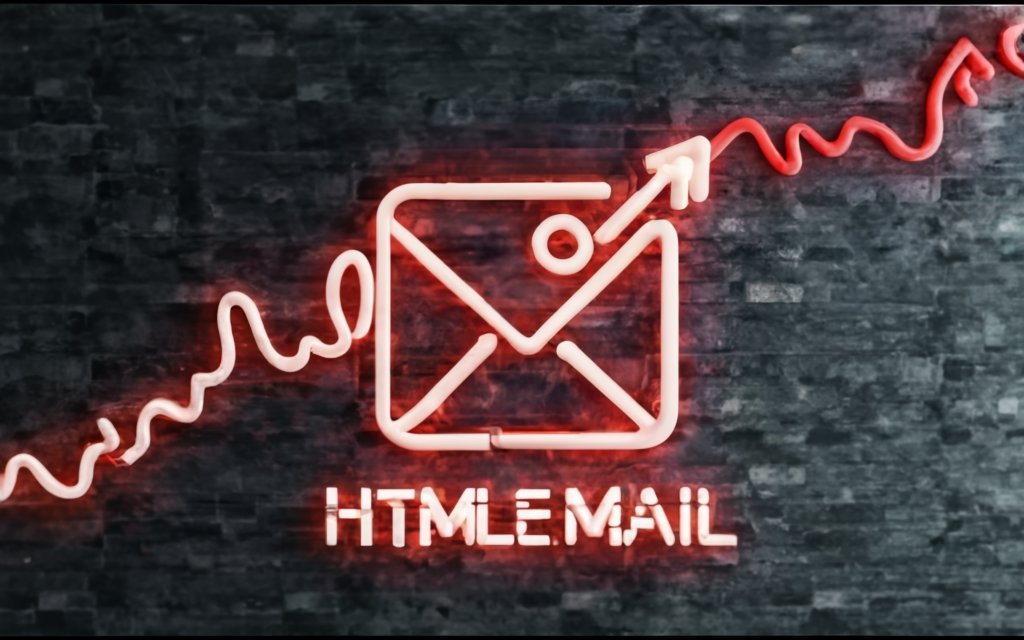
Optimizing Deliverability
Creating the perfect responsive HTML email design is only half the battle – we also need to ensure our emails reliably reach subscriber inboxes.
Optimizing deliverability involves strategies like warming up IP addresses, monitoring blacklists, and authenticating your domain.
Warming Up Email Addresses
Warming up an email IP refers to slowly building up its reputation to avoid spam filters. Here’s a quick process:
1. Start sending small volumes – Limit initial emails to small batch sizes and closely monitor deliverability. Begin with just 10-50 emails per new address.
2. Slowly increase the volume – If emails are arriving safely, begin ramping up your volume at a controlled pace. Add another 50-100 emails per day as you monitor deliverability.
3. Diversify content – Make sure you are sending a variety of unique email content rather than duplicate messages. Spam filters penalize mass duplicate content.
4. Monitor engagement – Focus not just on inboxing rates but also engagement like opens, clicks, and replies. Higher engagement signals a quality sender.
5. Watch the spam trap – Use seed email addresses or spam testing tools to catch any deliverability issues early. React quickly if seed emails are trapped.
Take 2-3 weeks minimum to warm up IP reputations before sending at scale. This careful process will maximize inbox placement.
Avoiding Blacklists with Reputation Monitoring
Email blacklist databases like Spamhaus block listed IP addresses suspected of sending spam. Having your own IPs end up on blacklists can torpedo deliverability.
Here are some tips to stay off email blacklists:
- Carefully warm up IPs – Rushing volume too quickly can trigger blacklisting. Take it slow.
- Check databases regularly – Services like MXToolbox let you validate if IPs are blocked in real time.
- Manage subscriber complaints – Opt-out requests and spam reports should be handled ASAP.
- Monitor sender reputation – Tools like Senderscore provide reputation insights on domains and IPs.
- Stop issues at the source – If certain IPs are underperforming, pause email activity and switch IPs.
Ongoing blacklist monitoring and prevention is crucial for maintaining email sender reputation.
Authentication Methods like SPF, DKIM, and DMARC
Finally, let’s discuss how SPF, DKIM, and DMARC improve deliverability by authenticating your domain:
- SPF – Sender Policy Framework verifies you send mail only from designated servers. This prevents spoofing.
- DKIM – DomainKeys Identified Mail adds encrypted authentication signature to prove message validity.
- DMARC – Domain-based Message AuthenticationReporting and Conformance sets policies for unauthenticated email.
Properly implementing this authentication trilogy signals to ISPs that your domain is legitimate and trusted for sending commercial email.
Some quick implementation tips:
- Add SPF DNS record with your approved sending servers
- Generate a DKIM public-private key pair and publish public key
- Setup DMARC in enforcement mode rejecting unauthenticated mail
- Use tools to validate records are published correctly
- Give DNS changes time to fully propagate across networks
With deliverability vigilance, your beautiful HTML emails will make it to subscriber inboxes without issues. Don’t let your hard work go to waste in the spam folder!

Testing and Validating Responsive HTML Emails
Before sending that carefully coded HTML email campaign, we need to validate everything renders correctly across email clients and spam filters. Rigorous testing is the key to success.
Let’s explore some techniques and tools to smoothly test and troubleshoot email campaigns.
Email Client Testing with Litmus and Email on Acid
Validating how an HTML email looks across the myriad email clients is absolutely essential. But manually testing every one is unrealistic.
That’s where dedicated email testing services like Litmus](https://litmus.com/) and [Email on Acid come in handy.
These services allow you to:
- Upload HTML email code or link to a live URL
- Select from dozens of client environments like Gmail, Outlook, iOS, Android etc.
- Quickly get screenshots showing how the email renders in each one
- Seamlessly test desktop, webmail, and mobile clients
- Easily view and debug rendering issues across clients
- Validate fix attempts until the email works perfectly everywhere
The time and frustration email testers save is invaluable. They are a vital tool for spot checking formatting, alignments, and responsiveness.
Most also integrate with ESPs to test emails before they are sent and solve issues pre-delivery.
Confirming Spam Filter Compliance
The other key validation step is confirming your email content complies with spam rules to avoid overly aggressive filters.
Spam assay services like SpamAssassin do this well:
- They scan email content looking for common spam signals:
- Overuse of ALL CAPS and other formatting
- Excessive image and link usage
- Spammy keywords and phrases
- Lack of mailing list unsubscribe link
- Provide a spam score and highlight problematic content areas
- List specific rules triggered so you can refine content
Running your email content through spam filters ensures you address any red flags before sending campaigns. This helps maximize deliverability.
Automated HTML Validation Tools
Lastly, to guarantee correct HTML syntax and structure, automated validators are invaluable:
- Services like HTML Validator parse your HTML code for issues
- They check for missing tags, incorrect nesting, malformed elements, broken attributes etc.
- You simply copy/paste your HTML content and instantly see parsing errors and warnings
- The validators explain the specific problems so you can address them
Valid HTML is properly formatted and follows web standards, so leveraging validators helps you generate the cleanest email code possible.
Bringing It Together
Like a meticulous scientist, routinely test and validate your HTML emails before launching campaigns. Embrace tools that enhance this process.
While a bit tedious, proper testing and troubleshooting ensures your beautifully coded emails shine perfectly when delivered to inboxes.
With these techniques, you can catch rendering issues early, optimize deliverability, and eliminate potential email headaches down the road.
Learning HTML Email Development
Now that we’ve covered key coding techniques, deliverability, and testing, you’re ready to dive in and start leveling up your HTML email dev skills.
Let’s explore some of the best resources to continue your email education.
Online Courses for Beginners
Online courses are a flexible way to start grasping HTML email basics at your own pace. Here are some solid beginner-friendly courses:
Introduction to HTML Email Development
- Offered on Udemy by a leading email designer
- Covers core email HTML and CSS fundamentals
- Short 1.5 hour course with hands-on examples
- Builds a sample email template from scratch
HTML Email Design Course
- Created by popular email designer Sarah Dayan
- Focused on both code and design principles
- 5 hours of video content in 40 bitesize lessons
- Develop 4 sample email templates step-by-step
Build HTML Email Campaigns
- Hosted on LinkedIn Learning (free with account)
- Taught by experienced web developer Garrick Chow
- Review email best practices and strategies
- Code emails using tables and media queries
These courses offer affordable and structured introductions for HTML email newcomers.
Coding Tutorials and Documentation
Beyond full courses, reference docs and written tutorials can provide quick answers on specific HTML email coding challenges.
Litmus and Email on Acid have expansive blogs covering every email development topic imaginable.
For syntax questions, Mozilla’s web docs have detailed browser-based HTML reference pages. W3Schools also offers beginner HTML tutorials.
When tackling CSS, the Codrops CSS Reference is incredibly thorough. [CSS-Tricks has endless CSS tutorials.
For email-specific CSS, Campaign Monitor’s Ultimate Guide to CSS is invaluable.
Finally, nothing beats the official W3C CSS specs for drilling down on individual properties.
Joining Developer Communities
Connecting with other email coders can provide guidance when tackling tricky issues. Active communities to consider:
- Litmus Community – The forums cover email coding, deliverability, and design. Browse or ask questions.
- Email Geeks Slack – Large Slack group focused on email deliverability and infrastructure.
- Email Design Community – Facebook group for sharing email design inspiration and feedback.
- /r/html – Subreddit for discussing any HTML questions.
- /r/css – Subreddit focused on all things CSS.
- Web Design Slack – Active general web design Slack with email design channels.
Don’t struggle alone! Fellow email developers love assisting others level up their skills.
Keep Pushing Your Limits
Learning HTML email development is an ongoing journey as technology and clients evolve. But armed with the resources above, you now have everything needed to constantly expand your skills.
Soon you’ll be coding responsive templates, testing like a pro, and tweaking deliverability in your sleep.
Never stop learning and pushing the boundaries of what’s possible in HTML email. The world always needs more talented coders.

Implementing HTML Email Campaigns
With all this newfound HTML email expertise, it’s time to put that knowledge into action and get campaigns deployed!
Let’s explore some of the common methods for launching well-coded emails at scale.
Integrating with ESPs like Mailchimp and Constant Contact
For most businesses, using an email service provider (ESP) like Mailchimp or Constant Contact to manage campaigns is the perfect solution.
Here’s how the ESP email development process usually works:
1. Build campaign in the platform – Use the ESP’s drag and drop editor or import HTML code.
2. Insert dynamic content – Personalize with merge tags and per-user content.
3. Connect your list – Sync email lists/contacts from your CRM or database.
4. Setup the send – Configure sending options and schedules.
5. Test and validate – Use built-in spam checks and previews to catch issues.
6. Send the campaign – ESPs handle broadcasting emails to your subscribers.
7. Track analytics – Collect engagement metrics, segment data, optimize future emails.
Top platforms make sending tons of customized one-to-one HTML email easy.
Building and Sending One-Off Coded Emails
For small volume transactional emails like password resets or order confirmations, coding one-off HTML and sending manually is straightforward:
1. Code HTML template – Start with your fully-tested responsive HTML shell.
2. Insert merge tags – Add placeholders for per-email dynamic content.
3. Generate final HTML – Programmatically merge data into templates dynamically.
4. Send via SMTP – Use a library like PHPMailer to connect and send SMTP mail.
5. Track metrics – Update databases when emails are opened and clicked.
While more hands-on coding, one-off emails provide flexibility without the dependency on external ESPs.
Incorporating Email Marketing Best Practices
Regardless of your implementation method, integrating core email marketing best practices takes your campaigns to the next level:
- Prominent unsubscribe links in emails and signup flows
- Double opt-in confirmations when users initially subscribe
- Permission reminders on signup forms detailing how you’ll use their email
- Segmenting subscriber lists based on preferences and engagement
- Sending a variety of content – educational, promotional, interactive
- Testing subject lines, content formats, and calls to action
- Avoiding spam trigger words like “Free” and excessive exclamation points
- Personalizing content with merge tags and transactional data
Follow CAN-SPAM guidelines and don’t burn out subscribers – quality over quantity.
Time To Deploy!
You’ve obtained all the pieces needed for HTML email success: stellar coding skills, deliverability knowledge, and implementation best practices.
Now the exciting part begins – launching campaigns and seeing your unique designs come to life in inboxes everywhere.
Continuously expand your skills, but also be sure to ship! Bring your creative concepts and technical abilities together to engage, excite, and inspire subscribers.
Every sent email is an opportunity to delight. Go forth and make the most of them!
Summary
Crafting professional, consistent HTML emails requires both design and technical skills. Let’s recap the key lessons:
- Fix rendering quirks – Outlook spacing, iOS links, etc can be fixed with targeted CSS.
- Style consistently – Inline vs external CSS have tradeoffs. Resets help standardize.
- Design responsively – Fluid column widths and max-width allow flexibility. Media queries adapt across viewports.
- Code proficiently – Right aligning,
msoclasses, pseudo selectors, and conditional comments allow advanced styling. - Keep emails out of spam – Warm up IPs, authenticate domains, monitor blacklists, and check spam scores.
- Test rigorously – Leverage email clients, spam checks, and HTML validators to catch issues pre-launch.
- Keep learning – Online courses, tutorials, docs, and communities provide continuous education.
- Follow best practices – double opt-in, permission priming, segmentation, broad content, personalization, etc.
- Have patience – Learning solid HTML email development takes time and practice. Stick with it!
The email landscape continues to evolve rapidly. But armed with these principles, every campaign you code will be more successful than the last.
Hopefully this guide provided a comprehensive introduction to the world of HTML email. Now get out there, start coding, and make something incredible!
Frequently Asked Questions
What are some best practices for coding HTML emails?
Some key best practices include:
- Use tables for layout and structure
- Inline CSS rather than external stylesheets
- Limit CSS selectors and properties to widely supported ones
- Inline background images rather than linking them
- Wrap links with
<a>tags rather than linking text - Leverage CSS resets to normalize default styling quirks
- Test thoroughly across various email clients and devices
How do I make my HTML emails responsive?
Use percentage-based widths, max-width containers, and @media queries to adapt the email layout across different screen sizes. Target common breakpoints like 480px, 600px, and 768px.
How can I style elements differently in Outlook?
Use Microsoft’s proprietary mso conditional comments to apply special Outlook-specific CSS rules. You can also use mso prefixed classes for styling.
What’s the best way to handle styling between mobile and desktop?
Combine regular CSS @media queries with Outlook conditional comments to target mobile and desktop independently.
What are some good HTML email templates and frameworks?
Popular frameworks like MJML and Foundation for Emails include responsive templates and components. Email on Acid and [Really Good Emails also showcase examples.
How do I incorporate custom fonts in HTML emails?
Convert fonts to webfonts then host and serve them from your own server. Specify them in CSS using @font-face rather than linking from Google Fonts.
What are some good resources for learning HTML email development?
Helpful resources include Campaign Monitor’s blog, Litmus blog, HTML Email community group, Udemy email courses, and LinkedIn Learning video courses.
What tools should I use to test HTML emails?
Services like Litmus, Email on Acid, and SendinBlue provide screenshots of email renders across various clients. MXToolbox checks blacklists. Mail-Tester analyzes spam score. Check spam firewall rules.
Let me know if you need any other common questions covered!

