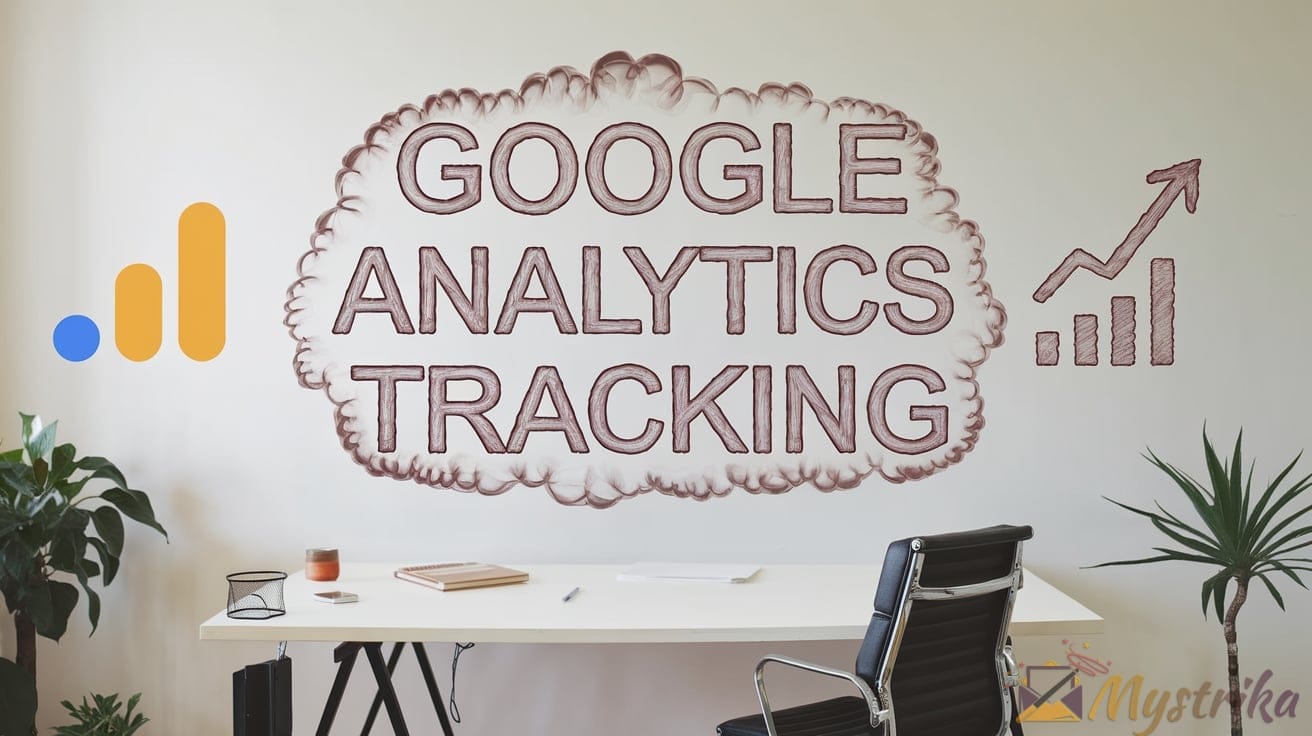Want to take your email marketing game to the next level? Unlock the full potential with Google Analytics email tracking. In this comprehensive guide, learn how to install tracking pixels, connect ESP data, monitor campaign performance, identify high-value subscribers, optimize deliverability, and exceed industry benchmarks. With Google Analytics, you have an all-access pass to optimize sends, personalize messaging, and maximize impact across every inbox.
Implementing Google Analytics Tracking for Email Campaigns
Now that you understand the basics of how the Google Analytics tracking pixel works for email, it’s time to dig into the implementation details. There are three key steps to setting up tracking for your email campaigns:
Adding the Tracking Pixel to Email Content
The first step is to add the tracking pixel code to your actual email content. Here’s how:
- Log into your Google Analytics account and navigate to Admin > Tracking Info > Tracking Code.
- Copy the Global Site Tag tracking code provided. It should look something like this:
<!-- Global Site Tag (gtag.js) - Google Analytics -->
<script async src="https://www.googletagmanager.com/gtag/js?id=GA_TRACKING_ID"></script>
<script>
window.dataLayer = window.dataLayer || [];
function gtag(){dataLayer.push(arguments);}
gtag('js', new Date());
gtag('config', 'GA_TRACKING_ID');
</script>- Paste this code in the
<head>section of your email HTML. - Replace
GA_TRACKING_IDwith your unique property ID, which is the string of numbers and letters after “UA-” in your tracking code. - Add the email tracking pixel right before the closing </body> tag:
html <img src="https://www.google-analytics.com/collect?v=1&t=event&tid=GA_TRACKING_ID&ec=email&ea=open&el=CAMPAIGN_ID" width="1" height="1"/>
- Be sure to replace
GA_TRACKING_IDwith your tracking ID again.
Now your tracking pixel is implemented! The code will fire each time an email recipient opens your message.
One thing to note – some email clients block images by default. To improve tracking accuracy, consider adding the tracking pixel via a 1×1 transparent <iframe> as a backup:
<iframe src="https://www.google-analytics.com/collect?v=1&t=event&tid=GA_TRACKING_ID&ec=email&ea=open&el=CAMPAIGN_ID" width="1" height="1"></iframe>Using Google Analytics Email Variables for Dynamic Tracking
Hard coding your campaign IDs works, but you can make email tracking even more dynamic by using Google Analytics campaign URL builder variables:
{{campaign.name}}– Automatically inserts the campaign name{{campaign.source}}– Inserts the sending source, like your ESP domain{{campaign.medium}}– Sets the channel toemail{{campaign.content}}– Inserts the email’s unique ID
For example:
<img src="https://www.google-analytics.com/collect?v=1&t=event&tid=GA_TRACKING_ID&ec=email&ea=open&el={{campaign.name}}&cs={{campaign.source}}&cm={{campaign.medium}}&cn={{campaign.content}}" width="1" height="1"/>When you use these variables, Google Analytics will automatically populate campaign data based on the email parameters. This eliminates hard coding IDs and ensures all emails are tracked dynamically.
Importing Email Campaign Data into Google Analytics
The final step is connecting your email service provider (ESP) to import list and campaign data into Google Analytics for a holistic view.
Here are the steps to import ESP data:
- Under Admin > Property > Custom Definitions, create custom dimensions to assign your email lists/segments.
- Navigate to Admin > Property > User-ID and enable UserID tracking. Select “Analytics Properties” as the source.
- Under Admin > View > View Settings, configure bot filtering to exclude ESP IP addresses from analytics data.
- Install the appropriate Google Analytics tracking plugin in your ESP. Most major providers offer integration options.
- Set up tracking in your ESP using the custom dimensions you created for lists/segments.
Once the ESP integration is set up, Google Analytics will automatically capture information like:
- Number of emails sent per campaign
- Email list and segment data
- Opens, clicks, and other engagement by list and campaign
- Bounce and unsubscribe rates
- Email-attributed conversion data
Combining this ESP data with your Google Analytics web data provides a 360-degree view of your users’ journeys across email and your website in one place.
Some key ESP integration options:
- Mailchimp – Google Analytics Integration
- HubSpot – Google Analytics Integration
- Salesforce Marketing Cloud – Google Analytics Integration
- Adobe Campaign – Campaign and Analytics Integration
With email tracking pixels implemented and your ESP integrated, you’re ready to monitor the performance of your email campaigns in Google Analytics and take data-driven action to optimize your programs.
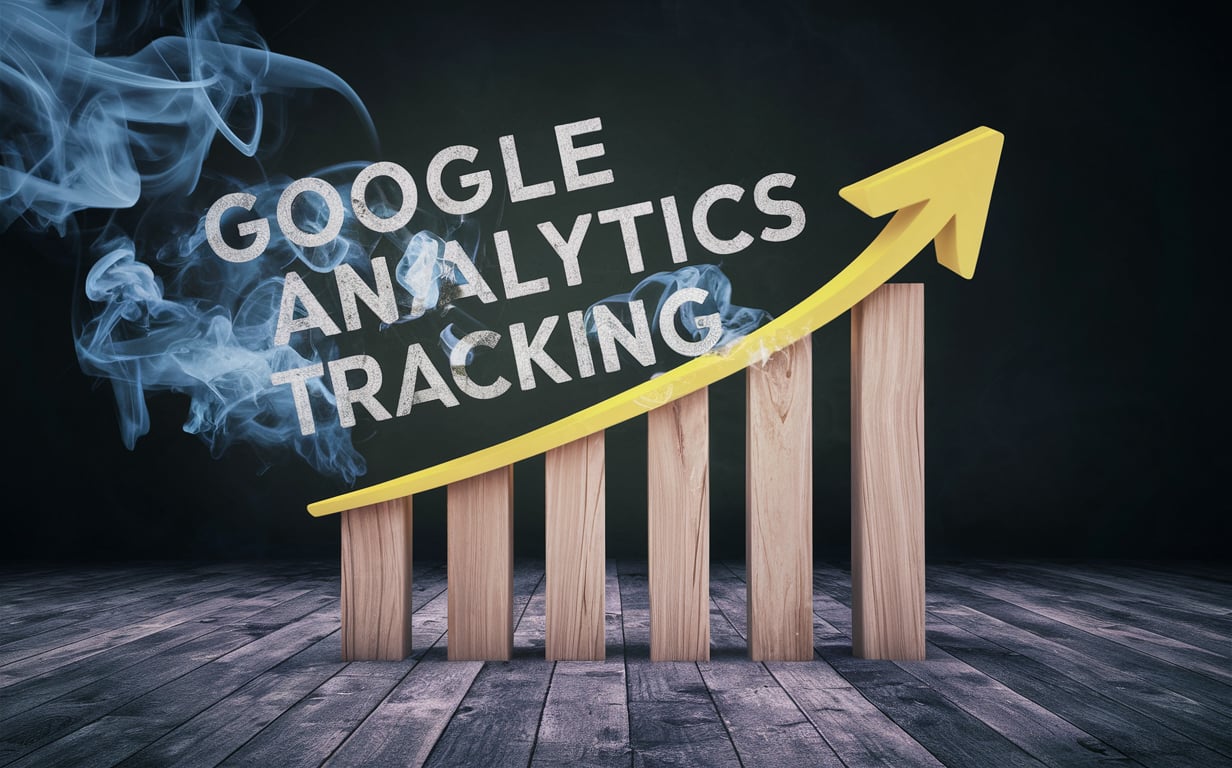
Tracking Email Performance with Google Analytics
Once your email tracking pixels are implemented, the next step is leveraging Google Analytics data to monitor and analyze the performance of your email campaigns. There are five key metrics to focus on:
Monitoring Email Opens and Unique Opens
Total opens show the number of times your emails were opened. This indicates how many recipients engaged with your message.
However, a single user may open the same email multiple times. Unique opens represent the number of different users who opened the email.
To view opens in Google Analytics:
- Navigate to Behavior > Events > Top Events.
- Filter the event category for ’email’ and event action for ‘open.
The ‘Total Events’ column shows total opens while ‘Unique Events’ is unique opens.
You can also segment by campaign content or custom dimensions to analyze performance by specific email:
Benchmark metrics to aim for:
- Open rate – Total Opens / Total Sent Emails
- Goal: Over 20%
- Unique open rate – Unique Opens / Total Sent Emails
- Goal: Over 15%
A/B test subject lines, preview text, and sender names to increase open rates. Offer personalization and valuable content to get more unique users opening emails.
Tracking Email Clicks and Click-Through Rates
Clicks indicate users who engaged further by clicking links in your email. Click-through rate (CTR) measures clicking activity.
View clicks in Google Analytics:
- Navigate to Behavior > Events > Top Events.
- Filter for event category ’email’ and event action ‘click’.
Total Events shows total clicks while Unique Events is unique clickers.
To calculate CTR:
- Clicks / Total Emails Sent
Benchmark CTR targets by industry:
- Education: 2-3%
- Ecommerce: 5-10%
- B2B Software: 5-15%
- Nonprofits: 0.5-2%
Analyze click rates by campaign, list type, and link placement. Test your call to action (CTA) wording, design, placement.
Understanding Email Delivery and Bounce Rates
Bounces occur when an email is undeliverable due to an invalid address or a full inbox. Monitor bounce rates to quantify list quality.
View email bounces in Google Analytics:
- Navigate to Behavior > Events > Top Events.
- Filter for event category ’email’ and event action ‘bounce’.
You’ll see total bounces by campaign. Calculate bounce rate as:
- Bounces / Total Emails Sent
Average bounce rates by industry:
- Business Services: 5-10%
- Retail/Ecommerce: 10-15%
- Nonprofits: 15-20%
- IT/Technology: 5-10%
High bounce rates indicate poor list hygiene. Remove or re-confirm flagged addresses. Ideal bounce rate target is under 5%.
Analyzing Email Unsubscribe and Complaint Rates
Unsubscribes occur when a reader opts out of your emails. Complaints are emails flagged as spam.
Monitor these to identify content, targeting, or sending issues.
Find unsubscribes and complaints under Behavior > Events:
- Event action = ‘unsubscribe’
- Event action = ‘abuse’ (complaints)
Unsubscribe rate = Unsubscribes / Total Emails Sent
Complaint rate = Complaints / Total Emails Sent
Industry benchmarks:
- Unsubscribe rate: < 0.2%
- Complaint rate: < 0.1%
High rates indicate problems with relevancy, content quality, or sender reputation. Address the underlying issues to prevent losing engaged subscribers.
Segmenting Email Performance by Campaign, List, Content, etc.
Powerful segmentation can provide deeper performance insights. Analyze metrics by:
- Campaigns – See your best-performing emails
- Lists – Identify your most engaged segments
- Lifecycle stage – New vs existing subscribers
- Demographics – Job role, seniority, location etc.
- Behavior – Site activity, past purchases etc.
- Timing – Day and time sent
Create custom segments and add secondary dimensions to dig deeper.
For example, you may find:
- Senior executives open rate: 32% vs. Junior 21%
- Emails sent Mon 8am: 24% CTR vs. Fri 5pm: 11% CTR
- Buyers list CTR: 8% vs. Prospects: 2%
Use these insights to fine-tune targeting, lists, content, design, and sending cadence for optimal metrics across segments.
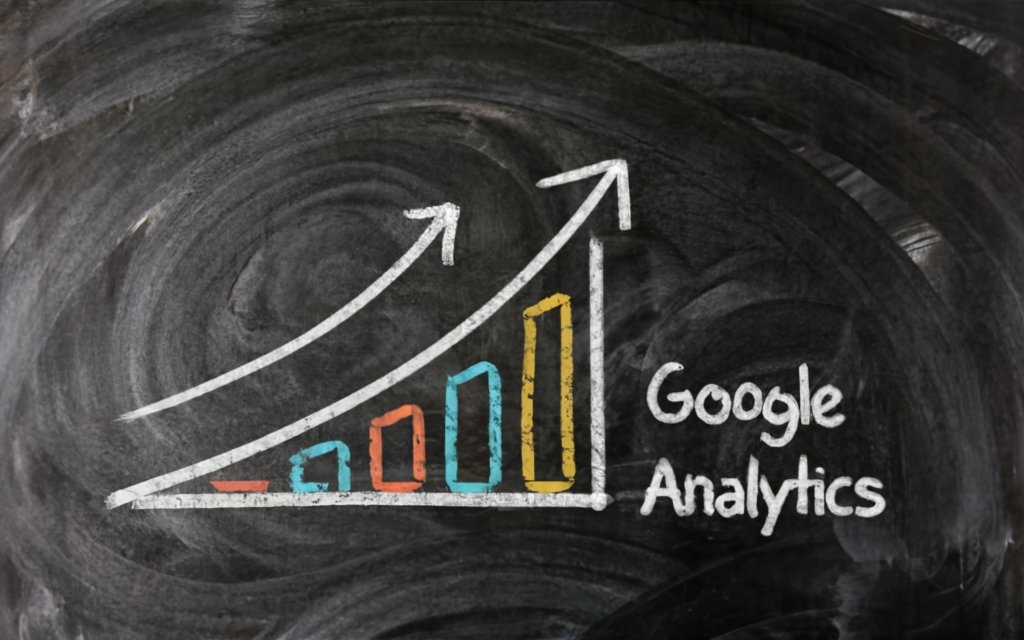
Optimizing Email Campaigns with Google Analytics Insights
Armed with email performance data in Google Analytics, you can take action to optimize your campaigns for improved results. Four key optimization avenues include:
A/B Testing Email Content for Improved Performance
A/B testing different email variants is a proven way to lift metrics like open and click-through rates.
Some elements to test:
Subject Lines: Subject line optimization can have the biggest impact on open rates. Try different formats like:
- Provocative questions – 10x Email Deliverability Tactics to Try Today
- Direct value proposition – Here’s How We Increased Sales 46% Last Month
- Reader benefit – 3 Tips to Help You Master Google Analytics
- Urgency/scarcity – 24 Hours Only: Early Access Sale Prices
- Interest teaser – What Our Top Customers Have in Common
Email Content: Test sections like:
- Headlines – 5 Ways vs. How To vs. The Guide To
- Formatting – Long paragraphs vs. short punchy text vs. bullet points
- Images – Hero banners, icons, photos, graphics, no images
- Call-to-action (CTA) – Button color, size, copy, placement
Email Length: Test concise emails vs. longer content-rich emails. Though open rates favor shorter emails, click and conversion rates can improve with more quality content.
Sender Name: Try different sender names like Sales Team, Your Account Manager, Company Founder.
Set up A/B campaigns in your ESP and integrate Google Analytics for reporting. For meaningful data, test one variant at a time and send to at least 5,000 recipients per campaign.
Metrics to compare:
- Open rate
- CTR
- Bounce rate
- Unsubscribe rate
- Conversions
With testing insights, continuously refine your emails for the optimal balance of opens and clicks driving conversions.
Personalizing Email Content Based on User Attributes and Behavior
Personalized email content tailored to the recipient’s interests and needs converts up to 6x higher than generic outreach.
Ways to personalize:
- Name – Insert first name in subject line or content body.
- Previous purchases – Recommend complementary products bought by the customer.
- On-site behavior – Show content they engaged with on your website.
- Demographics – Tailor content by job role, seniority, location etc.
- Journey stage – Send onboarding tips to new users vs. advanced training to experienced customers.
- Interests – Segment by preferences like product line interest, content topics engaged with etc.
- Time variables – Trigger cart abandonment emails based on when they left items.
- Predictive models – AI-powered ESPs like Salesforce can recommend content/products using machine learning algorithms based on each user’s profile.
To set up personalization:
- Define user attributes and actions to track in Google Analytics using custom dimensions and events.
- Populate attributes in CRM platform like Salesforce using ESP integration and web analytics data.
- Build dynamic content blocks in your ESP mapped to user attributes.
- Write email copy with placeholders for personalization, e.g. “Hi [first name], based on your interest in [topic], we thought you’d enjoy this [content].”
Add variants with higher degrees of personalization via A/B testing to see which generate the highest engagement.
Optimizing Email Send Times Based on Open and Click Data
Pay attention to when your emails are opened to identify the optimal send times.
In Google Analytics, add Hour of Day and Day of Week as secondary dimensions on email tracking metrics.
Look for:
- Highest/lowest open rates by hour and day
- Days/times with highest CTR
- When your target personas are most engaged
For example, you may find:
- Productivity content – 60% more opens on Tues-Thurs between 8-10 AM.
- Ecommerce – Friday mid-morning has 2x more CTR than afternoon blasts.
- C-level execs – Peak open rates after 6 PM weekdays.
Refine your send cadence based on insights. Schedule one-off sends or set up rules in your ESP.
For example:
- Send ecommerce promos mid-week in the late morning.
- Email leadership content Mon-Fri evenings.
- Queue productivity tips for 8 AM on weekdays.
Ongoing optimization of send times can lift email metrics by up to 14%.
Identifying High Performing Email Lists for Targeting
Compare open, click, and conversion rates by list and segment using Google Analytics custom dimensions.
Look for:
- Lists with highest engagement metrics
- Segments driving the most conversions
- Low performing lists to evaluate or remove
You may uncover insights like:
- Blog subscribers open 25% more emails vs. Facebook leads.
- Customers from Email Nurture Campaign A convert 7x more than Nurture B.
- Buyers from List C have 60% higher CTR than List D.
Use this data to shape your audience targeting. Tactics include:
- Prioritize sending to engaged lists.
- Clean up or remove underperforming segments.
- Create dynamic lists based on behaviors like site purchases.
- Provide preference centers to let users self-select categories based on their interests.
Ongoing list performance analysis ensures you send the most relevant content to your dream customers.

Privacy Considerations with Email Tracking
While email tracking provides valuable data, you also need to consider privacy when implementing Google Analytics tracking pixels. Follow these best practices:
Disclosing Tracking and Obtaining User Consent
Before enabling tracking pixels, inform your email subscribers about tracking and obtain their consent.
Best practices include:
- Update your privacy policy – Clearly disclose what data you collect via email tracking and how it is used.
- Notify users on opt-in – When users first subscribe, send a double opt-in email explaining your tracking practices and purposes before they fully confirm.
- Use a tracking disclosure footer – For example: “We track opens and clicks to understand engagement and optimize our email programs.” Include an unsubscribe link.
- Provide periodic notices – Remind subscribers occasionally that you track email analytics to optimize their experience.
- Make consent accessible – Allow users to easily review consent on your website or in email preferences.
- Honor opt-outs – Provide opt-out instructions in your policy, emails, and profile settings. Immediately stop tracking users who opt out.
Being transparent and giving subscribers control over tracking fosters trust and compliance. Document consent per individual user.
Allowing Users to Opt Out of Email Tracking
In addition to an unsubscribe option, provide a distinct way for users to opt out of email tracking.
Some options:
- Toggle switch in email preferences to stop tracking
- Checkbox on website consent forms
- Link in email footers like “Click here to opt out of tracking”
On opt-out:
- Update user’s consent profile
- Stop inserting tracking pixel in their emails
- Don’t send their email ID to Google Analytics
Legally, opt-out requests must be honored immediately. Have processes to efficiently turn off tracking upon request.
Anonymizing User Data for Privacy Compliance
While consent is recommended, regulations like GDPR mandate anonymizing all tracked user data:
- Use hashes for email IDs – Before sending email addresses to Google Analytics, hash them to anonymize individuals.
- Don’t track demographic data – Information like name, email, location could identify a user.
- Aggregate behavioral data – Only analyze broad trends instead of individual behaviors.
- Keep minimal data – Only store anonymized analytics needed to operate your email programs. Delete anything that could de-anonymize users when combined with other sources.
- Limit data access – Restrict employee access to email analytics data. Only allow analysts and email marketers to handle aggregated reporting.
Though anonymization requires more work, it satisfies legal privacy requirements if you don’t have explicit consent from all subscribers.

Next Steps
Now that we’ve covered how to implement email tracking with Google Analytics and optimize your campaigns, let’s recap some top tips along with limitations and additional tools to support your efforts.
Top Tips for Successful Google Analytics Email Tracking
- Add the tracking pixel code on all campaign emails for open and click tracking. Use dynamic campaign parameters for automatic tagging.
- Integrate your ESP like MailChimp or HubSpot to import list, campaign, and performance data.
- Analyze key metrics like open rate, CTR, bounce rate, unsubscribes, and conversions. Benchmark against industry averages.
- Segment all dimensions including campaign, list, content type, demographics, timing, and user behaviors. Look for trends and optimization opportunities.
- Test repeatedly – A/B test email content, timing, lists, and personalization to see what resonates most with your subscribers.
- Obsess over lists – Double down on high performing segments while pruning inactive subscribers.
- Remember privacy – Be transparent, allow opt-outs, and anonymize data as needed to respect user preferences.
Following these tips will help you become a Google Analytics power user for email.
Limitations of Google Analytics Email Tracking
While Google Analytics excels at campaign-level email tracking, it does have some limitations:
- No individual-level tracking – You can’t see individual user journeys across emails.
- Limited attribution – No multi-touch attribution beyond last-click analysis.
- Self-reported data – Metrics depend on pixels firing accurately from inboxes.
- Basic segmentation – Less flexible than dedicated ESP tools for segmentation.
- Additional costs – Need paid GA 360 access for custom dimensions and integrations.
- Learning curve – Google Analytics has a steep learning curve to use email features.
For more advanced use cases, consider adding dedicated marketing automation platforms with email capabilities like Salesforce Marketing Cloud, Adobe Campaign, or HubSpot.
Additional Email Tracking and Optimization Tools
Beyond Google Analytics, other helpful tools for email marketers include:
- Email appenders like Clearbit and ZoomInfo – Append individualized demographic info to subscriber lists for personalization.
- Inbox placement tools like MailboxValidator – Assess inbox deliverability rates across ESPs.
- Graphical email builders like Canva – Easily build on-brand, engaging emails with templates.
- Dynamic content tools like MailChimp’s automation workflows – Craft individual segments with tailored messaging.
- Email copywriting assistants like INK – Analyze and improve email copy readability.
- ESP stock reports – Review detailed subscriber engagement across client base.
- Predictive analytics like Retention Science – Uncover at-risk subscribers based on behavioral models.
Add these solutions to your email marketing stack for enhanced deliverability, automation, and design capabilities supporting your Google Analytics insights.
In Closing
Implementing Google Analytics for email tracking provides a 360-degree view of your recipients’ journeys, campaign performance, and optimization opportunities often not possible in email alone. Take advantage of all its capabilities, be mindful of privacy, and complement it with specialized tools where needed for an unbeatable email marketing foundation.

Key Takeaways
Implementing Google Analytics tracking can provide invaluable insights into your email marketing performance. Here are some key lessons:
- Install the Google Analytics tracking pixel on all campaign emails to enable open, click, and conversion tracking.
- Leverage campaign URL builder variables for dynamic tagging – this eliminates hard coding IDs.
- Connect your email service provider to import list, campaign, and performance data into Google Analytics.
- Regularly monitor engagement metrics like open rates, CTR, bounce rates, and unsubscribes – aim to exceed standard email benchmarks.
- Segment all dimensions to uncover insights like your most engaged subscribers, content types, sending times, etc.
- Continuously test and optimize through A/B testing – experiment with subject lines, content, design, timing, and lists.
- Personalize email content and cadence based on user behaviors and attributes. Send more relevant emails.
- Obsess over your lists – identify and double down on the segments driving results while removing underperformers.
- Remember privacy – disclose tracking, allow opt-outs, and anonymize data as required to respect user preferences.
While Google Analytics has some limitations for advanced email use cases, it provides an incredibly powerful email tracking foundation at no added cost. Combine it with lead generation and marketing automation platforms to complete your tech stack.
Leverage the data and insights from Google Analytics to send targeted emails optimized for your subscribers’ needs. This unlocks the full potential of your email marketing programs.
Frequently Asked Questions
How do I add the Google Analytics tracking pixel to my emails?
Retrieve your GA tracking code, paste the global site tag in your email HTML head, and insert the 1×1 tracking pixel image before the closing body tag. Be sure to add your unique tracking ID and campaign parameters.
What metrics should I track for email performance?
Key metrics are: opens, unique opens, clicks, click-through rate (CTR), bounce rate, unsubscribe rate, spam complaints, and email-driven conversions. Segment by campaign, list, content type, etc.
How do I connect Google Analytics to my email service provider?
Most major ESPs like MailChimp offer Google Analytics integrations and plugins. Install these to import campaign data into GA for consolidated reporting.
How do I customize link tagging in emails?
Use campaign URL builder parameters to dynamically generate tagged links. This avoids hard coding link IDs and ensures all links are tracked.
Can I attribute conversions to specific emails in Google Analytics?
Yes, enable marketing campaigns in GA and use UTMs or dynamic campaign parameters to tag links in emails. You can then view email-specific goals and Ecommerce.
What are some good benchmarks for email metrics?
Open rate goal: Over 20%
CTR goal: 2-15% by industry
Bounce rate target: Under 5%
Unsubscribe rate: Under 0.2%
Complaint rate: Under 0.1%
How do I optimize my email timing based on analytics?
Add Hour and Day dimensions to see when your users are most engaged. Refine your send times and cadence based on peak open and click times.
How can I personalize my email content?
Trigger dynamic content blocks based on attributes like demographics, interests, journey stage. Build these using ESP integrations with GA and CRM data.
How do I disclose tracking to comply with privacy regulations?
Update your policy to explain tracking, notify users on opt-in, use a tracking disclosure footer, provide periodic notices, and give accessible consent options.