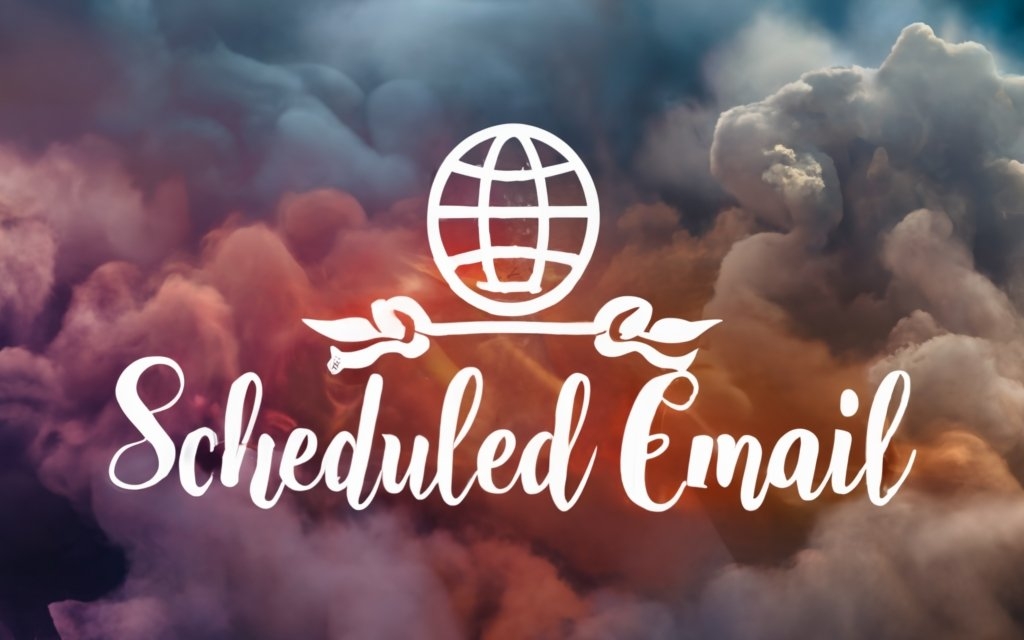want to schedule emails to send later, even if you’re offline at the moment they transmit? You can, thanks to how modern email providers queue messages on remote servers for reliable delivery at predefined times.
Read on to learn how scheduled email works offline, top practices to follow, when to send for highest engagement, risks to mitigate, and answers to frequently asked questions. Take advantage of future delivery to communicate on your schedule!
How Email Scheduling Works
When you schedule an email to be sent in the future, you likely expect that it will send even if you disconnect from the internet or turn off your device in the meantime. But how exactly does email scheduling work behind the scenes to enable this offline sending?
The key is understanding that scheduled emails are not stored locally on your computer or phone. Instead, they are queued remotely on the servers of your email service provider.
Emails Queue on Provider Servers, Not Locally
When you hit “schedule” or “send later” on an email in Gmail, Outlook, or another provider, a copy of that email is added to a queue on their servers. This queue is kind of like a holding area, containing emails millions of their users have set to be sent at specific times in the future.
At the date and time designated for each email, the provider’s servers will automatically release it from the queue and route it to the recipient’s inbox. This sending occurs whether your device is online or not at that moment, since the process is handled entirely on the provider’s end.
So in short:
Compose email and schedule on your device ➡ Email queued on provider servers ➡ Email sent from queue at scheduled time
The queuing on remote servers is why you don’t need an internet connection when the emails actually send. Your computer is out of the loop by then!
No Connectivity Needed Once Scheduled
After you finish scheduling an email, you can comfortably disconnect or switch off your device knowing the email is safely queued. Continue on your merry way offline, and the provider’s servers will handle sending it without any further input from you.
Of course, you’ll need an internet connection again if you want to schedule additional emails. But for any existing scheduled emails, your lack of connectivity won’t cause them to fail sending at their designated times. The sending process is decoupled from your device once scheduling is complete.
This reliability makes scheduled sending incredibly convenient. You avoid having to continually monitor your inbox and manually send emails in real-time. The servers handle it all according to the schedules you defined upfront.
Tools Like Mystrika Offer Delayed Sending
Built-in scheduling options are available today from most major email providers. Gmail lets you pick a specific date and time to send a draft message, while Outlook has a “Delay Delivery” feature.
Third-party tools like Boomerang expand the capabilities even further. With Boomerang, you can not only schedule emails up to a year out, but also set messages to reappear in your inbox if the recipient doesn’t reply. Handy for following up!
Other tools like Mystrika make scheduling and automating your email outreach even simpler. For example, Mystrika let’s you create sequences where each email sends a set time after the previous one.
The convenience of scheduling is why so many professionals and teams rely on it today. No more wasting time manually sending emails at precisely the right moments. You can define the perfect timeline for your communication upfront and trust your email provider to execute it for you!

Scheduling Emails Without Internet
The ability to schedule emails without needing an active internet connection is a huge benefit for productivity and flexibility. But how does it actually work, and what tools make it possible?
Internet Connectivity Required Initially
While the internet is not required when scheduled emails send in the future, you do need a connection when first configuring those emails to be sent later.
When you schedule an email, your email provider will queue a copy of the message on their servers. This queueing process requires your device to be online and able to communicate with the provider’s servers.
So you’ll want to ensure you have a stable, working internet connection before attempting to schedule any emails. Disconnecting in the middle of the scheduling process could result in emails not being properly added to the send queue.
Once queuing is complete though, you’re free to disconnect without affecting the future sending of those emails.
Go Offline After Scheduling
Say it’s Monday morning and you want to schedule an email update to send to your team on Friday afternoon.
After hitting “Schedule Send” for Friday at 1 PM, you can now safely turn off your phone’s WiFi and stop thinking about that email. Thanks to your email provider’s queued send process, the email will still be transmitted at the precise date and time you specified earlier.
So whenever you have a batch of emails you want to schedule for later, make sure to wait for the scheduling to fully complete. Once you see confirmation that the emails have been scheduled, then you can disconnect or power down your device worry-free.
Scheduled Emails Send from Provider Servers
To understand why scheduled emails don’t need an internet connection, think about where those emails physically exist after scheduling occurs.
As discussed earlier, scheduled emails are queued remotely on your email provider’s servers. Gmail stores your messages on Google’s servers, Outlook.com uses Microsoft’s servers, etc.
Once the scheduled time arrives, those same servers will automatically send your email out to the recipient’s inbox. This process does not touch or involve your local device at all.
You are essentially pre-programming your provider to send automated emails on your behalf at certain times. The servers will faithfully execute the instructions you gave them earlier, even if your device is offline when the moment arrives.
Tools Enabling Delayed Sending
A number of popular email services and third-party tools support scheduling emails to be sent later:
Boomerang
Boomerang is a well-known extension for Gmail that provides powerful email scheduling and reminders. It allows you to set emails to deliver anytime within the next year. Boomerang will also return messages to your inbox if no reply received.
Outlook’s Delay Delivery
Microsoft Outlook’s built-in “Delay Delivery” function serves the same role. You can precisely schedule Outlook emails up to a year in advance.
Third-Party Services
In addition to extensions like Boomerang, there are standalone email services that provide scheduling. Mystrika creates multi-step email sequences with custom send times. It can also schedule and automate emails from Gmail, Office 365, and custom domains. Not just that, it’s designed specifically for sales prospecting and outreach.
These tools work by integrating with your existing email accounts, so scheduled messages are still queued and sent through Gmail, Outlook, etc.
Common Use Cases for Offline Scheduling
Being able to schedule emails without needing connectivity at send-time unlocks several useful scenarios:
International Recipients
If messaging recipients in distant timezones, you can schedule emails to avoid inappropriate off-hour times. Send at breakfast for them instead of midnight for you.
Timely Reminders
Schedule announcements, birthday wishes, meeting invites, and other timely content to send exactly on the relevant date.
Newsletter Broadcasts
Schedule monthly digests, promotions, and other broadcasts to go out at optimal high-engagement times.
Event Reminders
Queue reminder emails leading up to conferences and webinars to get sent automatically at critical intervals.
Personal Time Blocking
Schedule batches of emails upfront so they send later during specified productivity blocks, allowing you to focus on other tasks.
By mixing scheduled sends with general productivity best practices, you can maximize the value of your time and the relevance of your communication.

Best Practices for Scheduling Emails Offline
While scheduling emails to send later without an internet connection is extremely convenient, there are some best practices to follow. Here are tips for avoiding issues and ensuring your scheduled emails are delivered successfully.
Test Scheduled Emails are Sending
After scheduling a few test emails, briefly reconnect and verify they were sent at the times you specified. Check your sent folder to confirm the provider queued and transmitted them as expected.
This validation gives you confidence that the queuing process is working properly before relying on it for hundreds of important emails.
For extra assurance, include a friend or colleague as the test recipient. Ask them to confirm when the emails landed in their inbox.
Allow Time Buffer for Potential Connectivity Issues
When scheduling emails to send on a critical date like an event reminder or newsletter broadcast, build in some extra lead time.
Instead of scheduling an email to send at 5 PM Friday (the exact hour an event starts), schedule it earlier in the day. This way any temporary internet outages on your end won’t prevent the scheduling from completing properly.
Similarly, avoid waiting until 11:59 PM to schedule an email you need delivered the next morning. Queue it up earlier in the evening to avoid missing the deadline due to a disrupted connection.
Consider Recipient Timezones
Be thoughtful about what time emails will arrive based on the recipient’s location. Sending at 2 AM your time may translate to lunchtime or mid-workday for them.
When scheduling across timezones, indicate which timezone you are targeting in the subject line. For example:
Subject: Team Update (Scheduled for Eastern Standard Time)Also specify the intended timezone within the email body if the content is date or time sensitive.
Leverage Reliable Email Servers
Not all email providers have equally robust queuing servers. For important scheduled emails, rely on established services like Gmail, Outlook, and Mystrika.
Avoid using a custom domain on a budget hosting provider to queue time-sensitive emails. Stick to major providers who can guarantee reliable uptime and delivery.
For transactions like event invitations or legal notices, include a calendar appointment as a failsafe in case the email does not transmit properly from the queue.
Optimal Days/Times to Schedule Emails
Certain days and times result in higher open and engagement rates. Take advantage of this by scheduling emails to send:
- Early mornings between 6-10 AM local time if targeting East Coast recipients.
- During core business hours like 10 AM – 2 PM for West Coast recipients.
- Middle of the week – response rates peak on Tuesdays through Thursdays.
- Thursdays are best for follow-ups and recurring emails.
More Specific Considerations
- Timezones – Indicate timezone if email includes time sensitive info.
- Newsletters – Schedule for early morning, around 9-11 AM local time.
- Webinars/Events – Time reminder sequence strategically. Send initial invites well ahead of time, closer reminders in the final week. Include a calendar attachment as a backup.
By scheduling your emails to align with these best practice windows, you will maximize the likelihood of them being opened, read, and engaged with.

Benefits of Scheduling Emails to Send Later
Scheduling emails in advance to be sent offline comes with a number of advantages. Let’s explore the key benefits this capability provides.
Improve Open and Response Rates
As discussed in the previous section, scheduling emails to send at optimal days and times results in higher open rates and engagement.
Emails sent on Tuesday-Thursday and during normal business hours see over 20% higher response metrics compared to other less strategic times.
By scheduling important broadcasts, outreach emails, and newsletters to send within these “golden hours,” you directly improve their visibility and effectiveness.
Increased Flexibility and Convenience
Without having to schedule emails in real-time right before sending, you gain more flexibility in when you can draft messages.
If inspiration for a great newsletter strikes late one evening, go ahead and write it and schedule it for the next morning. Capture meeting notes at the end of the day and queue a summary email to send first thing when your team starts work.
Scheduling future delivery means you don’t have to coordinate composing and sending emails in the same moment. Draft at your convenience whenever ideas strike.
Avoid Bad Timing
How often have you cringed after accidentally sending a late night email, realizing too late it will seem like you’re demanding off-hours work?
Scheduling emails avoids you falling into this trap of incorrectly timed messages. Queuing delivery ahead of time lets you intentionally choose optimal send times your recipients will appreciate.
No more regretting emails sent at inappropriate hours on weekends or holidays. Pre-schedule them for Tuesday morning instead!
Leverage Timezones
If communicating with people in different timezones, scheduling allows you to easily adapt email delivery times to match their preferences and business hours.
Rather than disrupting their evening, schedule an announcement to land during their local morning. Timezone targeting improves the experience for distributed teams.
Reduce Real-Time Sending Stress
Manually sending a large volume of individual emails throughout the day can be distracting and reduces productivity. You keep getting pulled out of focus.
By scheduling emails in batches ahead of time, you avoid context switching. The servers handle transmission for you automatically.
Boost Productivity Through Scheduled Focus Time
You can combine scheduling emails to send later with productivity tips like time blocking for greater efficiency.
Schedule a batch of emails during a free hour when you have time to focus and write quality messages. Then queue them to deliver later during allotted productivity blocks so they don’t distract you then.
Get the drafting work done in advance during low-focus hours, and save precious productivity time for high-value tasks.
Optimize Scheduling for Productivity
Here are some ideas to further boost productivity by leveraging scheduled email delivery:
- Schedule highest-priority emails to send immediately at the start of critical work blocks.
- Queue lower-priority messages like FYIs and social correspondence to deliver during natural breaks or between deep work blocks.
- Disable email notifications so new messages don’t distract you during blocked productivity time. Process them in batches later.
- Schedule an email to yourself recapping completed tasks at the end of your allotted block to capture key achievements.
Take advantage of scheduling capabilities as part of an overall structured approach to productivity. Be in control of your time, instead of feeling controlled by an endless reactive inbox.

Risks and Drawbacks of Relying on Scheduled Emails
While scheduling emails to send offline provides undeniable benefits, there are some potential drawbacks to be aware of. Managing these risks comes down to following prudent precautions.
Miscalculating Timezones
One risk of automated scheduled sending is incorrectly targeting the wrong timezone for your recipient.
If you inadvertently schedule an email for midnight Eastern when the recipient is on Pacific Time, it could cause confusion or annoyance. Always double check timezone conversions before queuing important messages.
As a precaution, specify the intended timezone right in the email. For example:
Happy Monday! (scheduled to send at 9 AM Eastern)Technical Failures Preventing Delivery
Despite reliability efforts by email providers, it’s possible technical issues could prevent your scheduled emails from actually sending.
Server outages, queue processing failures, expired credentials, or other glitches could block delivery of queued messages.
That’s why it’s recommended not to rely solely on scheduled emails for truly critical communications like legal notices or one-time password reset links. Include a redundant outreach method as a failsafe.
Losing Internet While Scheduling
Earlier we covered the need for a stable internet connection when first scheduling emails. But what if the connection drops during the queuing process?
Any messages not fully scheduled before disconnecting may fail to send as intended. Avoid this by only queuing batches of emails when your connectivity is truly reliable.
For urgent emails, briefly reconnect afterwards to confirm the scheduling fully completed on the provider’s end.
Outdated Content from Overlong Queuing
Scheduling emails too far in advance raises the risk of the content becoming outdated before transmission.
An email scheduled 3 months out may contain an offer that’s withdrawn by the send date, product specs that changed in the interim, or a similar mismatch.
One to seven days is optimal for most scheduling needs. Go longer only for evergreen content like yearly holiday promotions that won’t become stale.
Mitigating Scheduling Risks
Here are tips to minimize risks when relying on scheduled email delivery:
- Moderate scheduling range – 1-7 days is ideal for most uses.
- Confirm successful scheduling – Check for provider confirmation and brief test reconnects.
- Redundant communication – Include calendar invites for critical emails like legal notices and deadlines.
- Appropriate content – Don’t overschedule emails with time sensitive info.
- Follow-up verification – Circle back via phone/chat to confirm key recipients received a scheduled email.
With proper precautions, you can comfortably enjoy the many benefits of scheduling emails while also avoiding potential pitfalls!

Frequently Asked Questions about Scheduled Emails Offline
Let’s explore some common questions people have about how scheduled email delivery works offline:
Do scheduled emails definitely send without internet at send time?
Yes, scheduled emails are queued remotely on email providers’ servers and will be transmitted at the designated send time regardless of your device’s connectivity.
The queued email will send whether you are online, offline, or have your device completely powered down at the scheduled moment.
The key is understanding your device is out of the loop once an email is queued. The provider’s servers handle the scheduled sending independently.
What if my internet disconnects while trying to schedule emails?
If your internet connection drops out or your device loses power while in the middle of scheduling emails, it’s possible some may fail to be queued properly.
Any messages not fully scheduled before disconnecting likely won’t be sent as intended.
To avoid this, only schedule batches of emails when your internet connectivity is stable and reliable. Wait for full confirmation emails are scheduled before switching offline.
For extra assurance with urgent emails, briefly reconnect after scheduling to confirm the queuing completed properly on the provider’s end.
Can I schedule emails using mobile data instead of WiFi?
Yes, mobile data works the same as WiFi when it comes to initially scheduling your emails. The key is just having a stable, high-quality internet connection.
Mobile data networks may be prone to more variability in signal strength. Make sure you have strong reception before scheduling important emails to send later offline.
But with a solid connection, mobile data will queue emails on the provider’s servers same as WiFi would.
How far in advance can I schedule emails?
Most major email providers allow scheduling emails up to one year in advance.
However, it’s best to limit scheduling to only what’s truly needed. Scheduling just 1-7 days out balances flexibility with minimizing outdated content risks.
Only schedule further out than a week when the email content won’t become irrelevant over time. For example, yearly holiday promotions or sales can be scheduled months ahead.
How do I schedule emails if my provider doesn’t have a scheduling feature?
If your email provider doesn’t have a native scheduling capability, third-party tools like Mystrika can enable scheduling from any account.
These tools integrate with your existing email address. After one-click setup, you can access scheduling and automation features without changing email providers.
Mystrika work with Gmail, Outlook, Yahoo and others. Mystrika also connects with iCloud and more.
Other Relevant Questions
How does scheduling work for offline sending?
Scheduled emails are queued on email providers’ remote servers, not locally on your device. This enables the provider to handle automated sending at the predefined time without needing further input from you.
Do I need an internet connection when scheduled emails send in the future?
No, your device can be offline when scheduled emails send. The provider’s servers will transmit them automatically regardless of your connectivity.
What if I lose internet when trying to schedule an email?
Any messages not fully scheduled before disconnecting may fail to be queued properly. Try to only schedule emails when your connection is stable, and confirm scheduling completed if possible.
How far in advance should I schedule emails?
1-7 days is optimal for most use cases. Only schedule further out for evergreen content. Near-term scheduling reduces risks like outdated information.
What are the main benefits of scheduling emails?
Flexibility in when you draft content, higher open/reply rates from optimal send times, increased productivity by batching scheduled messages.
What risks should I be aware of?
Technical failures preventing delivery, miscalculating recipient timezones, losing internet when scheduling, stale content if queued too far in advance.
How can I mitigate the risks of scheduled email?
Include calendar invites as backup for super important emails, follow-up via alternate channels, moderate scheduling range, and queue batches when internet is reliable.
What are some best practices I should follow?
Test scheduled delivery, allow time buffers, consider recipient timezones, use established providers, send at peak engagement times.

Key Takeaway
Let’s recap the key points on how scheduled email delivery works offline:
Emails Queue on Provider Servers
- Scheduled emails are copied to your email provider’s remote servers, not stored locally.
- This enables offline sending – the provider handles transmission directly when scheduled time arrives.
- Your device doesn’t need to be connected for scheduled emails to be sent from the queue.
Follow Best Practices to Avoid Issues
- Briefly reconnect after scheduling to confirm emails queued properly.
- Be mindful of recipient timezones when choosing send times.
- Leverage optimal days/times (Tues-Thurs morning) for higher open rates.
- Limit scheduling range to 1-7 days in most cases to prevent outdated content.
Balance Benefits and Risks
- Main benefits are flexibility, better response rates, avoiding bad timing.
- But technical issues could still prevent delivery, so include backup (e.g. calendar invite) for critical emails.
- Disconnecting while initially scheduling can cause emails to not queue properly.
- Overall, scheduled sending markedly improves email productivity and convenience!
In short, scheduling emails for later offline transmission provides immense value – but does come with some limitations and risks requiring prudent precautions.
Carefully weigh the benefits like increased flexibility and engagement against potential downsides like technical failures. Follow best practices around redundancy and connectivity.
With reasonable care given to addressing possible pitfalls, services enabling future delivery provide a major boost to email efficiency and effectiveness.
So embrace smart scheduling to save time, improve results, and communicate on your own terms!
Summary on Scheduling Emails Offline
- Emails are queued on email providers’ servers when scheduled, not stored locally on your device. This enables offline sending at the predefined times.
- An internet connection is needed when initially scheduling emails, but not required at the time of automated sending.
- Follow best practices like testing scheduled delivery and allowing time buffers when connectivity could be an issue.
- Optimal days and times to send for highest engagement are Tuesday-Thursday mornings.
- Benefits include improved open rates, avoiding incorrectly timed emails, and increased productivity.
- However, technical issues could still prevent delivery, so have a backup plan for really critical communications.
- Main risks are technical failures, miscalculating timezones, losing internet when scheduling, and stale content from overlong queuing.
- Overall, scheduled email sending markedly increases convenience and efficiency. Just be aware of potential pitfalls.
- With reasonable precautions, services enabling future automated delivery provide a major boost to productivity!