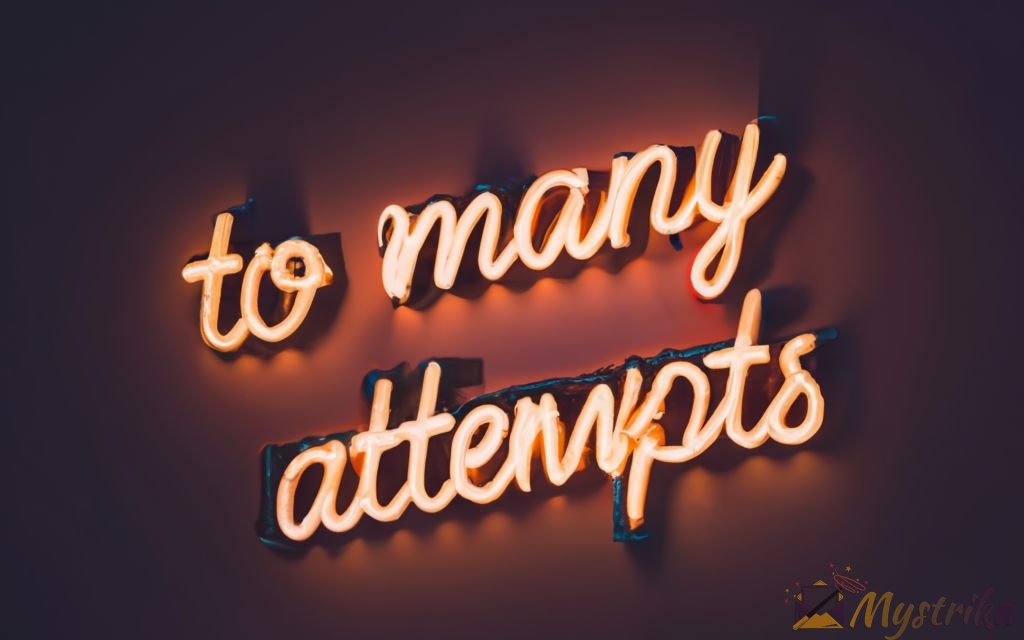Have you ever frantically tried logging into an account only to see the dreaded “too many failed attempts” message? You’re not alone. We unlock the secrets to resolving these frustrating login errors for good!
Understanding “Too Many Attempts” Error Messages
We’ve all been there – eagerly trying to access an account, only to be met with the dreaded “Too many failed attempts” or “Maximum number of attempts reached” error. As frustrating as they are, these messages are actually security features designed to protect your accounts from unauthorized access. Let’s break down what causes them, the differences between lockouts and throttling, and some of the most commonly affected platforms.
What Triggers “Too Many Attempts” Errors
These sorts of errors are triggered when an account registers too many failed login attempts within a set period of time. This is usually due to:
- Typing the wrong password multiple times
- Trying to sign in from an unfamiliar location or device
- Someone else attempting to access your account by guessing passwords
- Bots or scripts running many automated login attempts
The platform detects a suspicious number of failures, and locks the account as a protective measure. Some common attempt limits are 5, 10, or 15 failures within a certain timeframe like an hour or day. The exact number and duration varies between services.
For example, if you try logging into your Gmail account but enter an incorrect password 6 times in a row, you may see a “Too many login attempts” error and become temporarily locked out. This prevents a hacker from running a brute force attack by endlessly trying random passwords.
Differences Between Account Lockouts vs. Throttling
There are two main flavors of “too many attempts” messages – complete account lockouts and login throttling.
A lockout completely blocks access to the account for a set period of time, anywhere from an hour up to a full day. You are unable to sign in at all until the lockout expires. This is the most drastic measure services take to halt suspected attacks.
Throttling is more lenient – it simply adds a delay between each new login attempt, which slows down the process. You may have to wait several seconds, minutes, or longer between each try. But you can still keep attempting to sign in during the throttling period. This inconveniences attackers while still allowing legitimate owners continued access.
Lockouts provide maximum security when an attack is detected, but also unintentionally lock out authorized users that just forgot their password or something. Throttling strikes a balance between security and accessibility.
Common Platforms Affected
Some of the most common places you may encounter “too many attempts” errors include:
- Email services – Gmail, Yahoo Mail, Outlook, etc. Email accounts frequently trigger these errors due to how often people access them.
- Social media – Facebook, Instagram, Twitter, TikTok. These platforms get billions of login attempts daily, making attempt limits essential.
- Financial sites – Banking, investment, and other financial accounts also employ strict protections against brute force attacks.
- Work/school logins – Corporate networks and university systems need to prevent unauthorized access as well.
- Other online services – Streaming, gaming, shopping, and many other sites use login attempt limits too. Anywhere with sensitive accounts is likely to have some form of protection.
Pretty much anywhere that hosts important personal data will have thresholds against suspicious activity and lock accounts if exceeded. While the implementation details differ, the purpose remains the same – keeping your information secure against compromise.
Understanding what causes too many attempts errors, the various forms they can take, and where they commonly appear is an important foundation. Armed with this knowledge, we can now dig into practical remedies to get accounts unlocked and accessible again.
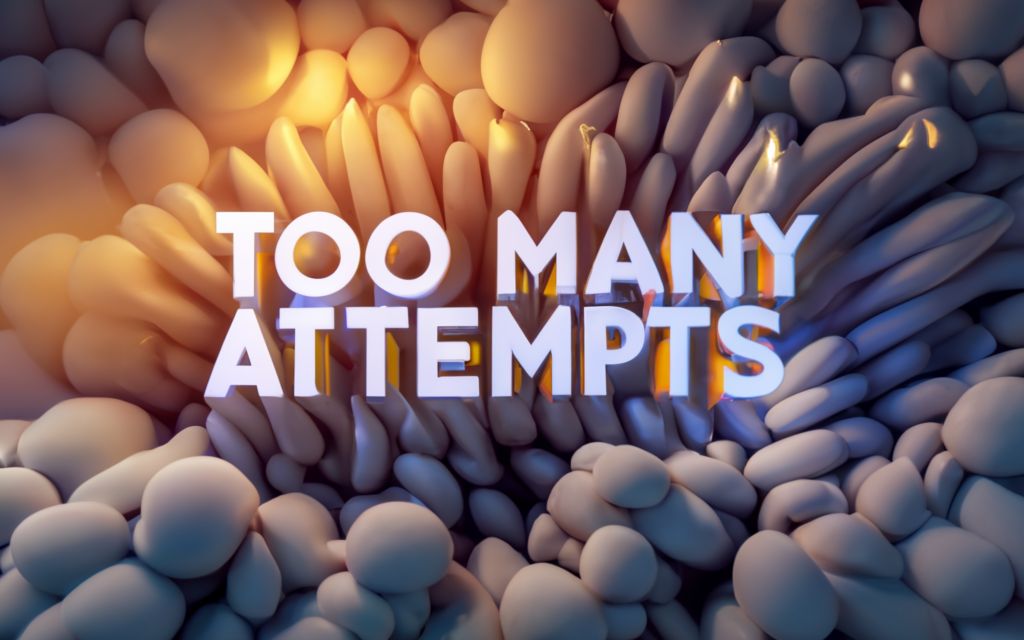
Troubleshooting Login Attempt Errors
So you tried to access your account only to get slapped with a “too many attempts” error. It happens to all of us eventually. Fortunately, there are a variety of techniques you can use to get back into locked down accounts. Let’s explore some practical troubleshooting tips to resolve those pesky login failures.
Clearing Cookies and Cache
One easy first step is to clear your browser cookies and cache. Previous login attempts often get cached, which can sometimes trigger errors later erroneously.
To clear cookies and cache:
- On desktop browsers, open settings and look for the “Clear browsing data” option. Make sure cookies and cache are selected, then clear the data.
- On Chrome mobile, go to Settings > Privacy > Clear browsing data. Select cookies, cached images and files.
- On iOS Safari, go to Settings > Safari > Clear History and Website Data. Choose “Clear History and Data” to wipe cookies and caches.
- On Android Chrome, open the browser, tap the three dots for options, Settings > Privacy > Clear browsing data. Select cookies, cached images/files.
After clearing out old cookies and caches, close all browser windows and try logging in again. You may just need that fresh start for the platform to allow you in.
Using a Different Network or Device
Sometimes the account lockout is tied not just to your user credentials but also the specific network or device you’re attempting to login from. This is why you may encounter “too many attempts” when traveling or on public Wi-Fi.
The solution can be as simple as switching to another network or device. For example:
- If you’re getting errors on your home Wi-Fi, try your cellular data or a different Wi-Fi network instead.
- If your mobile phone is blocked, attempt logging in from a laptop or desktop computer.
- Switching browsers can also do the trick, like trying Chrome instead of Safari.
This forces a fresh new set of network identifiers and clears any device-specific blocks. Just be sure to avoid further login failures from any blocked connections.
Contact Customer Support
If you’ve taken typical troubleshooting steps to no avail, it’s time to go directly to the source – the platform’s customer support.
Most major services have an account recovery process that can unlock you after too many failed attempts:
- Gmail offers an automated account unlock request form.
- Instagram has a help page for resolving login errors.
- Facebook provides steps to regain access after failed attempts.
- TikTok offers an automated unlock request form.
Explain that you are the legitimate account owner but got inadvertently locked out. Customer service can manually verify your identity through confirmation emails, backup codes, security questions, etc and unlock you. But keep in mind the process takes time – from hours up to multiple days. Your patience may be tested, but this path eventually pays off.
Waiting Out The Lockout Period
Sometimes the simplest solution is the hardest – waiting patiently for the lockout period to end. But like ripping off a bandaid, it’s often the quickest path back in.
Most platforms communicate how long your account will remain locked. It may be an hour, a day, or longer. You’ll just have to occupy yourself elsewhere and set a reminder to try logging in again once the timer expires.
The benefit of waiting it out is knowing the account will be accessible again once the automatic lockout period ends. No forms to submit or support reps to negotiate with. If you can stand the wait, take the temporary locked out time to brush up on password security or your meditation practice.
Resetting or Changing Passwords
For login failures due to incorrect passwords, taking control of your account access can swiftly resolve the issue.
If you simply forgot your password, use the password reset option to gain entry. Most sites have a “Forgot password?” link on login screens. Answer the prompts to reset your password and get back into the account.
You can also change passwords by logging in through alternative means:
- On Gmail, use SMS texted codes or backup email addresses to get verification codes.
- Facebook allows logging in via mobile number to enable password changes.
- Apple devices let you use trusted devices already logged in to alter passwords.
Getting in via another avenue lets you change the forgotten or incorrect password causing the failed attempts. Just be sure to choose a new strong password you’ll actually remember.
Summary
Like wiggling keys stuck in a lock, sometimes you just have to jiggle different troubleshooting techniques to regain access after too many failed login attempts. Try clearing browser data, switching devices, contacting customer service, waiting it out, and resetting passwords. With so many options, one is bound to get you back in your account so you can get on with your day.
And once you finally regain access, take steps to prevent future locked out headaches, which we’ll cover next.

Preventing Future Login Attempt Errors
After finally regaining access to your account, you probably want to avoid further lockout headaches. Let’s explore proactive measures to implement moving forward to prevent future instances of “too many failed attempts”.
Enabling Two-Factor Authentication
Two-factor authentication (2FA) adds an extra layer of identity confirmation beyond just a password. Enabling 2FA secures accounts from unauthorized access attempts.
With 2FA, signing in requires two of the following factors:
- Knowledge – Something only you know, like a password or PIN.
- Possession – Something only you possess, like a mobile device or security key.
- Inherence – Something intrinsic to you, like biometrics fingerprints or facial recognition.
So even if someone learns your password, they also need physical access to your phone or biometrics to fully login.
Here are instructions to enable 2FA on some common platforms:
- Gmail – On desktop, go to your Google Account settings. Under “Security” choose 2-Step Verification and follow prompts.
- Facebook – Go to Settings & Privacy > Settings > Security and Login. Choose Two-Factor Authentication and enable.
- Instagram – Tap your profile pic, Settings > Security > Two-Factor Authentication. Select Authentication App or SMS to set up.
- TikTok – Tap the “Me” tab, hit the 3-line menu > Settings & privacy > Login security. Choose Verify by phone or email.
Adding that extra login step foils most unauthorized access attempts, triggering 2FA challenges instead of too many failures. Just be sure not to lose access to your second factor device!
Creating a Strong Password
Weak, reused, and forgotten passwords are prime causes of failed login attempts. Creating a robust password improves security:
- Make it long – Use 12+ characters, the more the better. Longer is exponentially harder to crack.
- Try passphrases – Mix random words together like “fuzzygreenjellyfish” for high entropy.
- Blend different characters – Combine upper and lowercase letters, numbers, and symbols.
- Avoid personal info – Don’t include names, dates, pet names, or common strings.
- Never reuse passwords – Each account should have a completely unique password.
- Use a password manager – Safely generates and stores strong unique passwords (more on this later).
Following modern password best practices makes it extremely unlikely an attacker can guess your password. That removes a major trigger for “too many failed attempts” issues moving forward.
Keeping Software Up To Date
Outdated software and apps often contain security vulnerabilities that malicious actors exploit to steal credentials and access accounts. Maintaining updates closes those loopholes:
- Enable automatic updates – For operating systems, browsers, apps, and any software.
- Periodically check versions – Don’t just set and forget – verify software is actually updating itself.
- Patch frequently – Install updates as soon as available, don’t delay or postpone.
- Remove unused programs – Get rid of old software that is no longer maintained or patched.
- Use modern standards – Such as TLS 1.2 encryption and SHA-2 certificates on sites.
Staying on top of updates minimizes vulnerabilities that facilitate unauthorized access, account takeovers, and eventual login failures and lockouts.
Using a Password Manager
As discussed above, robust unique passwords are critical for account security. But how do you create and remember so many random complex passwords? This is where password managers come in handy.
Password managers generate, store, and fill strong passwords for you:
- Generate random strings – Just tap a button to create a new insane password.
- Auto-fill login forms – Managers can automatically enter saved credentials into sites and apps.
- Cross-platform sync – Access your secure vault from all your devices.
- Security breach alerts – Warn if any saved passwords are compromised.
- Other features – Password sharing, digital wallets, secure note storage.
Top-rated managers like 1Password, LastPass, and Keeper make juggling multiple strong passwords effortless. Give one a try to enhance your login security.
Using VPNs Carefully
Virtual private networks (VPNs) route your traffic through an encrypted tunnel out another location. This masks your IP address and location – which can trigger “too many attempts” if drastically different than your norm.
VPNs have valid uses for privacy and accessing restricted content. But misconfigured VPNs often cause login troubles:
- Only enable VPN when truly needed, disable when not.
- Select VPN servers geographically close to your actual location.
- Stick to reputable paid VPN providers, not sketchy free ones.
- Ensure the VPN app uses modern protocols like OpenVPN or Wireguard.
- Never enter passwords or other sensitive data on public VPN Wi-Fi.
- Disable VPNs before 2FA/MFA authentication to avoid blocking these checks.
With mindful VPN usage, you can enjoy the benefits without interfering with account access and running into “maximum attempts” headaches.
Limiting Login Locations
One cause of failed login attempts is signing in from unfamiliar locations and devices. While convenient to access accounts anywhere, adding some location limits bolsters security:
- Enable login approvals – Require verifying new devices/browsers before allowing access.
- Check recent logins – Periodically review authorized devices and remove any unknown sessions.
- Toggle sign-in settings – For example, disable international access when traveling abroad with mobile data.
- Beware public Wi-Fi – Never enter passwords or other sensitive data on public hotspots.
- Watch geo-tagged posts – Don’t reveal login locations through social media posts.
- Limit account sharing – The fewer people that access your account, the lower risk.
Implementing even basic location-based precautions makes random login attempts much less likely to occur moving forward.
Summary
Prevention is the best medicine when it comes to “too many failed attempts” account lockouts. Enabling 2FA, crafting strong passwords, keeping software patched, using a password manager, carefully configuring VPNs, and restricting login locations considerably reduce the chances of hitting those frustrating “maximum attempts” errors again. Some defensive measures require changing ingrained habits, but making the effort now pays off in added security and convenience down the road.
With troubleshooting tactics and preventative measures covered, let’s round out our discussion by exploring how to recover accounts even after you’ve exceed maximum limits.

Managing Accounts with Too Many Failed Attempts
Despite our best efforts, you may someday still face the unfortunate situation of exceeding the maximum number of failed login attempts on an account. Once you hit that point, recovery options become limited but are still possible. Let’s walk through account management strategies after too many failures have occurred.
Recovering Access After Too Many Failed Attempts
If you are completely locked out after surpassing the maximum number of failed login attempts, recovery is still achievable through a few routes:
- Use backup codes – Some 2FA systems generate one-time recovery codes, which still work during lockouts.
- Depend on trusted devices – Already logged in devices can help restore access on new ones.
- Leverage emergency contacts – Provided account contacts can sometimes assist recovery.
- Answer security questions – Correctly answering your preset security questions may unlock the account.
- Regain email/SMS access – Controlling the email or phone on the account lets you reset credentials.
- Provide official IDs – Platforms may unlock you after verifying government IDs like driver’s licenses.
- Request manual review – Customer support can manually verify identity using the methods above and restore access.
The specific options depend on the recovery mechanisms built into each platform. But expired lockouts are not necessarily permanent – you just may need to jump through some extra hoops.
Unlocking Accounts Through Account Recovery
If you are still locked out after the automatic lockout period expires, the platform’s account recovery process is the go-to solution.
Here are links to begin account recovery after too many failed attempts:
- Google – google.com/accounts/recovery
- Apple – iforgot.apple.com
- Microsoft – account.microsoft.com/account-recovery
- Facebook – facebook.com/hacked
- Amazon – amazon.com/forgotpassword
- Snapchat – accounts.snapchat.com/accounts/unlock
Each process involves confirming your identity through previous credentials, trusted devices/contacts, security questions, official IDs, or other means. Customer support agents can manually review and unlock accounts as warranted.
Account recovery is generally the most consistent way to regain access after surpassing maximum failed login attempts. Just prepare to invest time proving you are the legitimate account owner.
Removing Devices to Reset Attempt Counts
Some platforms associate maximum attempt limits with specific devices rather than just accounts. For these services, removing old devices can allow you to start fresh:
- Review connected devices – Check account settings for listed browsers and mobile devices.
- Disconnect unknown devices – Removing unrecognized sessions resets attempt counts.
- Logout everywhere – Simultaneously logging out all devices forces re-authentication.
- Change passwords – A new password invalidates all existing logged in sessions.
- Revoke app permissions – Disconnect any authorized applications you don’t use anymore.
- Update account recovery info – Helps regain access if disconnecting devices accidentally locks you out.
Scrubbing inactive devices gives you a clean slate with no failed attempts attributed moving forward. Just be cautious not to get overzealous removing devices you actually use.
Switching to Alternative Accounts
If you are unable to recover a locked out account, sometimes the path of least resistance is simply relying on an alternative account instead:
- Use a separate email address – Create a new account with a spare valid email.
- Sign-up for a new platform – Try a competing service like using Twitter instead of Instagram.
- Link social media accounts – Cross-post content to multiple platforms simultaneously.
- Migrate data out – Export data like photos and contacts to save elsewhere.
- Forward emails – Set the old email to forward messages to the new one.
- Abandon the account – As a last resort, start completely fresh if locked out indefinitely.
Spinning up a new account avoids the recovery headache. Set up 2FA from the beginning to avoid repeat lockout issues going forward.
While less convenient than recovering the original account, sometimes it’s simplest just to move on rather than battling uphill against the maximum attempts limit. Pick your battles wisely.
Summary
Like a goalie stopping too many shots in a soccer match, surpassing the maximum number of failed login attempts gets you ejected from an account for security reasons. But similar to earning a post-match red card, it’s not necessarily the end – you still have options to eventually regain access through account recovery procedures and other strategic mitigations. Just be prepared for some extra time and effort to prove your identity and eligibly to get back on the field.
Advanced Strategies for Bypassing Attempt Limits
Most users won’t ever need to resort to leveraging advanced tactics to circumvent login attempt limits. But certain power users have legitimate needs to programmatically access accounts at scale. For these use cases, some clever workarounds can bypass “too many failed attempts” restrictions.
Let’s explore a few advanced methods to defeat attempt limits – but approach carefully and at your own risk.
Using SMS Verification Instead of Passwords
Many login systems offer SMS text verification as an alternative to password-based authentication.
SMS verification works by:
- Requesting a one-time passcode be texted to your registered mobile number
- Receiving the random 6-digit verification code
- Submitting the valid code within the expiry window to login
This process occurs instead of supplying a password. The advantage is that SMS codes are not rate limited or subject to “too many failed attempts” lockouts.
So scripts can automatically and endlessly request SMS codes to programmatically gain access without hitting attempt limits. The downside is this method only works if you control the mobile number.
Here are a few examples of SMS verification login workflows:
- Gmail – On the login screen choose “Try another way to sign in” > “Get a verification code”
- Amazon AWS – When creating access keys, choose SMS text message MFA
- GitHub – Under user settings, enable authentication via SMS
- Slack – Choose “Sign in with SMS” during login
Where supported, leveraging SMS verification sidesteps traditional login attempt limits.
Cycling Different IP Addresses
Some account protection systems associate failed login attempt limits with specific IP addresses. By rotating through different IPs, you can essentially make unlimited attempts:
- Use multiple networks – Switch between cellular data, home WiFi, public WiFi, etc.
- Leverage proxies – Route traffic through anonymous proxy servers to mask your IP.
- Deploy cloud servers – Create on-demand cloud VPS instances, which get newly allocated IPs.
- Spoof IPs – Advanced – Toolkits like Scapy allows forging arbitrary IP packet headers.
Caution is advised if attempting to circumvent security mechanisms by cycling IPs. While possible, this approach is notoriously finicky.
Creating Multiple User Accounts
On platforms that limit failed attempts per account, creating multiple accounts allows more guesses:
- Add account aliases – Gmail supports adding accounts like [email protected].
- Use alternate emails – Simply register new accounts under different email addresses.
- Automate account creation – Script account provisioning via sign-up APIs.
The downside is this approach requires access to multiple valid email addresses to verify new accounts. And it likely violates platforms’ terms of service.
But for purely academic purposes, distributing guesses across multiple accounts is an effective attempt limit bypass.
Modifying Login Scripts/Automation
For developers writing custom login automation tools, some coding best practices help avoid account lockouts:
- Implement random delays – Adding jitter avoids bombarding logins.
- Try low request rates – Keep logins spaced out, like 1 request/sec.
- Limit retries – Don’t retry the same credentials endlessly.
- Check error responses – Detect account lockouts programmatically.
- Follow robots.txt – Respect websites’ automation policies.
- Solve CAPTCHAs – Utilize CAPTCHA solving services to confirm system challenges.
- Rotate credentials – Cycle through multiple accounts/usernames.
Writing automation carefully is no guarantee for bypassing attempt limits, but can help reduce occurrences. Consult platforms’ automation policies to stay compliant.
Summary
For most everyday users, leveraging exotic techniques to circumvent login attempt limits is entirely unnecessary. But understanding how systems can potentially be defeated illuminates their vulnerabilities and pushes platforms to develop more robust protections. Power users with specialized needs may employ some of these methods, but should do so judiciously and at their own risk.
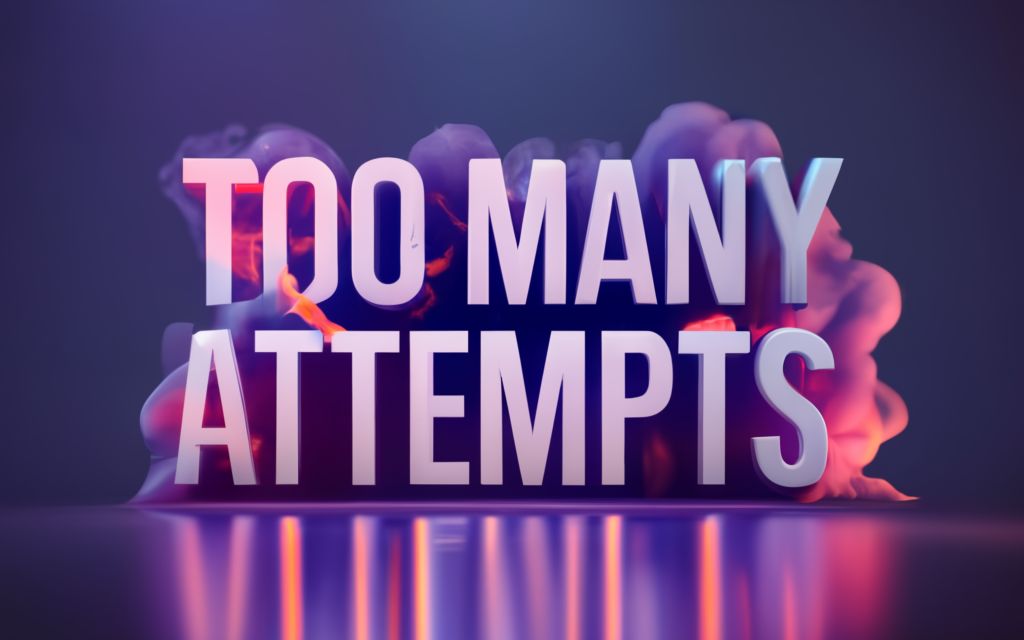
Key Takeaways
After reviewing techniques for understanding, troubleshooting, preventing, managing, and bypassing “too many attempts” login errors, let’s summarize some key lessons:
- These errors are security features to lock out attackers, not flaws you caused. Don’t take them personally!
- Try the simple solutions first – clear cookies, switch devices, reset passwords. No need to stress or panic.
- Enabling two-factor authentication is arguably the best preventative measure for every major account.
- Strong unique passwords and password managers help avoid incorrect password issues.
- Keep software updated and limit account sharing to reduce points of exploitation.
- Account recovery should be your first step after exceeding attempt limits to regain access.
- Alternative logins via SMS codes, trusted devices, and other methods often still work during lockouts.
- For advanced automation needs, careful techniques like IP cycling and SMS logins may bypass limits.
- If all else fails, take a deep breath and methodically work through each recovery option. Your access is valuable and worth fighting for.
With so many troubleshooting tips, prevention best practices, and account management techniques covered, you now have a detailed roadmap to overcome and avoid “maximum number of attempts reached” headaches going forward. Just remember to stay calm, take your time, and be persistent.
Frequently Asked Questions
Let’s wrap up with answers to some frequently asked questions about pesky “too many attempts” login errors.
Why did I suddenly get a “too many attempts” error? I didn’t change anything.
This is usually triggered by something outside your control like a system update, new security policy, or attempt to access your account elsewhere. Don’t assume you did something wrong.
I’m entering the correct password but still getting “too many failed attempts”?
Double check caps lock or auto-fill isn’t filling an old changed password. Also try typing the password manually instead of pasting.
How long will my account be locked out after “too many attempts”?
Timeframes vary but are usually on the order of an hour up to 24 hours. Refer to the platform’s specifics on the lockout screen or site policies.
I waited but my account is still locked. How do I get back in?
The next step is to go through the platform’s account recovery process. This verifies your identity and unlocks the account.
What happens if I never recover my locked out account?
For most platforms, after an extended period like a few months the account is automatically deleted or deactivated. But this should be a last resort.
Can I reset or bypass the attempt limits with technical tricks?
While possible in theory, this is not recommended as it violates platforms’ security policies and may result in permanent account suspension.
Why do I only get “too many attempts” errors on one device but not others?
The limit may be imposed per device. Try another device or remove old connected devices in account settings for a fresh start.
Is there any way to increase the number of allowed attempts?
Unfortunately no – the limits are hardcoded into platforms and not user configurable for security reasons.
Should I just create a brand new account to start fresh if locked out?
That’s certainly an option, but make every effort to recover the original account first if it contains important data or credentials.
How can I avoid hitting “too many attempts” errors in the future?
Use strong unique passwords, enable two-factor authentication, keep software updated, limit account sharing, and employ the other prevention tips covered above.