Your inbox is your digital sanctuary. But how safe is it really? Let’s bust the locks off IMAP vs POP3 and explore battle-tested tactics to secure your email kingdom once and for all.
This ultimate guide dives deep on hardening and encrypting IMAP, POP3, and your wider email environment against intruders. We’ll uncover their gaping security loopholes and pitfalls, then arm you to the teeth with hardened protocols, vigilant monitoring, restricted access, and other layers of protection.
Join us as we crack the vault of email security. Your inbox riches await within!
Understanding IMAP and POP Protocols
Sending and receiving email is an integral part of our digital lives. But have you ever wondered what’s happening behind the scenes when you check your inbox? Email clients like Gmail or Outlook rely on protocols like IMAP and POP to securely transfer messages between the mail server and your devices.
These protocols are like the couriers that deliver your mail. Getting familiar with how they work can help you pick the right courier for your needs and keep your emails safe. Let’s unpack the IMAP vs POP differences!
A Quick Intro to IMAP and POP
IMAP (Internet Message Access Protocol) and POP (Post Office Protocol) are two prevalent protocols used by email clients to retrieve messages from mail servers. They were created decades ago but remain relevant today.
Both protocols allow offline access to emails downloaded from a server to a client. But IMAP is more advanced, while POP is simpler. Let’s see how!
POP – The Simple Mail Retriever
POP has been around since the 1980s. POP3 is the most widely used version today. It’s a straightforward protocol that:
- Downloads email from the server to a local client
- Deletes downloaded messages from the server
So POP3 is like a postman who hands you your mail in the morning and then tosses the originals away. Simple, but it only lets you access mail from one device.
IMAP – The Smart Personal Assistant
IMAP came later in the ’90s. It’s more complex than POP and:
- Leaves all your mail on the server
- Syncs changes between server and clients
- Allows access from multiple devices
So IMAP is like a personal assistant who neatly organizes your mail and coordinates access across your devices. Powerful, but requires more resources.
Key Differences Between IMAP and POP
| IMAP | POP |
| Keeps all mail on server | Downloads mail locally |
| Allows multi-device access | Supports single device |
| Syncs changes across devices | No sync, changes local only |
| Supports folders | No folder management |
| More demanding on resources | Lean and fast |
When Should You Use IMAP or POP?
Their differences make each protocol suitable for specific use cases:
- Use IMAP if: you access email across multiple devices. IMAP keeps everything neatly synced.
- Use POP if: you only access email from one computer. POP works fine for downloading everything locally.
- Use IMAP if: you need advanced organization with mailboxes and folders. IMAP supports full mailbox management.
- Use POP if: you don’t need complex email organization. POP has a simple “download and delete” approach.
- Use IMAP if: you want to keep emails on the server. Just set your client to not delete messages.
- Use POP if: you don’t need to preserve messages on the server. POP is meant for removing mail from the server.
The Bottom Line
IMAP supports robust email access across devices but takes more resources. POP grabs mail simply for single devices but lacks advanced features.
Choose what fits your needs! Most modern email clients support both, so you can switch protocols anytime. Understanding the IMAP vs POP differences equips you to optimize your email experience.

How IMAP Works
IMAP (Internet Message Access Protocol) is the smarter, more complex cousin of POP3 for email retrieval. Get ready for a deep dive into how IMAP grants flexible access to your inbox across devices, while keeping everything in sync.
IMAP Protocol 101
First, a quick refresher on what IMAP is:
- IMAP is an application layer protocol like POP3 and SMTP
- Allows email clients to access mailboxes stored on a remote IMAP server
- Mainly used for retrieving emails, but supports managing emails too
The IMAP protocol uses TCP ports 143 and 993. IMAP supports both plaintext and encrypted connections:
- Port 143 – Unencrypted IMAP
- Port 993 – Encrypted IMAP (IMAPS uses SSL/TLS)
How IMAP Handles Your Email
The key difference between IMAP and POP3 is that IMAP keeps all your emails on the server instead of just downloading them to a local client.
Some benefits of this approach:
- Access the same inbox from multiple devices
- Messages stay synced across all connected clients
- Server handles storage instead of individual devices
This gives IMAP powerful capabilities for advanced email management across clients.
Managing Emails with IMAP Folders
IMAP allows creating folders/labels on the server to organize messages. Some examples:
- Inbox, Sent Mail, Drafts, Junk, custom folders
- Labels like Finance, Newsletters, Friends
IMAP syncs these folders across connected devices in real-time. So changes made from one client (say, Gmail on desktop) will appear in another (like your phone’s Mail app) instantly.
This means you can file an email away into a custom folder on your laptop, and it will be moved to that folder on your phone too. No need to manually sort messages on each device.
Accessing Email From Multiple Devices
Since all your mail is on the central IMAP server, you can connect to the same inbox from different devices simultaneously.
So your inbox is accessible from your phone, laptop, tablet, and desktop computer without needing separate accounts. IMAP will ensure everything stays perfectly synced.
This multi-device access makes IMAP great for professionals needing to manage mail across work and personal devices. Changes made on one device reflect everywhere.
Working Offline With IMAP
IMAP clients can cache messages locally, so you can browse your inbox offline too.
When the connection drops, you can still view previously downloaded messages and make changes like writing drafts or moving messages between folders.
Once back online, IMAP will sync all changes with the server. So offline access is fairly robust despite the protocol’s server-centric design.
Pros and Cons of IMAP
| Pros | Cons |
| Full mailbox access across devices | Heavier usage of resources |
| Powerful organization with server folders | Slower than POP3 in some cases |
| Email stays on server | Server issues affect all clients |
| Offline mode supported | More complex to implement |
| Archiving capabilities | Security reliant on server policies |
Key IMAP Features
Let’s recap some of the defining features of IMAP:
Keeps All Messages on Server
Unlike POP3, IMAP preserves all messages on the central mail server unless a user deletes them manually. This enables access across multiple clients.
Synchronizes Changes Across Devices
IMAP clients stay perfectly synchronized in real-time by reporting all local changes back to the server, which then updates other connected devices. This “store and sync” system powers IMAP’s flexibility.
Supports Folders for Organization
Users can create custom folders and move messages between them just like on a local machine. This folder structure stays synced across devices for easy organization.
Allows Simultaneous Multi-Access
Since everything goes through the IMAP server, multiple clients can access the same account simultaneously without issues like duplicate emails.
Has Some Offline Access
IMAP isn’t as offline-friendly as POP3, but downloaded messages can still be accessed and modified locally without a connection. Changes sync when back online.
When To Use IMAP
With its sophisticated sync and multi-device access, IMAP excels when:
- You need to access one inbox across many devices, either simultaneously or interchangeably.
- Advanced email organization with labels/folders is important to your workflow.
- You want to keep all mail archived on the server, not just on local clients.
- Having everything stay in sync across devices is a priority for you.
So modern professionals who rely on ubiquitous access to their email tend to prefer IMAP over POP3. But it does require more resources, so evaluate your specific needs.
The next time you setup an email client, understanding how IMAP differs from POP3 can help you decide the ideal protocol for your inbox access patterns. An informed choice keeps your mail streamlined!

How POP3 Works
POP3 (Post Office Protocol Version 3) is the simpler, more retro protocol that many email clients still use today. Let’s look at how POP3 handles downloading and deleting emails, its offline usage, pros and cons, and when it’s the right pick over IMAP.
POP3 Protocol Overview
First, some background on what POP3 is:
- POP3 is an application layer protocol like IMAP and SMTP
- Mainly used for retrieving and downloading email locally
- Removes messages from the server after download
- Uses TCP ports 110 (unencrypted) and 995 (SSL/TLS encryption)
POP3 has been around since the 1980s. The 3 in its name refers to the current and most widely used version of the protocol.
How POP3 Downloads and Deletes Emails
The core way POP3 handles email is simple:
- The client connects to the server and authenticates.
- It downloads headers for all messages, so you can see your inbox.
- When you open or download a message, it’s removed from the server.
- Once the client quits, all messages marked for deletion are removed.
So POP3 essentially grabs mail from the server, delivers it to you, and then tosses it out of the server’s mailbox. Like a takeout meal – the emails are now with you locally.
This makes POP3 good for quickly downloading new messages to a single computer. But as we’ll see next, it has limitations too.
Using POP3 for Offline Email Access
A benefit of this download-and-delete approach is that POP3 fully supports offline usage.
Once your client has grabbed your latest emails, you can disconnect and browse them locally. You can also work offline and draft new messages, since nothing is synced back to the server.
So if you’ll be offline for a while, POP3 lets you snag your messages for reading without a connection. IMAP can do this too, but POP3 is simpler for basic offline needs.
Pros and Cons of POP3
| Pros | Cons |
| Very simple to implement | No multi-device access |
| Fast and lightweight | Limited organization capabilitie |
| Good for offline email access | Not suitable for advanced workflows |
| Removes emails from server after download | Lacks synchronization features |
Key POP3 Features
Simple Email Download and Delete
At its core, POP3 just downloads new messages to a local client and deletes them from the server for lean and fast mail access.
Limited Email Organization Capabilities
Beyond downloading and deleting messages, POP3 has very limited functionality for email organization and management.
Supports Offline Access
After downloading messages, POP3 allows smoothly reading and working with email offline until reconnected to the server.
Emails Downloaded to Only One Client
A major limitation is that POP3 does not support accessing the same inbox from multiple devices. Only one client can connect.
When Should You Use POP3?
Given its straightforward approach, POP3 works best when:
- You only access email from one computer or device.
- You don’t need advanced features like organizing messages into folders.
- After downloading emails, you want them removed from the server.
- You primarily access your email while online, with occasional offline usage.
- You want a lean and fast email protocol without synchronization overhead.
So for very simple access patterns, POP3 may fit the bill better than the more complex IMAP. But it lacks IMAP’s cross-device sync and management capabilities that many rely on today.
Choosing between POP3 vs IMAP depends on your specific email needs and workflow. Assess whether basic offline download is enough, or if you need IMAP’s robust flexibility.
With this breakdown, you have the knowledge to pick the ideal protocol for how you use email. Understanding the ins and outs of POP3 empowers you to make an informed decision!

Securing IMAP vs POP3
Email protocols like IMAP and POP3 enable vital access to your inbox. But convenience shouldn’t come at the cost of security. Let’s look at methods for hardening and encrypting both protocols against various threats.
Encryption Basics
Encryption transforms data into coded form to prevent unauthorized access. IMAP and POP3 support encryption to create secure tunnel channels for your email.
Two main methods used are:
TLS (Transport Layer Security)
- Successor to SSL
- Encrypts communication channel between client and server
- Provides endpoint-to-endpoint encryption
SSL (Secure Sockets Layer)
- Original encryption standard
- Still widely used and supported
- Works similarly to TLS
Encrypting your connection prevents snooping on your emails in transit. External parties would only see garbled data.
Secure Ports for Access
IMAP and POP3 use specific ports to indicate if encryption is enabled:
IMAP
- 143 – Unencrypted
- 993 – Encrypted with TLS/SSL (IMAPS)
POP3
- 110 – Unencrypted
- 995 – Encrypted with TLS/SSL (POP3S)
Some email providers may still have legacy support for older insecure ports like 110 and 143 by default. But opting for secure encrypted ports is highly recommended.
Secure Authentication
Your account credentials need to be protected as well when authenticating to the server.
Some more secure alternatives to plain text passwords:
- OAuth 2.0 – External identity provider
- Two-factor authentication
- Digest authentication – Hashed password exchange
- GSSAPI – Kerberos-based authentication
Locking Down IMAP
Given IMAP’s increased complexity, hardening its implementation is crucial:
Mandate IMAPS
Require all IMAP connections to use TLS encryption on port 993. Never allow unencrypted IMAP logins.
Enforce Strong Authentication
Do not permit basic plain text passwords. Require secure authentication methods like digest auth or OAuth.
Monitor For Suspicious Activity
Watch for abnormal spikes in simultaneous IMAP connections or bandwidth usage, which could indicate a breach.
Limit Access
Restrict IMAP access to only trusted client IP ranges, like those in your corporate network.
Securing POP3
While simpler than IMAP, POP3 still needs proper locking down:
Require POP3S
Only allow POP3 connectivity over TLS/SSL on port 995. Plaintext POP3 should not be supported.
Implement APOP Authentication
The POP3 APOP auth mechanism provides better security than plain text passwords.
Monitor Failed Logins
Detect repeated failed POP3 login attempts, which could flag brute force attacks.
Isolate POP3 Traffic
Use firewalls to isolate and control network segments allowed to access POP3 ports.
The Last Word on Securing Email
No single measure can make IMAP or POP3 bulletproof. A defense-in-depth approach combines encryption, vigilant monitoring, restricted access, and other layers of security.
But getting the basics right goes a long way – mandating encrypted protocols, requiring secure auth, and limiting exposure.
With critical business and personal data flowing through email, it’s worth investing in robust platforms correctly configured by trained IT staff. Don’t let convenience create openings for attackers.
By understanding and implementing strong IMAP and POP3 security, you significantly lower risks and create peace of mind when accessing your precious inbox.

Email Security Best Practices
Beyond just encrypting IMAP and POP3, a holistic approach to email security is needed today. Let’s explore some best practices for protecting access, content, and accounts.
Strong Password Policies
A foundational step is having robust password policies for email accounts. Requirements like:
- Minimum 12 character length
- Mix of uppercase, lowercase, numbers, symbols
- No reuse of previous passwords
- Regular password changes every 90 days
- No use of common or compromised passwords
This makes brute force attacks against account credentials much harder.
Enable Two-Factor Authentication
Two-factor authentication (2FA) adds another layer for verifying your identity when logging into email. This typically involves:
- Entering your password (first factor)
- Providing another credential like an OTP or biometric scan (second factor)
So even if your password is compromised, the attacker still can’t access your account without the second factor. Activating 2FA is a quick win for better security.
Use Safer Authentication Mechanisms
As discussed earlier for IMAP and POP3, avoid plain text passwords. Opt for more secure authentication like:
- Digest access authentication – Exchanges hash of password instead of plain text
- OAuth 2.0 – External identity provider authenticates you
- Client certificates – Issues certificates to trusted devices
Defaults to Secure Protocols
When possible, the default configurations for email access should mandate:
- IMAPS and POP3S for encrypted protocols
- SMTP over TLS for outgoing mail
- HTTPS for webmail access
This instantly raises the security baseline without relying on users to manually opt into secure settings.
Securing Email Access
Use VPNs for Remote Access
For employees accessing email remotely, require connecting via an encrypted VPN tunnel. This protects the communication channel.
Restrict Access with Firewall Rules
Leverage corporate firewalls to limit which IP address ranges can connect to mail servers. This reduces exposure.
Block Insecure Authentication
Configure your network to not allow unencrypted or plain text authentication. Permit connections only from trusted sources and protocols.
Securing Email Content
Implement Email Encryption
PGP and S/MIME allow encrypting email content end-to-end. While not universally used, they are effective when communication confidentiality is critical.
Enforce Secure File Sharing
Rather than attaching documents to emails, restrict sharing to secure EFSS platforms like SharePoint or Dropbox. This limits email-based exfiltration.
Deploy a Secure Email Gateway
These gateways scan all incoming/outgoing mail for threats like viruses, spam, and phishing attacks. They serve as centralized mail inspection points.
The Bottom Line on Email Security
No single tool or tactic can guarantee bulletproof email protection today. The key is using layers of defensive measures, not just relying on a silver bullet.
A combination of strong access controls, usage policies, encryption, gateway filtering, monitoring, and user education helps manage email risks and threats proactively.
Make smart security a habit, not an afterthought. With email being a top attack vector, investing in robust email protection delivers immense value for individuals and organizations alike.
Key Takeaways on Securing IMAP and POP
We’ve covered a lot of ground on properly securing IMAP, POP3, and your overall email environment. Let’s recap the key takeaways:
Core Security Differences
While both protocols need to be hardened, some key differences exist:
- IMAP has more attack surfaces with its multiple device access and synchronization.
- POP3’s simplicity means fewer components to secure, but also fewer native security features.
- IMAP supports advanced functionality like per-user authentication, encryption layers, compression, etc.
- POP3 lacks advanced controls since it was designed for basic offline email access.
So securing IMAP typically involves more measures than POP3 to lock down its flexibility while maintaining usability.
When to Prefer Secure IMAPS or POP3S
Mandating encrypted protocols is recommended in most cases for additional protection. Reasons to specifically leverage IMAPS or POP3S include:
- Accessing email from public Wi-Fi or untrusted networks.
- Dealing with sensitive data like financials, legal matters, health records, etc.
- Communicating with contacts that require encrypted email.
- Added precaution when email contains proprietary corporate data.
- Shielding against sophisticated man-in-the-middle attacks.
The Importance of Encryption
Encryption provides fundamental benefits like:
- Preventing snooping of email content and credentials.
- Shielding against tampering or manipulation of messages.
- Reducing risks from interception of traffic between client and server.
- Creating secure tunnels even over untrusted networks.
- Limiting damage and exposure if email accounts are compromised.
Secure Authentication Is Crucial
Requiring strong authentication stops attackers from easily guessing passwords or reusing compromised credentials from data breaches.
Secure auth mechanisms like OAuth 2.0 also facilitate easier integration with single sign-on and two-factor authentication.
Holistic Email Security Is Ideal
While encrypting IMAP and POP3 closes some risks, broader measures should include:
- Strict access controls like VPNs, firewalls, and blocking risky IPs.
- Gateway security via tools like email filtering platforms.
- End-to-end email encryption for sensitive messages.
- Securing internal email servers and clients as well as public cloud platforms.
- Stringent policies and procedures for classifying, accessing, and sharing emails.
- Ongoing user education to avoid phishing and strengthen passwords.
By understanding the specific risks facing IMAP and POP3, you’re well-equipped to implement targeted hardening measures. Combine protocol security with holistic best practices for multilayered email protection.
Following these takeaways will help significantly reduce your email threat landscape. Secure protocols and vigilant security empower you to access your inbox safely across devices and locations.
Summary on IMAP vs POP Security
Securing your email protocols protects your precious inbox across devices. Let’s recap some core lessons:
- IMAP supports advanced access but has more attack surfaces. POP3 is simpler with fewer native security features.
- Always mandate encrypted connections by using IMAPS, POP3S, and SMTP TLS. Avoid insecure defaults.
- Complement protocol encryption with secure authentication methods like OAuth and two-factor auth.
- For public Wi-Fi and high-risk scenarios, encrypted protocols add a crucial security layer.
- Encryption protects the integrity and privacy of email content and account credentials.
- Holistic email security combines protocols, gateways, firewalls, endpoint security, and robust policies/education.
- Carefully configure IMAP to only allow trusted IP addresses, limit failed logins, and monitor activity.
- For POP3, focus on protocol encryption, strong authentication, and access restrictions.
- User education helps avoid social engineering and poor password hygiene – your last line of defense.
By understanding the risks facing IMAP vs POP3, you can tailor hardening measures to your specific infrastructure. Applying these email security best practices significantly reduces your exposure to modern threats.
Take control of your organization’s or personal inbox environment. Secure and monitor email protocols as part of a wider holistic security strategy.
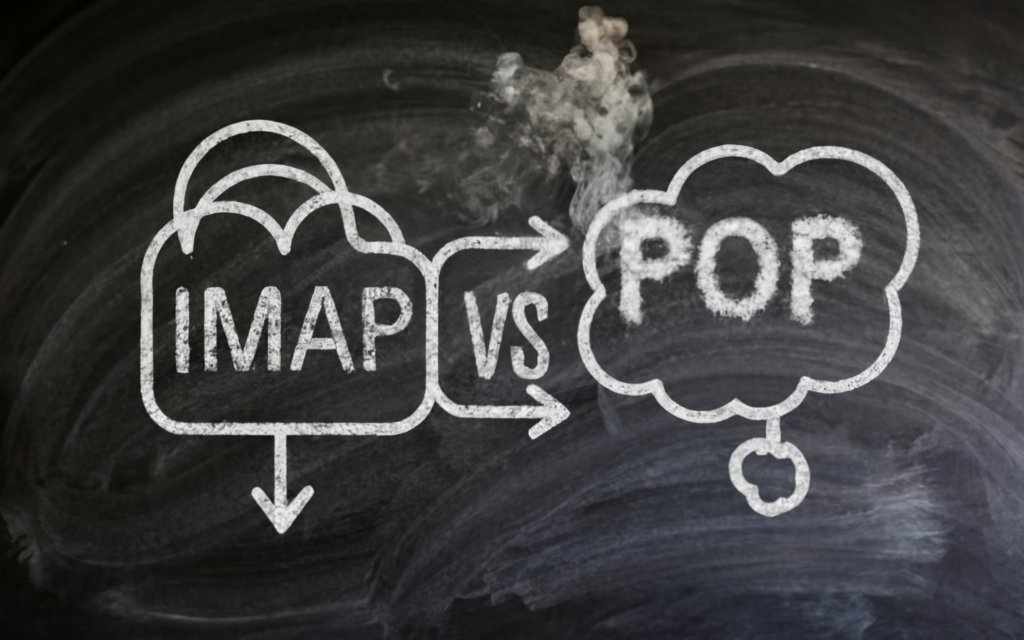
Frequently Asked Questions
Below are some common FAQs on securing email protocols:
Q: Is IMAP or POP3 more secure?
Neither protocol is inherently more secure. Both can be hardened through encryption and access controls. However, IMAP has more components to secure to maintain its advanced functionality.
Q: Should I use IMAP or POP3 if security is my priority?
IMAP is generally recommended if end-to-end email encryption is needed. Its feature-rich nature allows additional security extensions to be implemented.
Q: What’s the most secure email encryption method?
For true end-to-end encryption where only recipients can decrypt messages, PGP and S/MIME encryption are likely the most secure options.
Q: How can I secure webmail like Gmail or Outlook?
Use all the available webmail security features like two-factor authentication, encryption, safer sign-on methods, and temporary access codes for new devices.
Q: Are small businesses at risk if they don’t encrypt email?
Lack of email encryption exposes potentially sensitive data like financials, contracts, personnel records, etc. to interception. Encryption should be implemented based on specific risks.
Q: What are some low-cost ways to secure email?
Free protections like automatically using IMAPS/POP3S, enabling two-factor authentication, and educating staff on threats can significantly boost email security.
Q: Should I use a VPN to access company email remotely?
Yes, using a VPN prevents snooping when retrieving email remotely over public connections.

